Are you trying to learn everything about Cricut Design Space and don’t even know where to start?
Learning a new hobby or skill can be intimidating at first. Sometimes, we don’t even know where to start because there’s so much information, and it’s overwhelming.
The best way to learn and master Cricut Design Space is from the beginning!
When you log into your Cricut Design Space account and want to start or edit a new project, you will do everything from a window called CANVAS.
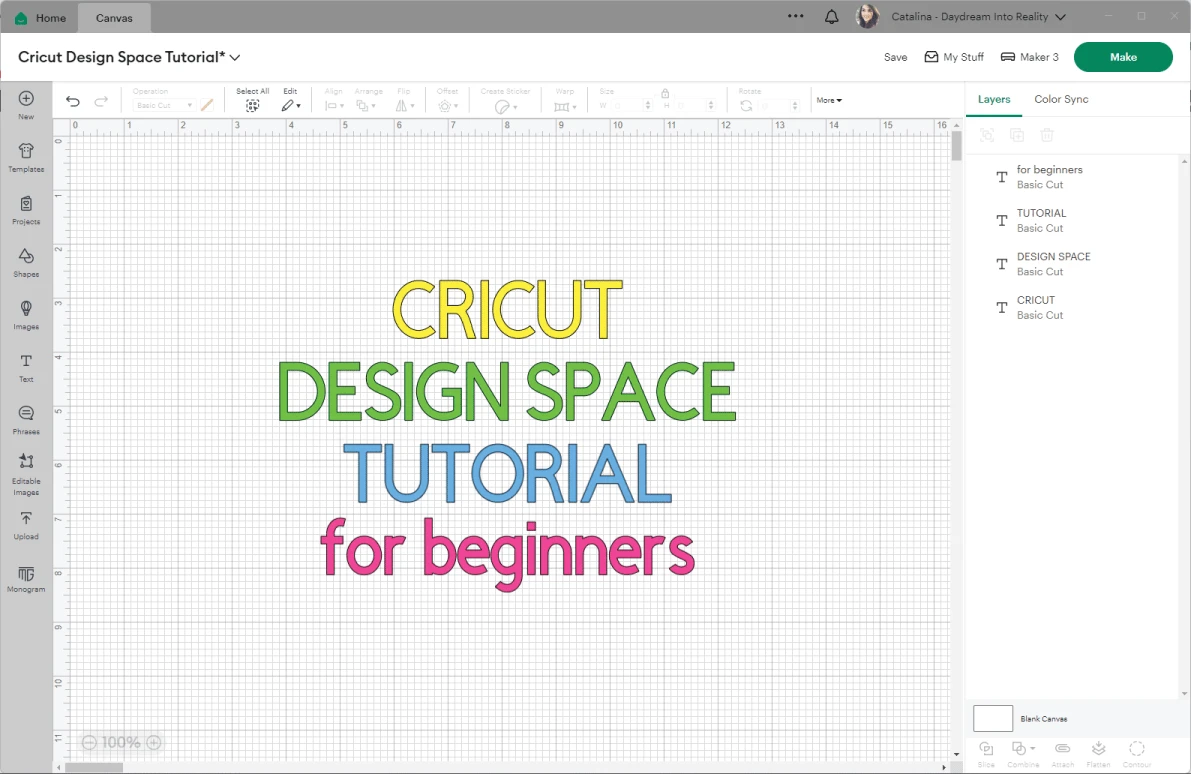
There are so many buttons, options, and things to do that you might feel lost. Don’t worry; I am here along the way, cheering you up and encouraging you to keep going.
Design Space mainly touches your projects and creates minimal designs with shapes and fonts. On the other hand, if you have preview experience with any Adobe Creative Cloud apps or Inkscape. You will see that this program is just a breeze.
If you want something more sophisticated, you will need your own designs or Cricut Access. That’s a membership where you get access to their supergiant library. Learn more about it in this guide I put together.
Note: If you are still learning what a Cricut is and which one you should get, I highly recommend reading this post, where I walk you through 50+ questions before and after I got the Cricut. I spent multiple hours of research and a whole week putting together this ultimate guide, and I update it as Cricut releases new cool stuff.
Tip: This is not a short post, so I encourage you to get a cup of coffee with some donuts or cookies if possible.
Top Panel Cricut Design Space
The top panel in the Design Space Canvas area is for editing and arranging elements on the canvas. You can choose what type of font you’d like to use, change sizes, align designs, and more.
This panel is divided into two sub-panels. The first allows you to navigate Design Space, save, name, and finally cut your projects. The second one will enable you to control and edit things on the canvas area.
Sub-panel #1 Name Your Project and Cut it
This sub-panel allows you to navigate from the canvas to your profile and projects and sends your completed projects to cut.

a. Home
When you first launch Design Space, “Home” will be the interface you’ll be in. On this screen, Cricut shows you different projects you may want to do, such as sales.
To start a new project, click the green “New Project” button or the “Canvas” tab.
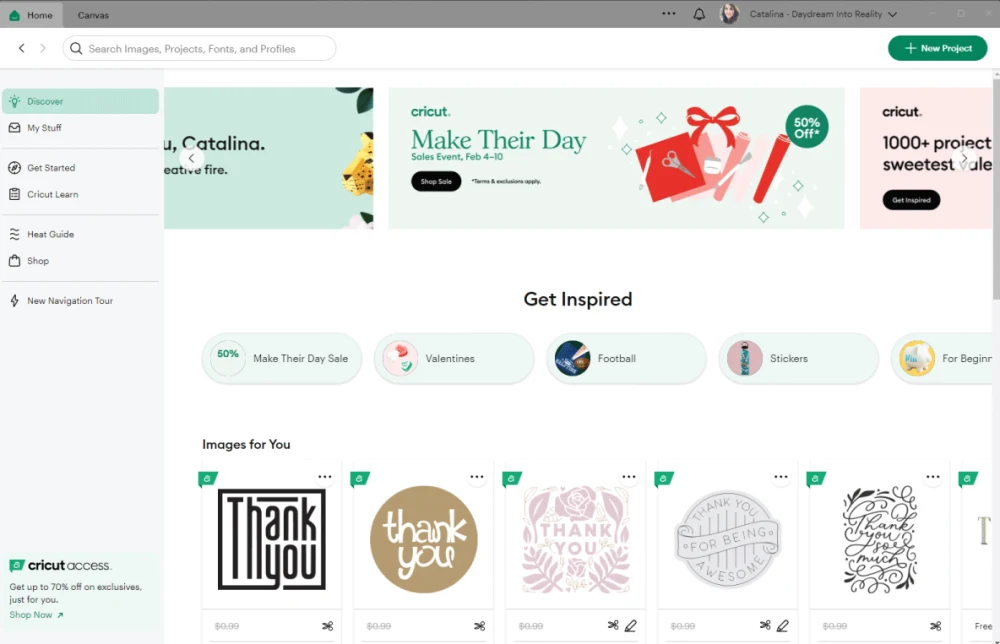
b. Canvas
The Canvas is what this tutorial is all about.
To make this tutorial more engaging, I divided the canvas into four different panels:
- Top Panel Yellow – Editing Area
- Left Panel Blue – Insert Area
- Right Panel Purple – Layers Panel
- Canvas Area Green
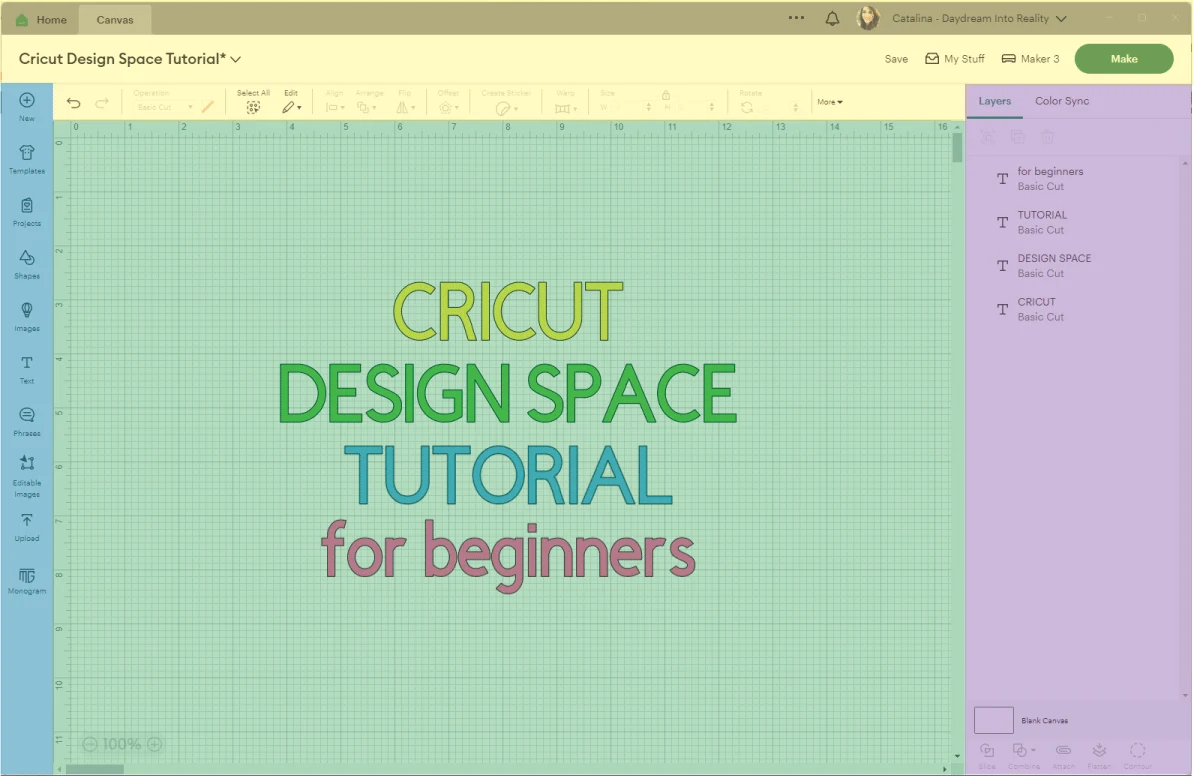
Note: Right now, we are on panel yellow.
c. Project Name
All projects start with an *Untitled “title,” you can only name a project from the canvas area after placing at least one element (Image, shape, etc.) on it.
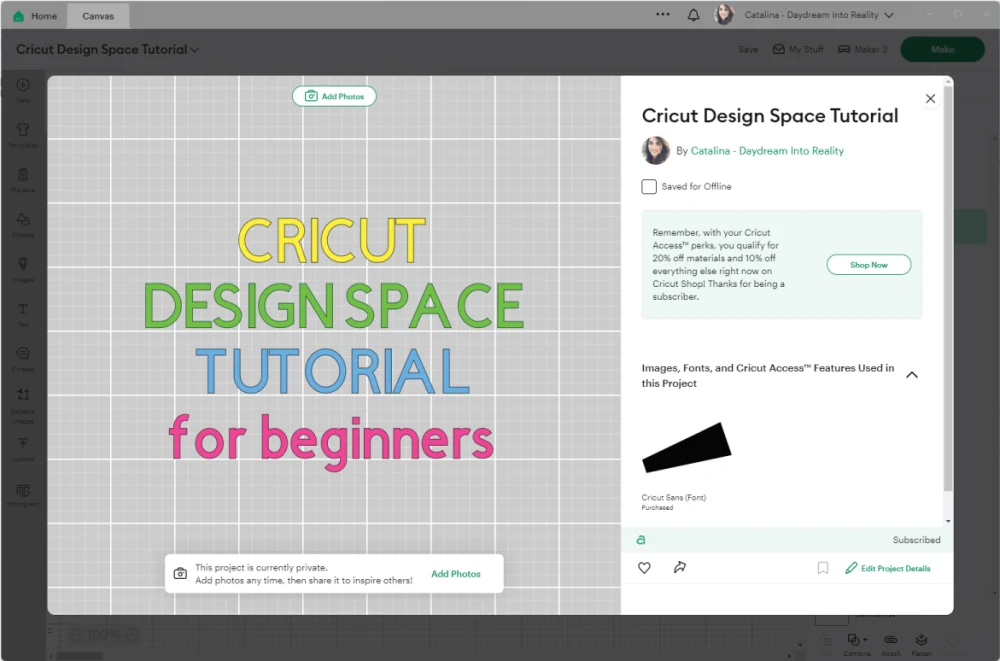
Once your project is saved, the project name will become interactive and display a window with the project information.
Go ahead and click on the options to explore all the options you have to save and find your project later on.
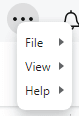
d. (…) & Notifications
The (…) icon allows you to open a second window of Design Space to work on a second project simultaneously. You can click on other settings to get more familiar with the program.
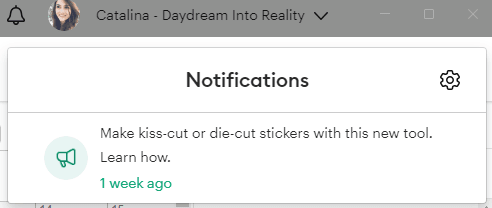
Cricut is an entire community, and if you decide to share your projects with people, you’ll receive notifications when someone follows, likes, or shares a project inspired by you.
If there’s someone that you follow, you’ll also get notified when they share new projects.
Tip: Cricut will notify you when a new tool is available in Design Space.
e. Profile Drop-Down Menu
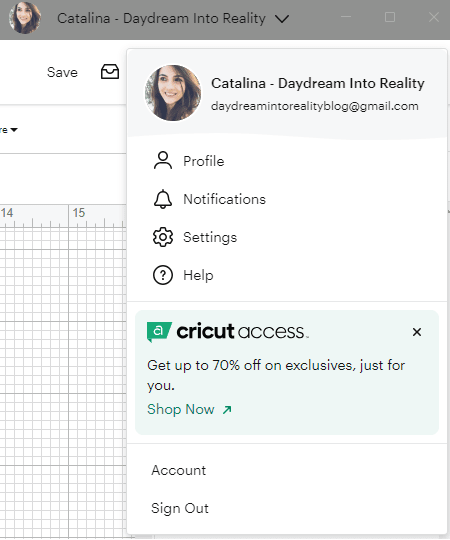
A small window will slide open when you click on this drop-down menu. However, since it’s not part of the Canvas, I won’t be going into much detail.
You can do other valuable and technical things from this menu, like calibrating your machine and blades and updating your machine’s firmware (software).
You can also manage your subscriptions from Cricut Access, your account details, etc.
I recommend you click on every link to explore everything Cricut Design Space has for you.
Note: On the settings option, you can change the visibility and measurements of the Canvas; this is explained better at the end of this tutorial when I explain all about the Canvas area.
f. Save
This option will activate after placing one element on your canvas area. Although Cricut has autosave, sometimes you can still lose some of your hard work; I recommend saving your project as you go.
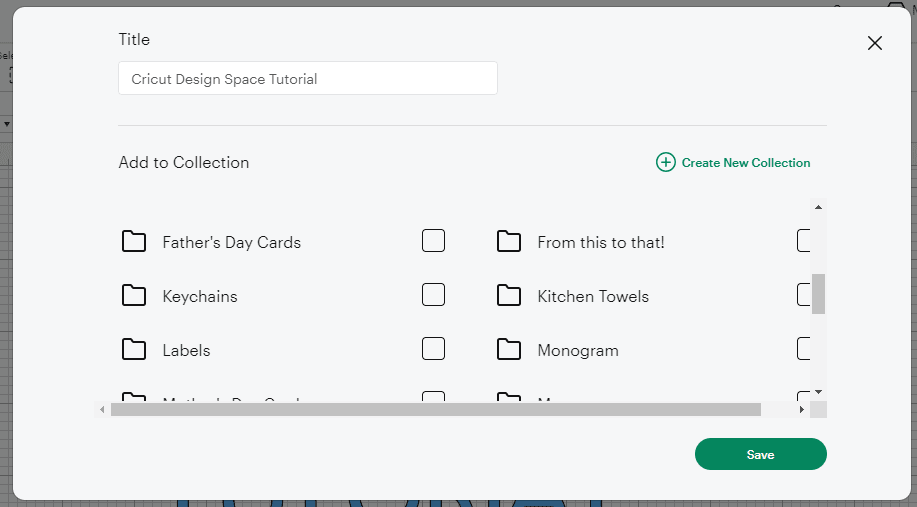
g. My stuff
When you click on “My Stuff,” you’ll be redirected to your library of things you have already created; this is great because sometimes you might want to re-cut a previously created project. So, there’s no need for you to recreate the same project over and over.
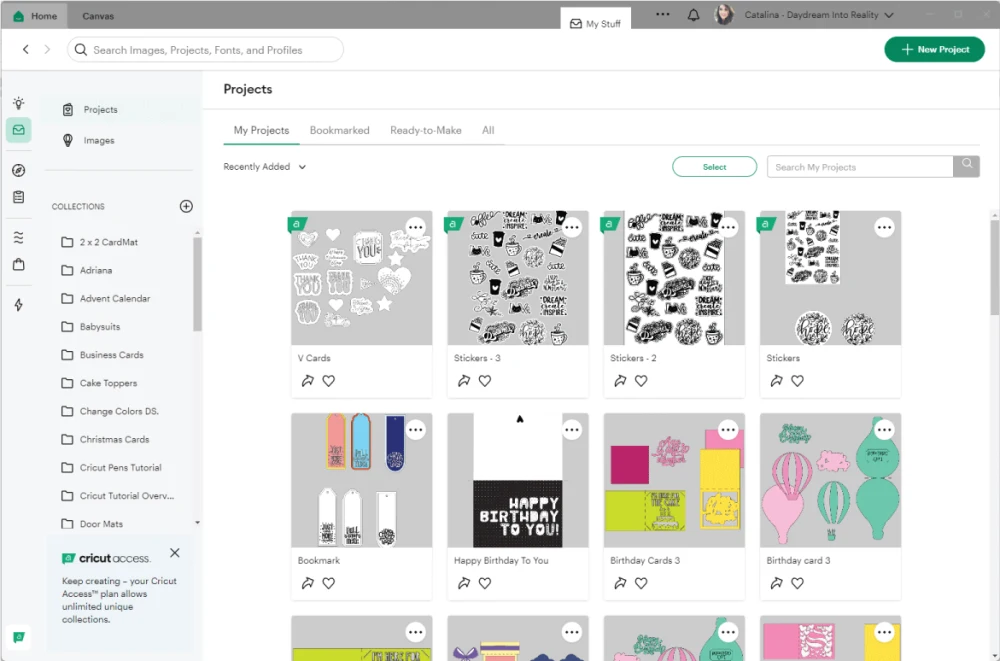
h. Machine
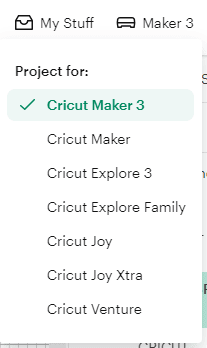
Depending on the type of machine you have, you will need to select the device you own; this is very important because each machine has different options and operations (covered later in this tutorial) it can perform.
For instance, if you have a Maker machine, you’ll have more options than when you have any of the Explore machines.
The same goes for the three series. You can cut matless and larger-sized projects with these new machines.
Cricut keeps coming up with new machines every day! When I first started, there were only two options: Explore and Maker.
i. Make
When you’re ready to cut your project, click “Make” to send it to your machine.
Down below, there’s a screenshot of what you would see. Your projects are divided into mats according to their colors.
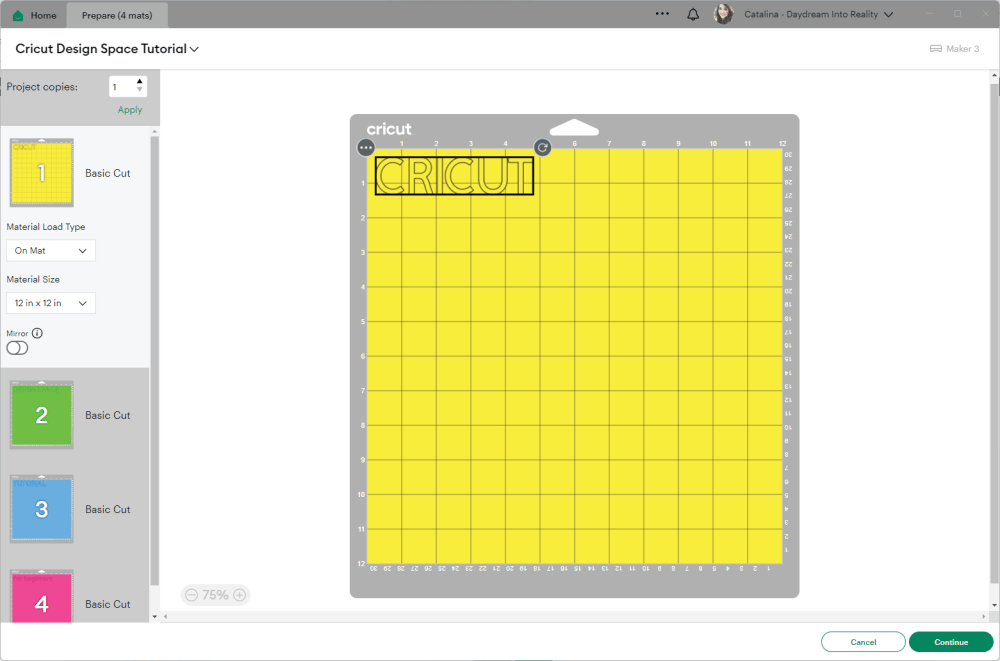
You can also increase the number of projects to cut; this is great if you plan to make more than one cut.
Note: some machines allow you to cut certain materials without a mat.
Subpanel #2 – Editing Menu
The editing menu will help you edit, arrange, and organize fonts and images on the canvas area.

a. Undo & Redo
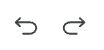
Sometimes, while we work, we make mistakes. These little buttons are a great way to correct them.
Click Undo when you create something you don’t like or make a mistake. Click Redo when you accidentally delete something you didn’t want to delete or modify.
b. Operation
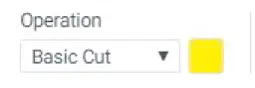
This option will tell your machine what tools and blades you will use in a project.
Remember that you will have different options depending on the machine you selected at the top of the window.
There are ten operations (basic cut, wavy, perforate, pen, foil, score, deboss, engrave, print then cut, and guide).
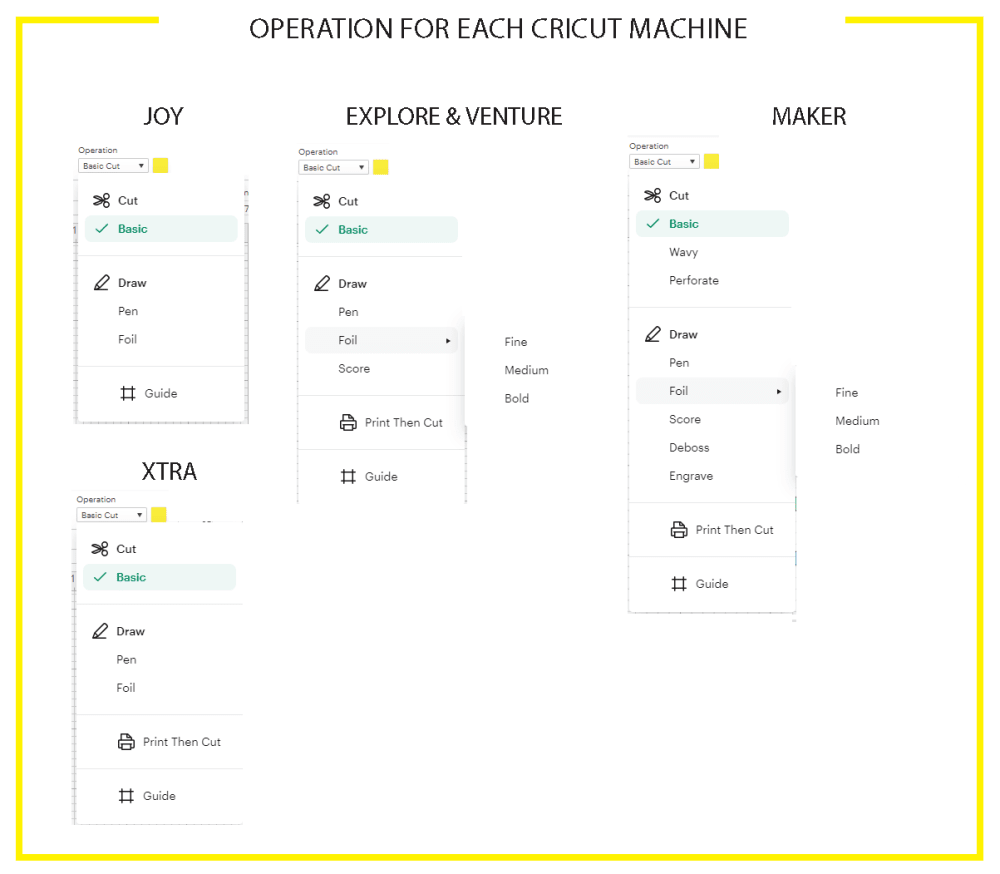
These are the operations you have per type of machine:
- Joy: basic cut, draw (pen and foil), and guide.
- Joy Xtra: basic cut, draw (pen and foil), print then cut, and guide.
- *Explore & Venture: basic cut, draw (pen, foil, and score), print then cut, and guide.
- Maker: basic cut, wavy, perforate, draw (pen, foil, score, deboss, engrave), print then cut, and guide.
Here is a more in-depth explanation of each tool.
*Note: Cricut Venture and all Explore machines have the same operations.
Basic Cut
Unless you uploaded a JPEG or PNG image to the Canvas, “Basic Cut” is the default operation that all of your canvas elements will have; when you press “Make,” your machine will cut those designs.
With the “Basic Cut” option selected, you can change the color of each layer to represent the materials you will use when you cut your projects.
I recommend this ultimate guide and tutorial if you need help learning about the Cricut Blades and their differences. It’s the best on the web, just like this tutorial 🙂
Cut – Wave
This tool will create wavy effects on your final cuts instead of cutting on straight lines like the rotary or fine point blade.
Getting curved lines in Design Space is complicated, so this tool will be handy if you like these effects.
Cut – Perf
The Perforation Blade is a tool that allows you to cut your materials in small and uniform lines to create perfect and crisp tear effects like the ones you see in raffle tickets, coupons, tear-out cards, etc.
Learn how to use the perforation blade
Draw – Pen
If you want to write on your designs, you can do it with your Cricut!
When you assign this operation, you will be prompted to choose any of the Cricut Pens you have (You need specific pens unless you have a 3rd party adapter). When you select a particular design, the layers on the canvas area will be outlined with the pen color you picked.
With “Pen,” when you click “Make it,” your Cricut will write or draw instead of cutting.
Note: This option DOESN’T color your designs.
Draw – Foil
“Foil” lets you make beautiful foil finishes on your projects with the Cricut foil transfer kit.
This operation lets you choose between fine, medium, and bold finishes.
Draw – Score
The Score tool is a more potent version of the scoring line on the left panel. All designs appear scored or dashed when you assign this attribute to a layer.
This time, when you click on Make it. Your Cricut won’t cut, but it will score your materials.
You will need the scoring stylus or the scoring wheel for these projects. However, keep in mind The wheel only works with the Cricut Maker.
If you have doubts about what materials you need, I suggest reading this article. It’s the ultimate guide for learning what accessories and materials you genuinely need.
Draw – Engrave
It allows you to engrave different types of materials. For instance, you can create monograms on aluminum sheets or anodized aluminum to reveal the silver beneath.
Draw – Deboss
This tip will push the material in and create beautiful and detailed designs. The debossing tip will allow you to customize your designs to a new level.
Imagine debossing a beautiful gift box with flowers, hearts, stars, etc.!
Print Then Cut
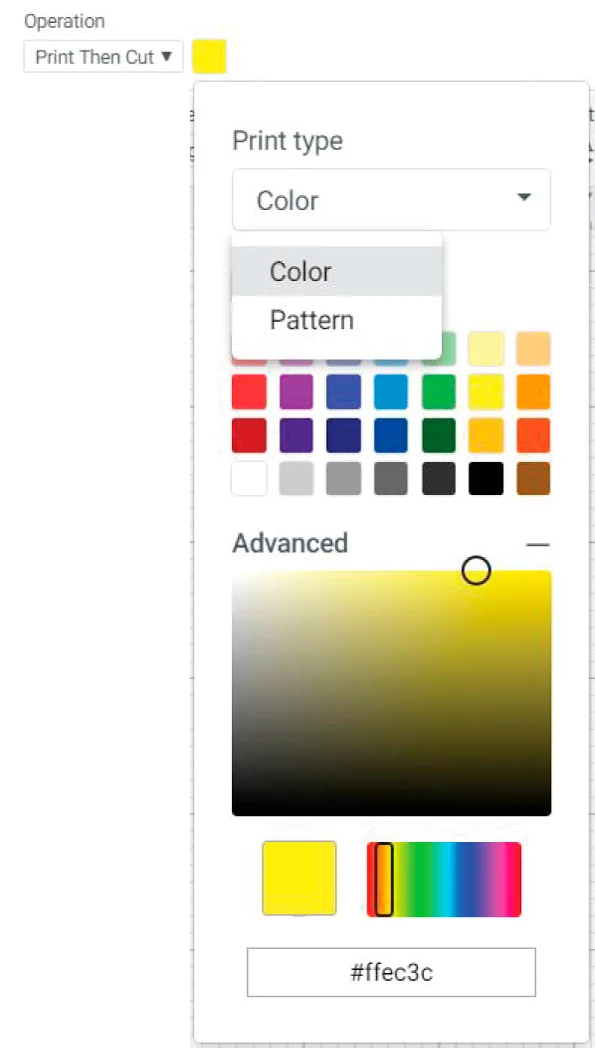
“Print Then Cut” is one of the best features Cricut has because it allows you to print your designs and then cut them; this is fabulous, and honestly, it’s what motivated me to get a Cricut in the first place.
I design tons of printables for kiddos and adults, and for taking photos – for my posts – I had to cut every little thing!
I seriously wanted to cry every time. I am a lefty, and scissors make my hands hurt. So the Cricut is a lifesaver for me.
Anyway, when this operation is active, after you click “Make,” you’ll send your files to your home printer and then have your Cricut do all the heavy lifting.
Another excellent option for the “Print Type” is “Patterns.”
You guys, this is so cool. Use Cricut’s options or upload your own; you can add a pattern to pretty much any layer.
The sky is the limit!
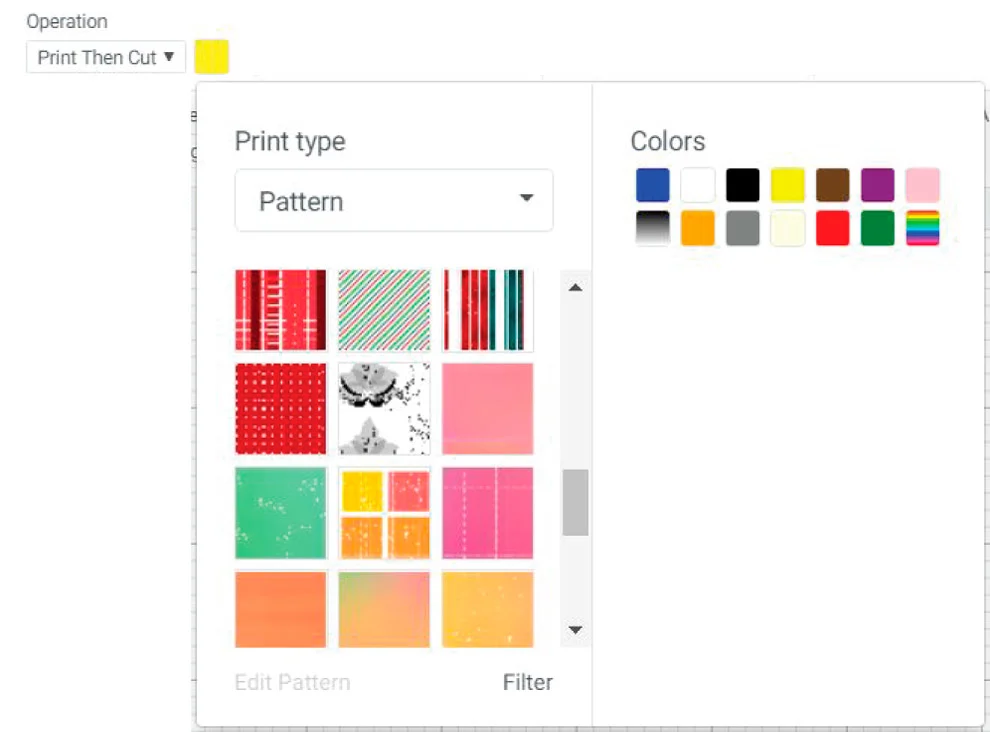
Let’s say it’s Valentine’s Day. You can make a beautiful card with an already-created pattern from Cricut Access (Membership, not free) or your own. Then, print and cut at the same time.
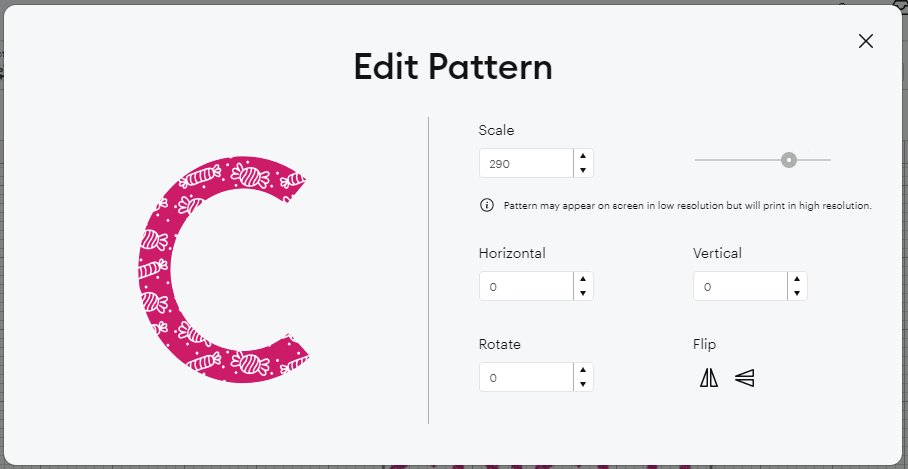
Except for the “Cricut Joy,” all other machines are compatible with “Print then Cut.”
Guide
It’s a feature that allows you to add elements to the canvas as a reference on your project, but that won’t be part of your project when you send it to cut.
c. Select All
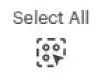
When you need to move all your elements inside the canvas area, you may struggle to select them individually.
Click “Select All” to select all the elements from the canvas.
d. Edit
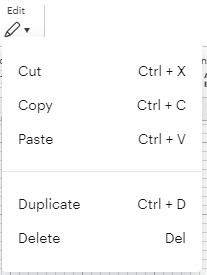
From the “Edit” tool, you can perform five different tasks.
– Cut removes an element from the canvas.
– Copy duplicates a layer on your computer’s clipboard.
– Paste a copied or cut element on the canvas.
– Duplicate an exact copy on the canvas.
– Delete an element from the project.
“Cut, copy, duplicate, and delete” will be activated when you select one or more elements from the canvas area. “Paste” will be enabled once you copy or cut something.
If some of these actions seem repetitive to you, it’s because they are. Some people are used to duplicating, while others prefer the old copy-paste. However, if you want to copy and paste between different Design Space windows, you must copy (or cut) and paste.
Tip: I suggest you learn the task commands to speed up your design process.
e. Align
If you have previous experience with other graphic design programs, most likely, you’ll know how to use this menu.
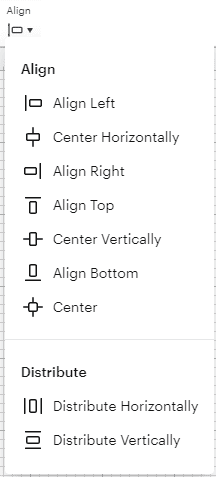
If you aren’t familiar with the align tools, let me tell you that the align menu is something you’ll want to master.
This handy tool allows you to align all of your designs, and it’s activated when selecting two or more elements.
– Align Left: All elements will be aligned to the left when using this setting. The furthest element to the left will dictate where all other parts will move towards.
– Center Horizontal: This option will align your elements horizontally; this will entirely center text and images.
– Align Right: All elements will be aligned to the right when using this setting. The furthest element to the right will dictate where all other parts will move.
– Align Top: This option will align all your selected designs to the top. The furthest element to the top will dictate where all other elements move.
– Center Vertically: This option will align your elements vertically. It’s convenient when working with columns; you want to be organized and aligned.
– Align Bottom: This option will align all your selected designs to the bottom. The furthest element to the bottom will dictate where all other elements move.
– Center: This option is a very cool one. When you click on “center,” you are centering vertically and horizontally, one design against another; this is particularly useful when you want to center text with a square or a star shape.
Distribute: If you want the same spacing between elements, it’s time-consuming to do it independently, and it’s not 100% correct. The distribute button will help you out with that. To be activated, you must have at least three elements selected.
– Distribute Horizontally: This button will distribute the elements horizontally. The furthest left and right designs will determine the distribution length, and the items in the center will be distributed between the most distant left and right designs.
– Distribute Vertically: This button will distribute the elements vertically. The furthest top and bottom designs will determine the distribution length; the items in the center will be distributed between the most distant top and bottom designs.
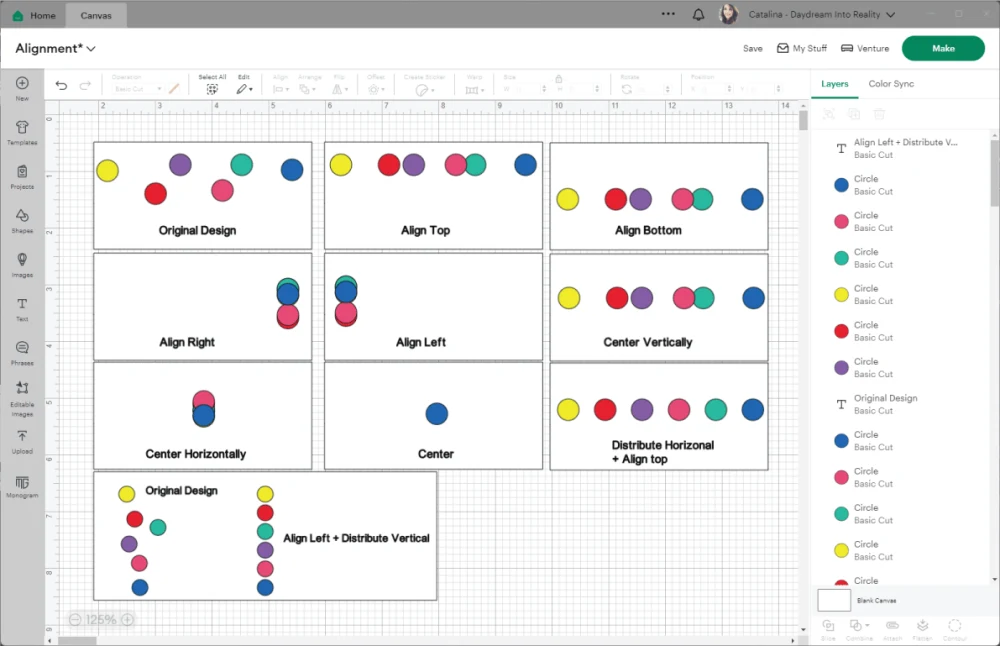
f. Arrange
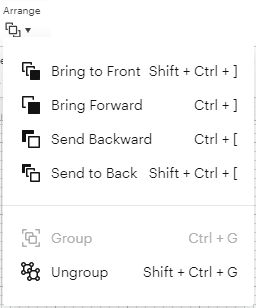
When you work with multiple images, text, and designs, the new layers you add to the canvas will always be in front of everything, and you may need to add them in a particular order as your project grows in size.
With the arrange commands, you can organize the elements very easily.
– Bring to Front moves the selected element to the front.
– Bring Forward will move the element just one step forward. Typically, you use this option when you have four or more items to organize.
– Send Backward will move the selected item just one step back. If you have a three-element design, It will be like the cheese in a cheese sandwich.
– Send to Back will move the selected element to the back.
– Group associates parts of a design that have similar characteristics. If you are working on a very complex and large project, you will want to group certain elements to change them in just a few clicks.
– Ungroup separates a selected group on the canvas.
g. Flip
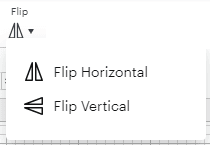
The “Flip” tool is a great way to reflect your layers in Cricut Design Space.
There are two options:
– Flip Horizontal: This will reflect your image or design horizontally. It’s like a mirror; It’s handy when creating left and right designs. Example: You are building some wings and already have the left side; with “Flip,” you can copy and paste the left wing, and voila! Now you have both (left and right) wings!
– Flip Vertical: This will flip your designs vertically. This option would be great if you want to create a shadow effect. It’s kind of like you would see your reflection in the water.
h. Offset
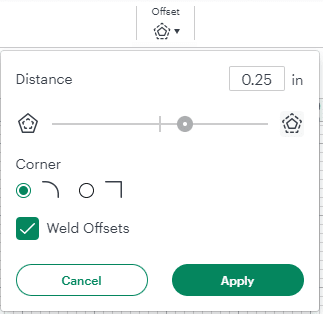
In Cricut Design Space, “Offset” is a tool that allows you to create a proportional outline inside and outside of text, images, and shapes.
The offset tool is handy when making projects like stickers, cake toppers, or any other design, for you may want to add a “stand-out” effect.
– Distance: It will determine how big the offset will be.
The max distance you can apply is 1 inch in both directions. If you move it to the left, you’ll make an inline; if you move it to the right, you’ll outline.
– Corner: You can choose between round and square corners when designing. I usually use the round option because it generates a better result.
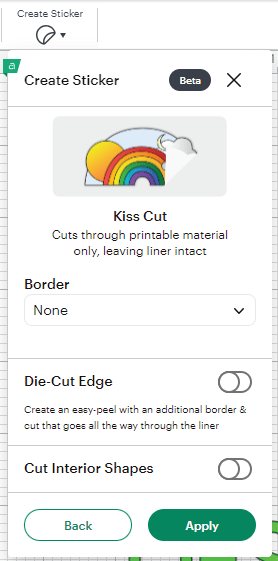
– Weld Offsets: If you want your design to have a single outline, check the option “Weld Offsets,” If you want the outline of every detail of your multi-layer design, uncheck the option.
Check out my tutorial on mastering the offset tool in Cricut Design Space.
i. Create Sticker
The “Create Sticker” tool is one of Cricut’s new tools. However, it’s only available with their “Cricut Access” membership.
The tool will allow you to make die-cut or kiss-cut stickers. You can also add a border or offset.
If you don’t have Cricut Access, you CAN still make stickers with your Cricut machine. I’ve been making stickers without this tool for the last five years.
I have Cricut Access, and so far, I prefer the traditional way of making stickers.
j. Warp
The “Warp” tool is a game changer and makes Cricut Design Space better regarding design capabilities. However, it’s only available for Cricut Access members.
With Warp, you can reshape text and images in 30 different styles. You can preview the effect by selecting the warp type and adjusting the slider.
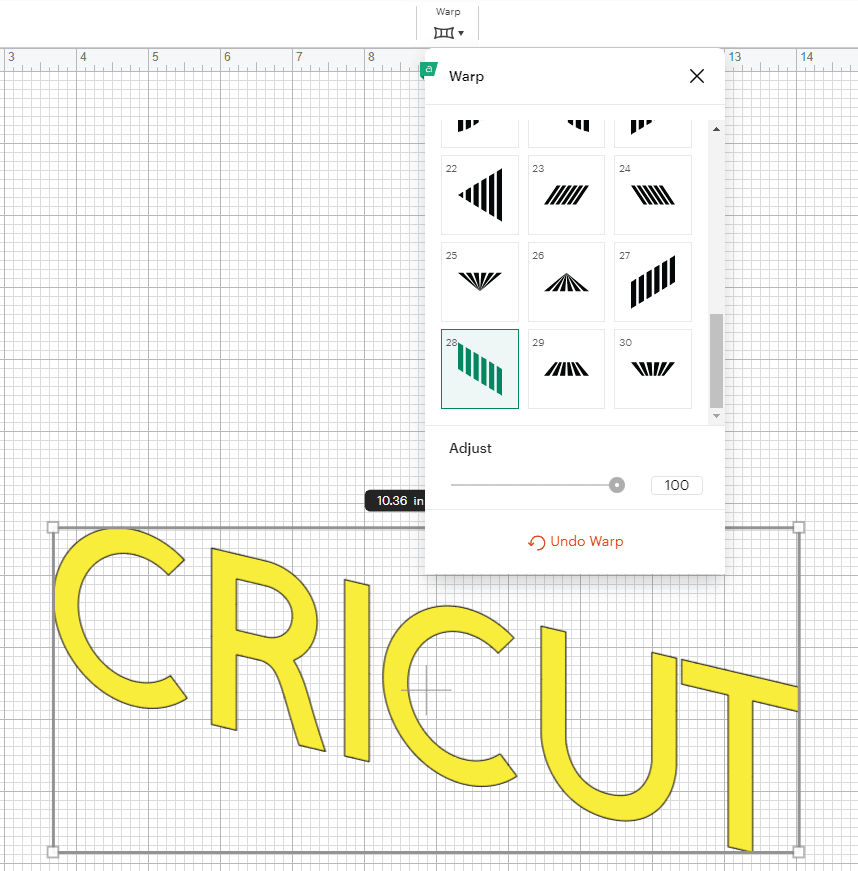
k. Size
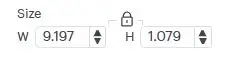
Everything you create or type in Cricut Design Space has a size. You can modify the size from the element in self (when you click on it). However, if you need an item to have an exact measurement, this option will allow you to do so.
The little lock is essential; you tell the program you don’t want to keep the same proportions by clicking on it. When you increase or reduce the size of an image, the proportions are always locked.
l. Rotate
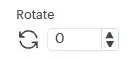
Like “Size,” rotating an element is something you can do quickly from the canvas area. However, some designs need to be turned on a specific angle. If that’s the case for you, I recommend using this function. Otherwise, you will spend much time fighting to get an element angled as you want it to be.
m. Position
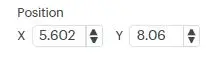
When you click on a specific layer, this box shows you where your items are on the canvas.
You can move your elements around by specifying where you want them on the canvas. It’s handy, but it’s a more advanced tool.
I don’t use it much because I can get around better with the alignment tools mentioned above.
n. Font
When you click on this icon, you can select any font you want for your projects. Cricut has powerful filters to find a font, and I recommend you click on anything that seems clickable to find the perfect font for your project.
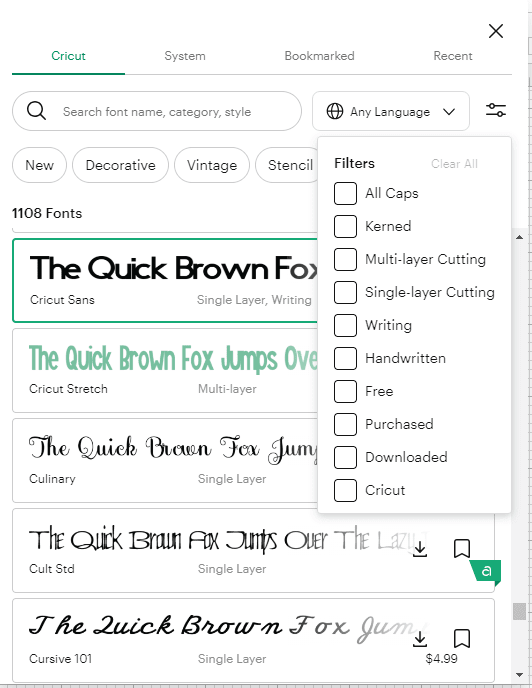
The “Font” window has different tabs.
– Cricut shows the fonts available if you have “Cricut Access.” Some cost extra money because they are “Premium Fonts.” If you don’t have Cricut’s subscription, you’ll be prompted to pay before you can make your project.
– System shows the fonts you have installed on your computer.
– Bookmark shows fonts you’ve saved for later use. Click on the little bookmark at the end of each font to find it under the “Bookmark” tab.
– Recent will show the fonts you currently use on your project and the ones you’ve used recently, even on different projects.
o. Style
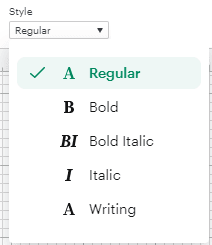
Once you pick your font, you can change its style.
Some of the options you have:
– Regular is the default font setting
– Bold will make the font thicker.
– Italic will tilt the font to the right.
– Bold italic will make the font thicker and tilt to the right.
– Writing: font style design to use pens, foil tips, etc. It will make your project look like you wrote it.
Note: not all fonts have the same options.
p. Font Size, Letter & Line Space

I can’t express enough how AMAZING these options are—especially the letter spacing.
Font Size: You can change it manually from here. I usually adjust the size of my fonts from the canvas area.
Letter Space: Some fonts have a considerable gap between each letter. This option will allow you to reduce the space between letters very quickly. It’s seriously a game-changer.
Line Space: this option will tackle the space between lines in a paragraph; this is very useful because sometimes I am forced to create a single line of text because I am not happy with the spacing between lines.
q. Alignment
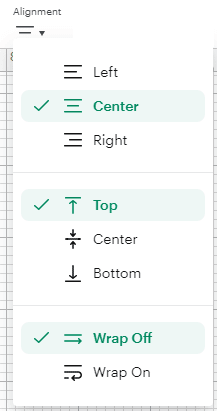
This Alignment differs from the “align tool” I explained above. This option is for paragraphs.
These are the options you have:
– Left: align a paragraph to the left
– Center: align a paragraph to the center
– Right: align a paragraph to the right.
– Top: moves text to the top of the bounding (text) box.
– Center: moves text to the center of the bounding (text) box.
– Bottom: moves text to the bottom of the bounding (text) box.
– Wrap Off: displays text on a single line.
– Wrap On: divides the words into different lines as you resize the text box.
Here’s a quick example of my alignment settings for the following text.
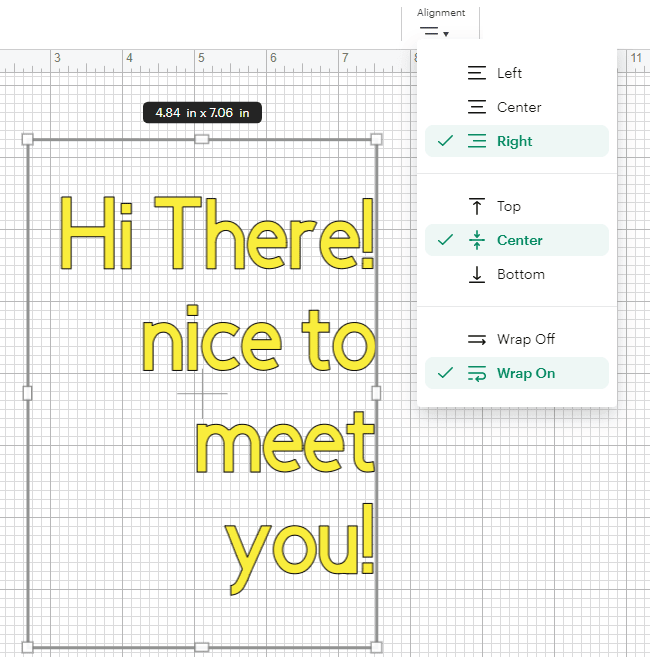
r. Curve
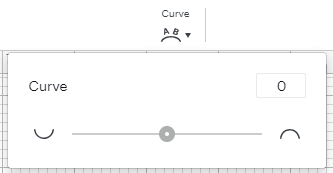
This option will allow you to get extra creative with your text!
With this function, you can curve your text — the best way to learn it is by playing with the little slider.
Moving the slider to the left will curve the text upwards; moving it to the right will bend the text inwards.
Note: if you move the slider entirely to the left or right, you will form a circle with your fonts.
s. Advance
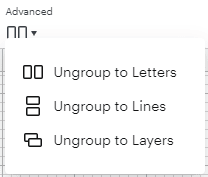
Advance is the last option on the editing panel.
Don’t be intimidated by the name of this drop-down menu. Once you learn what all options are for, you will see they are not that hard to use.
– Ungroup to Letters: This option will allow you to separate each letter into a single layer (I will explain more about layers below); use this if you have plans to modify every character.
– Ungroup to Lines: This option allows you to separate a paragraph on individual lines. Type your paragraph, click on ungroup to lines, and there you have it: a separate line you can now modify.
– Ungroup to Layers: This one is the trickiest of these options. This tool is only available for multi-layer fonts on individual purchases or Cricut Access.
A multi-layer font has more than one layer; these fonts are great if you want some shadow or color around them.
What if you like a multi-layer font and don’t want the added layer? Select your text and then click on ungroup to layers to separate every layer.
Learn how to Edit Text in Cricut Design Space
Left Panel – Insert Shapes, Images & More

With the top panel (that I just explained in detail), you will edit your designs. But where do they all come from? They all come from the left panel.
This panel is about inserting shapes, images, ready-to-cut projects, etc. From here, you will add all of the things you will cut.
This panel has seven options:
– New: create and replace a new project in the canvas area.
– Templates: guide you on the types of things you will cut. Let’s say you want to iron on vinyl on a babysuit. When you select the template, you can design and see what the design would look like.
– Projects: add ready-to-cut projects from Cricut Access.
– Shapes: insert all kinds of shapes on the canvas.
– Images: pick single images from Cricut Access and cartridges to create a project.
– Text: click here to add text to your canvas area.
– Phrases: find cute quotes for your projects (similar to images.)
– Editable Images: find images you can personalize with different names, dates, etc.
– Uploads: upload your images and cut files to the program.
– Monogram: create a beautiful design using your initials.
You need to consider something fundamental on this panel; unless you have Cricut Access, most images, ready-to-cut projects, and Cricut fonts cost money. If you use them, you will have to pay before cutting your project.
If you still have doubts about Cricut Access, do yourself a favor and read this ultimate guide I put together to find out whether you need it.
Now that we saw a little preview of what everything was for on this panel. Let’s see what happens when you click on each of those buttons.
a. New
When you click on NEW, and if you are already working on a project, you will receive a warning on top of the window asking whether you want to replace your project.
If you want to replace your project, save all the changes from the current project; otherwise, you will lose all that hard work. After you save, a fresh, empty canvas will open up for you to start a new project.

b. Templates
Templates help you visualize and see how your project will fit on a particular surface. I think this feature is just out of this world.
If you want to personalize fashion items, this tool is marvelous because you can select sizes and different types of clothing. Plus, they also have a lot of various categories that you can choose from.
If you want to learn more about templates and how to use them, I recommend reading this post.
Note: templates are just for you to visualize. Nothing will be cut when you finish designing and send your project to be cut.

c. Projects
If you wish to cut right away, then “Projects” is where you want to go! Once you select your project, you can customize it or click “Make” and follow the cutting instructions.
Tip: Most projects are available for Cricut Access members, or you can purchase them as you go. However, a handful of projects are FREE for you to cut, depending on your machine. Just scroll to the bottom of the categories drop-down menu and select the device you own.
No excuses!
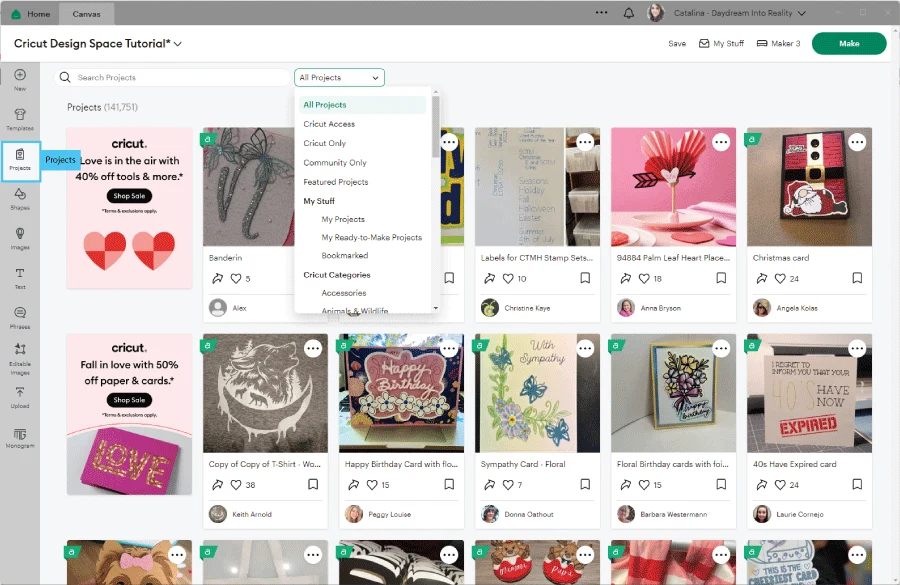
d. Shapes
Being able to use shapes is essential! With them, you can create simple, less complicated, and (also) beautiful projects.
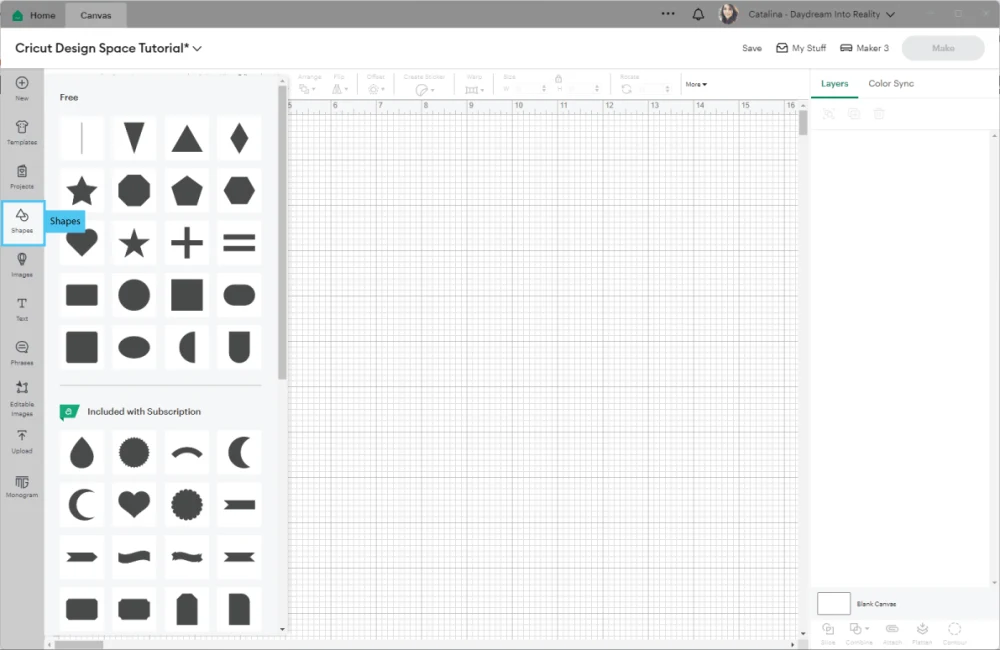
There are multiple shapes you can choose from. The first option is not a shape but a fantastic tool called “Score Line.” This option allows you to create folds and score your materials to make cards, boxes, etc.
If you want to create boxes or love everything about card making, the Score Line will be your best friend!
Learn how to edit shapes like a pro!
Note: The first shapes section is free, and the second is included with Cricut Access.
e. Images
Images are perfect when you are putting together your projects; with them, you can add an extra touch and personality to your crafts.
You can search by keyword, highlighted categories, subject, graphics, themes, and brands.
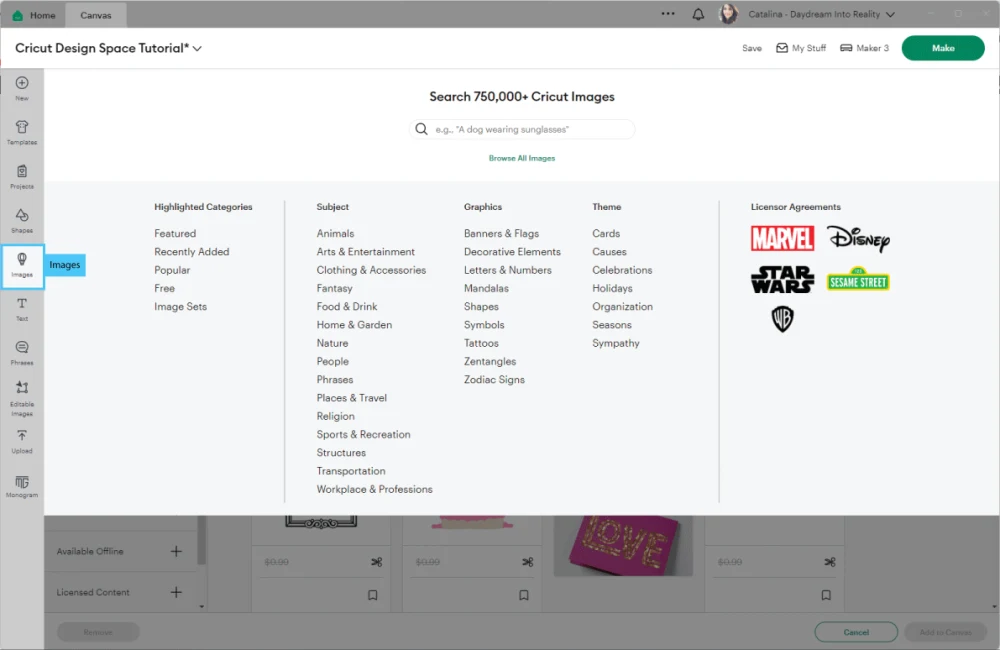
Under “Highlighted Categories,” Cricut has FREE images to cut every week.
Anytime you click under any category, a more powerful filter will appear. With this filter, you can narrow your search even further.
I suggest you play with these filters to find images more efficiently.
f. Text
Anytime you want to type in the Canvas area, you will need to click on Text. Initially, the word “Text” will appear on the canvas; click on it and write the text you want.
You can exit the “Text” by clicking on an empty space on the canvas and reenter it by double-clicking on it.
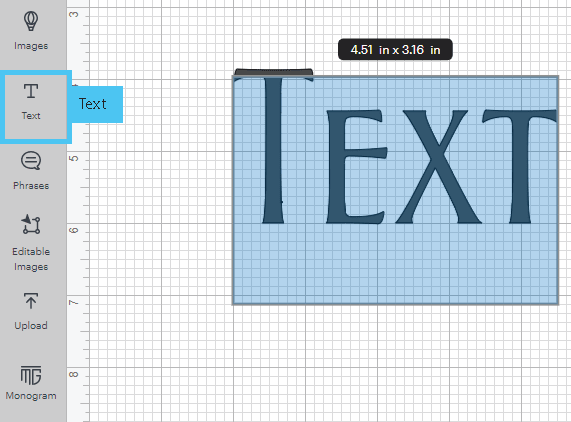
Learn how to edit text like a pro in my excellent guide!
g. Phrases
If you want images with text or find quotes or sentiments to go on your project, click on “Phrases.”
This filter is very similar to “Images” and, in my opinion, a little redundant.
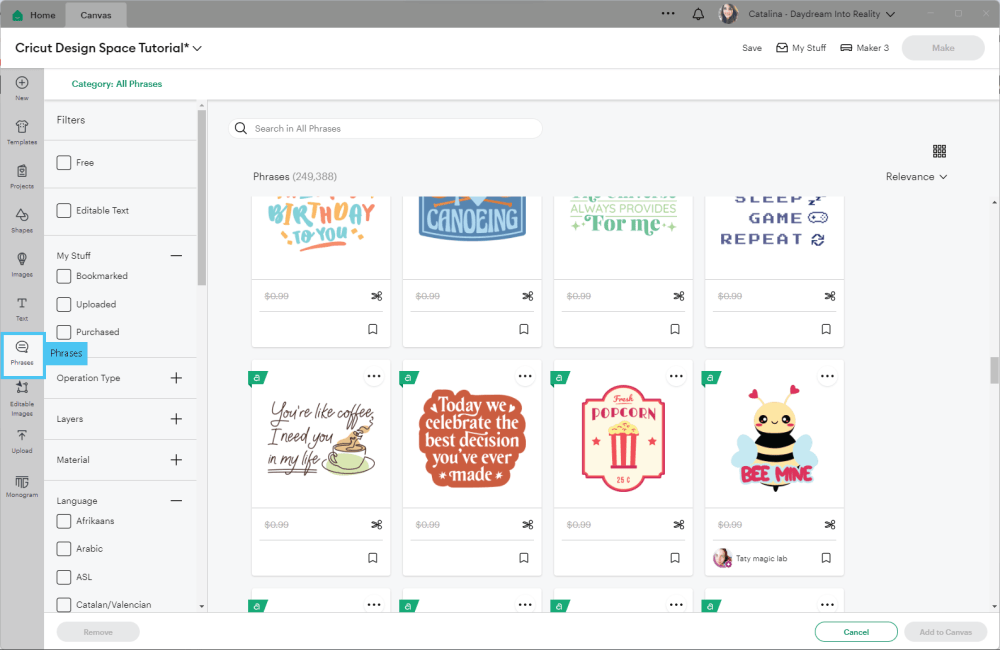
h. Editable Images
Make a project using images you can personalize with your name, date, color, etc. The screenshot below shows that the editable elements on the images have a blue outline.
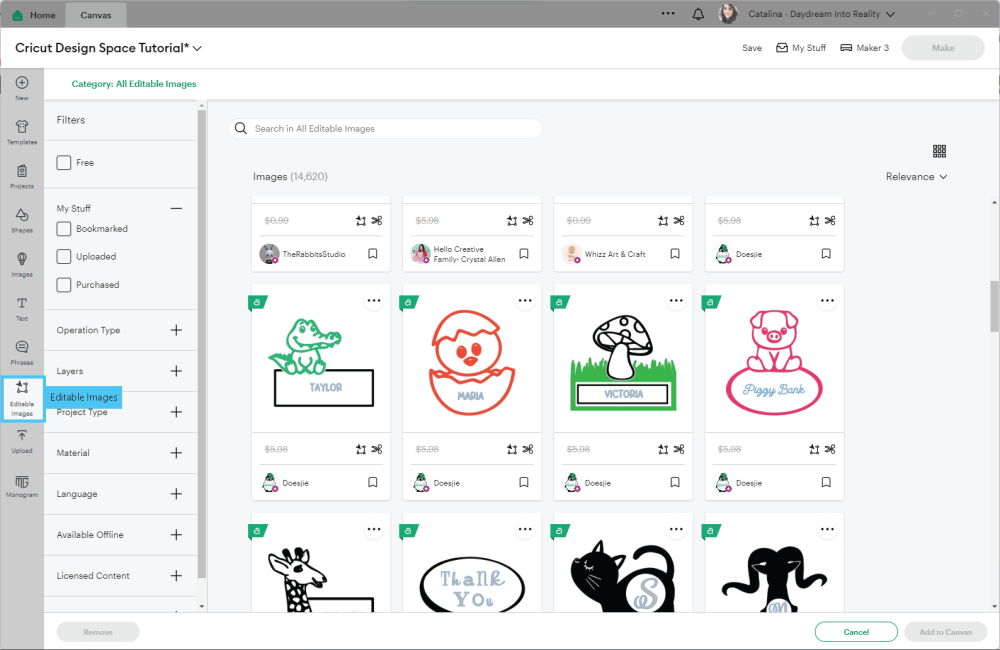
You can also find these editable images from the “Images” window by filtering them by “Editable Text.”
i. Upload
From this icon, you can upload your files and images. The internet is filled with them; tons of bloggers create projects for free.
Learn how to upload images in Cricut Design Space.
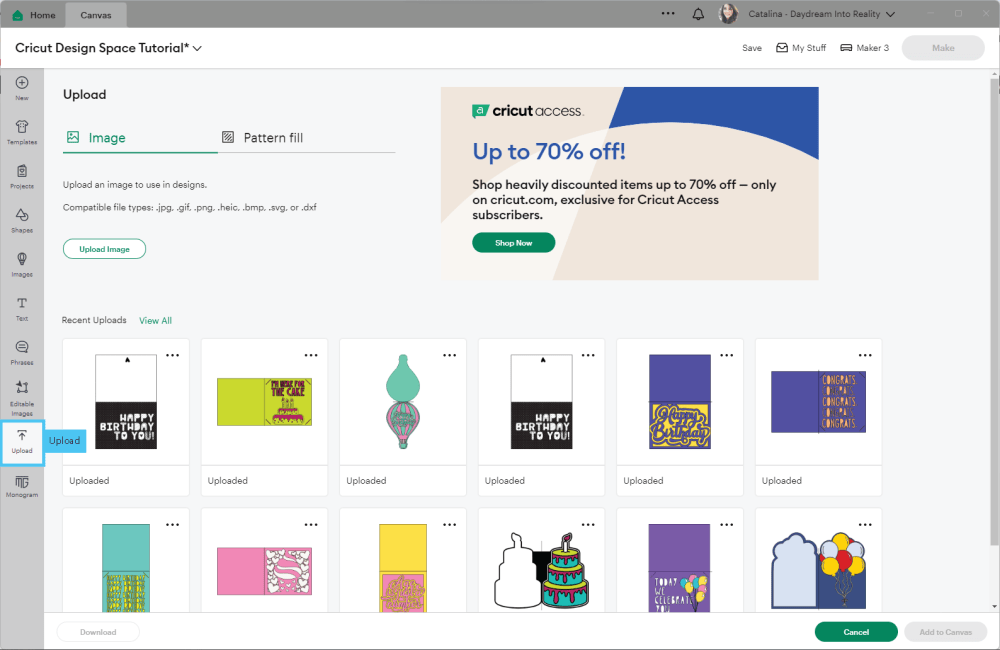
Oh!
Just so you know, I also have a library full of free SVG files and Printables for all my subscribers, a.k.a. Daydreamers. You can see a preview right here or get access by filling out this form.
Note: The uploads in the image above are inside my great library! You can see a preview right here or get access by filling out this form.
i. Monogram
A monogram is a design that combines the letters of a name, last name, company, etc. They are super popular, and the possibilities are endless.
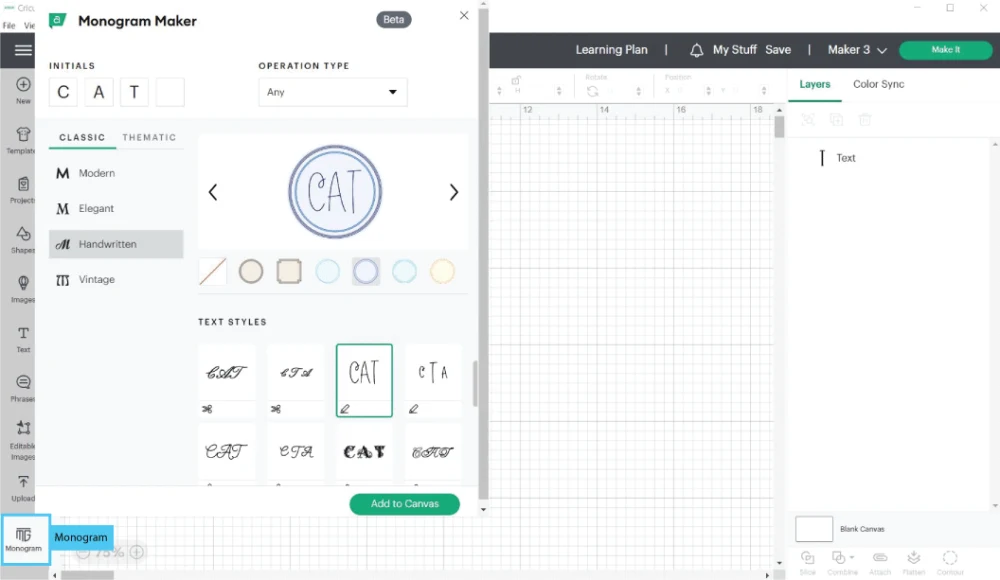
Cricut’s “Monogram Maker” is only available to Access members. You can play with the settings and make cute designs; however, when you send the project to cut, you’ll get a warning that says the project is only available with their subscription.
Learn how to make monograms in design space using your own fonts!
Right Panel – Learn All About Layers
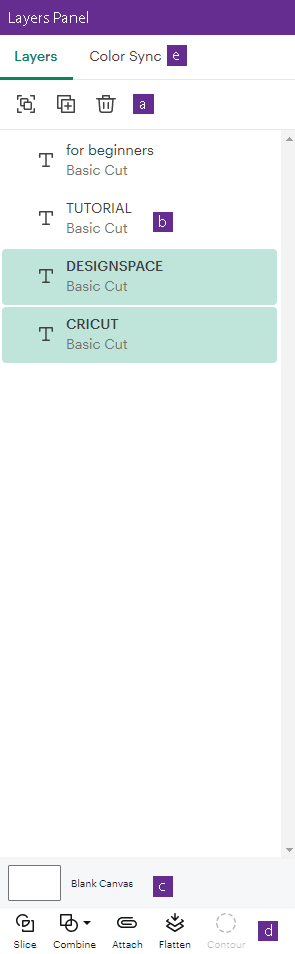
To set you up for success, before I explain what every icon is all about on the layers panel, let me introduce what a layer is.
Layers represent every single element or design that is on the canvas area.
Think of it like clothing; when you get dressed, you have multiple layers that make up your outfit; depending on the day or time of year, your outfit can be simple or complex.
So, for a freezing day, your layers would be underwear, pants, a shirt, a jacket, socks, boots, gloves, etc. You would only have one layer for a day at the pool: a Swim Suit!
The same happens with a design; depending on the project’s complexity, you’ll have different types of layers that’ll make up your entire project.
For example, let’s pretend that you are designing a Christmas Card.
What would this card have?
Maybe a text that says Merry Christmas, a tree, the card itself, and perhaps an envelope?
All the tiny designs and elements of that project are layers.
Some layers can be modified; others, like JPEG and PNG images, can’t because of the file’s nature or the layer itself.
For instance, a text layer can be converted into other types of layers, but you’ll lose the ability to edit that text when you do that.
You will learn more about what you can or can’t do with layers as you go.
I hope that gave you a good idea of what a layer is! Now, let’s learn what every icon is for on this right panel.
a. Group – Ungroup, Duplicate, and Delete
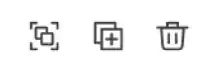
These settings will make your life easy when moving things around the canvas area, so play around with them.
Group: Click here to group layers. This setting is handy when you have different layers that make up a complex design.
Let’s say you are working on an elephant. Most likely (and if this is an SVG or cut file), the elephant will be composed of different layers (the body, eyes, legs, trunk, etc.). If you want to incorporate different shapes and text, you will most likely be moving your elephant across the canvas area.
Therefore, by grouping all the elephant layers, you can ensure that everything stays organized, and nothing will get out of place when you move them around the canvas.
You can ungroup any grouped layers from this icon as well. Cricut will know you need to ungroup.
Duplicate: This option will duplicate any layers or designs you have selected on the layers panel or canvas.
Delete: This option will delete any elements you have selected on the canvas or layers panel.
b. Layer
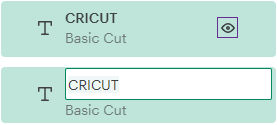
Every layer on the panel represents an element of your project. You can easily change its name when you double-click on it.
The little eye that appears when you hover on a specific layer represents its visibility. When unsure whether an element looks good, click on the little eye to hide that design instead of deleting it.
Note: When you hide an item, the eye will have a cross mark.
Tip: By clicking on a layer and dragging it, you can move a particular design on top or under; you could say that this works like the Arrange option (sent to the front, back, etc.).
c. Blank Canvas
This tool allows you to change the color of your canvas. This setting is also used with the “Templates” tool.
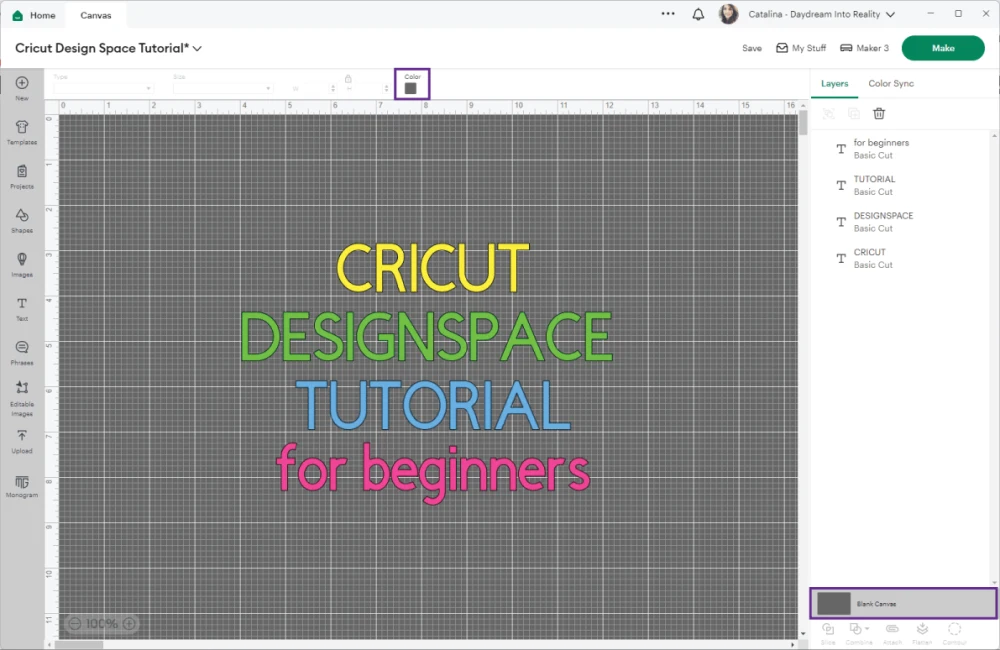
e. Slice, Combine, Attach, Flatten, and Contour

These tools you see here are essential! So make sure you master them to perfection.
I won’t go into much detail about them because they deserve tutorials on their own.
However, I will give you a brief explanation of what they are all about by using the graphic down below.
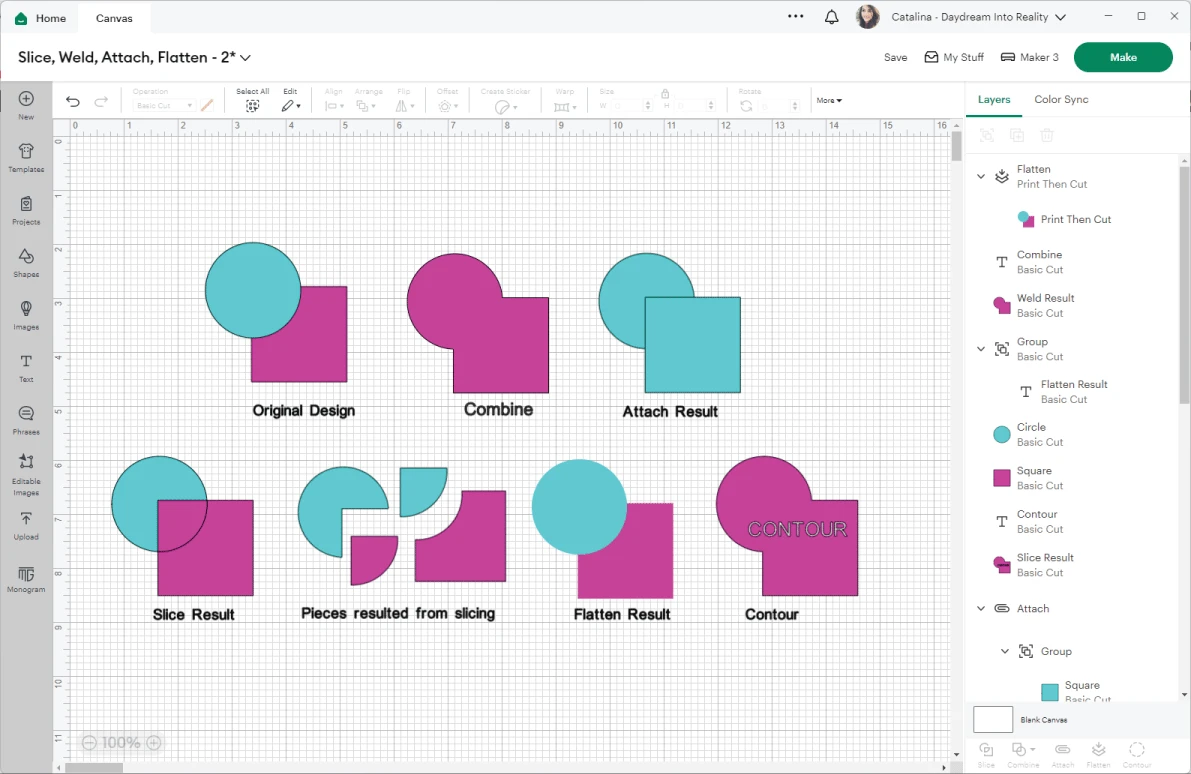
Slice, Weld, Attach, Flatten, and Contour Info-Graphic
As you can see in the graphic, the original design is a pink circle and a teal square. Now, let’s see what happens when I use all of these options.
Slice
The “Slice” tool is perfect for cutting out shapes, text, and other design elements.
When I selected both shapes and clicked on “Slice,” you can see that the original file got all cut up; to show you the outcome, I copied and pasted the “Slice Result” and then separated all the pieces.
Learn more about the slice tool.
Combine
The “Combine” tool allows you to combine two or more shapes in one.
In the past, “Weld” was the only option to join two layers. However, Cricut has added other ways to edit shapes and images under the “Combine” tool.
Check out the following image to see all the options you now have to edit your project.
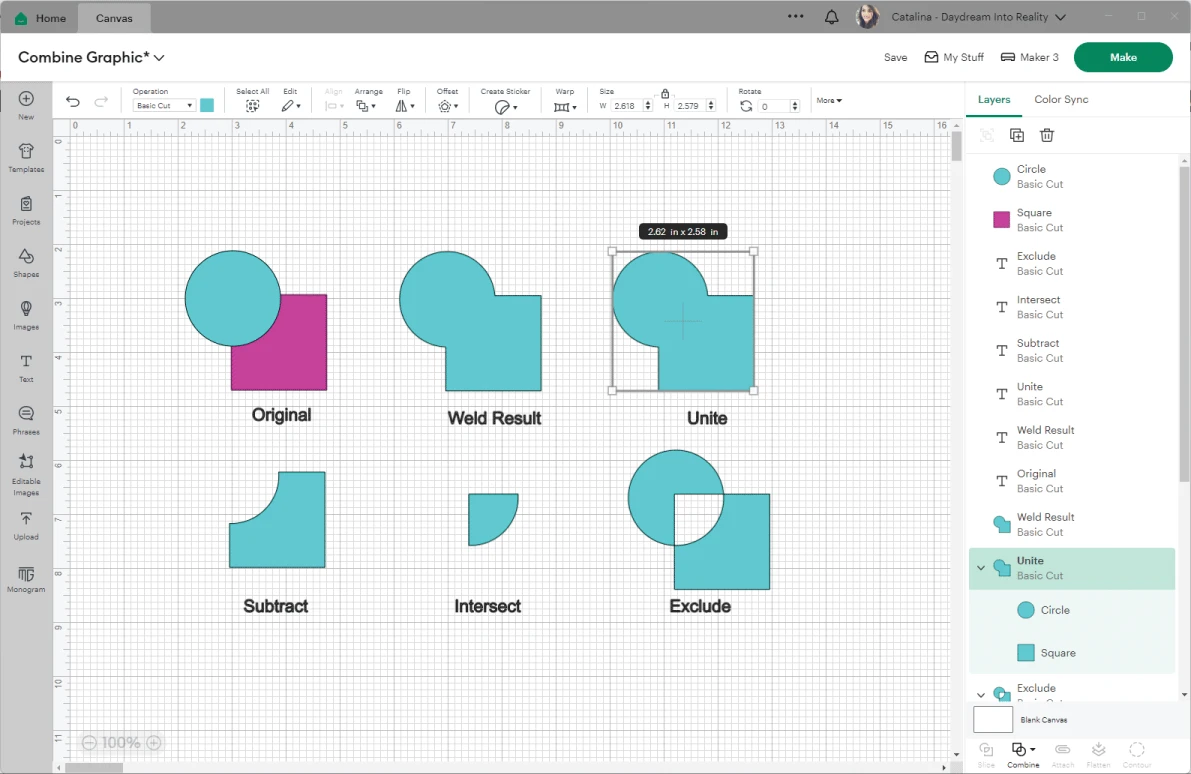
Attach
Attach works like grouping layers, but it’s more powerful.
When I selected both shapes and clicked on attach, you could see that the layers just changed color (determined by the layer on the back). However, the shapes are connected, and this attachment will remain in place even after I send my project to be cut.
Learn more about Weld and Attach.
Flatten
This tool is extra support for the “Print Then Cut” tool.
When you have “Print Then Cut” activated, that change applies to just one layer at a time. But what if you wish to do it to multiple shapes simultaneously?
When you finish your design, select the layers you want to print together, then click on flatten.
In this case, the design went from “Basic Cut” to “Print then Cut,” and that’s why it isn’t showing a black edge anymore.
Learn more about “Flatten” and “Print then Cut.“
Contour
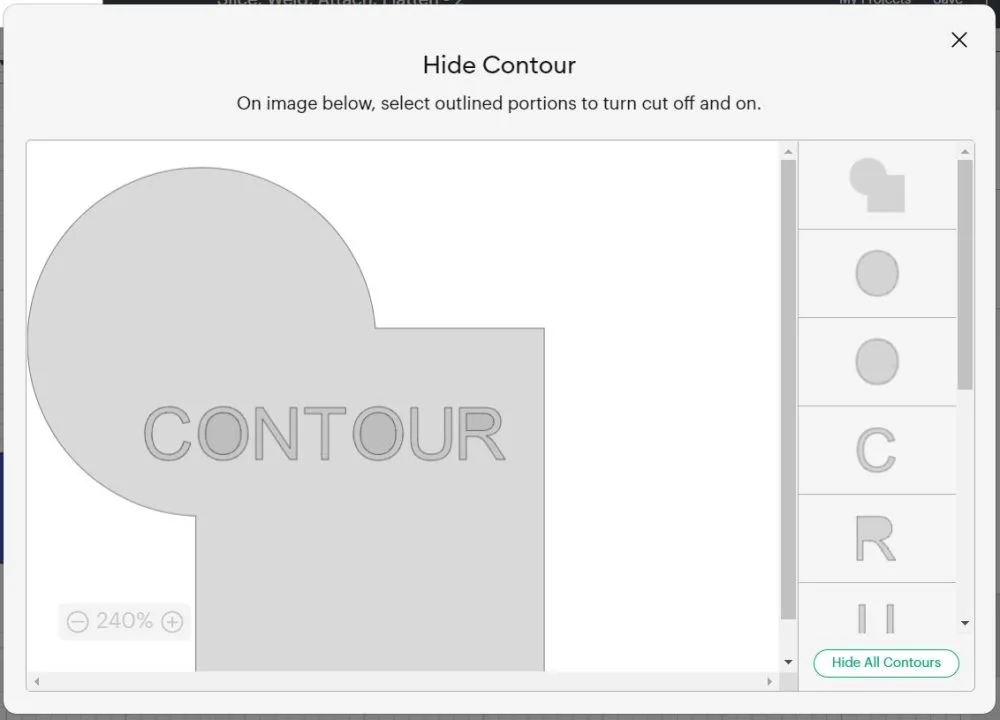
The Contour tool allows you to hide unwanted design pieces, and it will only be activated when a shape or design has elements that can be left out.
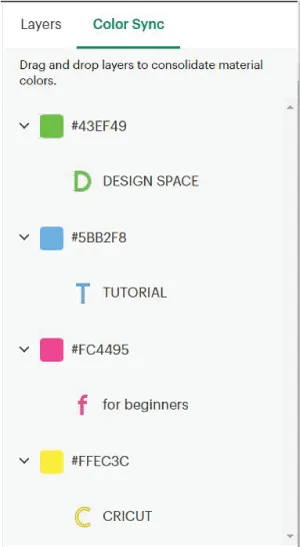
For this example, I combined the original design in one shape with the combine tool; then I typed in the word contour, sliced it against the new shape, and used the contour tool to hide the inner circles of the two letters O and the inner part of the letter R.
Learn more about the contour tool.
f. Color Sync
Color Sync is the second tab on the layers panel.
Every color on your canvas area represents a different material color. If your design has multiple shades of yellows or blues, do you need them all?
If you only need one shade of yellow, click and drag the tone you want to get rid of and drop it on the one you want to keep.
Learn how colors work in Cricut Design Space.
Canvas Area
The canvas area is where you see all of your designs and elements. It’s very intuitive and easy to use!
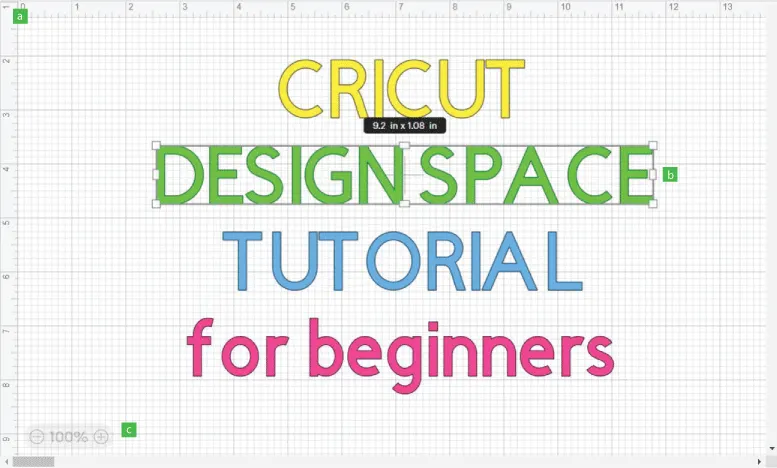
a. Canvas Grid and Measurements
The canvas area is divided by a grid; this is great because every little square you see on the Grid helps you visualize the cutting mat. In the end, this will help you to maximize your space.
You can change the measurements from inches to cm and turn the grid on and off when you click on the top panel toggle and select Settings. (You can see this toggle menu at the beginning of this tutorial).
A window will pop up with all of the options.
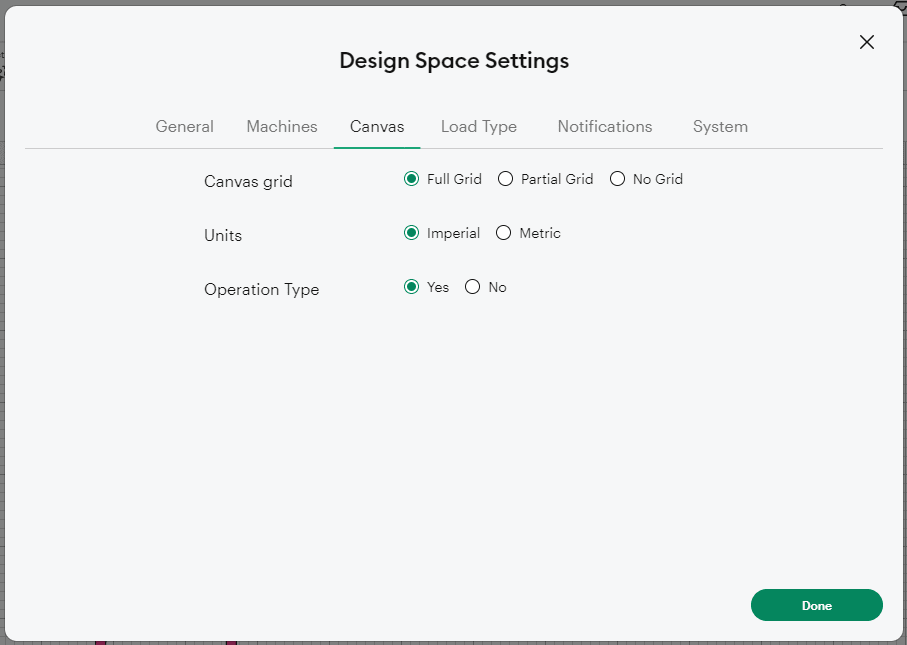
b. Selection
Anytime you select one or more layers, the selection is grey, and you can modify its size from all four corners.
If you move the cursor about 0.1 inches of each corner of the selection, you can rotate the layer. This rotation is a bit glitchy, and it doesn’t always work.
c. Zoom In and Out
Last but not least. If you want to see your project on a bigger or smaller scale (without modifying the actual size of your designs), you can do it by pressing the “+ and -” signs on the lower-left corner of the canvas.
That’s it – You are not a beginner anymore!
I hope this tutorial was helpful to you! If you read it and studied it consciously, let me tell you something: you are not a beginner.
You have graduated!
Do you know it takes me over 25 hours to complete a single Cricut article? I know it’s wild, but I want to make sure you understand everything!
I would appreciate your support on Instagram , Pinterest , and YouTube as I try to grow my audience and continue producing great content!
If I am missing something, please let me know in the comments below so I can add the information to this tutorial and have it be the most complete on the internet.

Angie Overwhelmed
Sunday 21st of April 2024
Oh my goodness! A 14 page printed tutorial, but bless your heart as I have no idea where to start. I've had my new cricut explore 3 for 3 days and I have yet been able to access any of the features. Everything, and I mean everything, is greyed out. They're getting a phone call from me tomorrow. In the meantime, thank you so much for your detailed tutorial. All I wanted was to print one simple design and I haven't been able to do that yet. SMH.
Becky
Tuesday 19th of March 2024
Thank you so much! Great instructions and easy to understand!
Shirley
Monday 15th of January 2024
I just got the Explorer 3. This is a wonderful ltutorial. Can I print it out? I will be following you. Thanks so much.
Christy Boyd
Wednesday 14th of December 2022
This is so great! I’m a hands on type person. Do you have this as a printable pdf so I can keep a copy next to my cricut?! Thanks for your work in putting this together.
Catalina
Wednesday 4th of January 2023
I don't. Since Cricut updated the software all the time, I only keep updates on my blog.
Karen
Wednesday 14th of December 2022
Thank you. Great information.