Hello Daydreamers!
If you’re reading this article, congratulations!
You are entering what I call the Cricut Rabbit Hole.
I got my first machine back in 2018, and it’s been a process to learn all this machine has to offer. When I finally think I know everything, Cricut releases more stuff.
I guess this is a never-ending journey!
Before we go down the rabbit hole, let’s begin with this:
What in the world is a Cricut Machine?
A Cricut is a cutting machine – that’s the short answer – that allows you to cut and create splendid crafts with materials you didn’t even know existed. Depending on your model, you can draw, deboss, and create folding lines to make 3D projects, greeting cards, boxes, etc.
A Cricut machine is a great companion for people that love crafting, making homemade gifts, home decor, etc.
Before I got my Cricut, I had TONS and TONS of questions.
In fact! I still do. That’s why I wrote this massive article so I can document and save you the hours and hours of research I have done over the last years.

Are you ready?
Before we get started, do yourself a favor and grab a cup of coffee with some chocolate chip cookies and let’s go down the Cricut Rabbit Hole together!
50+ Things you Need to Know before Buying a Cricut
Here is a compilation of questions I had before and after buying my Cricut. I seriously wish I had access to this content you are about to read. It would’ve made my life so much easier!
After you are done reading this post. You will know for sure whether the Cricut is the right choice for you or not.
These questions go from simple to more challenging. Therefore you will be learning all about this machine as you go!
Some questions are way more extensive, and they require an extra article. So if there’s a link to one specific question and you want to learn more about that topic, just click to learn more.

This post contains affiliate links. If you decide to buy through any of them, I get a small commission at no extra cost for you.
Also, everything you see here I BOUGHT WITH MY OWN MONEY! I wasn’t given anything for free, and you bet I am here to tell you the truth!
1. Do I really need a Cricut?
A Cricut is a cutting machine and is a dream come true for many crafters. You can use it for several things like card making, home decor, etc.
Do you craft or find yourself in a position where you need to cut a lot? If the answer to that is yes. Then you will benefit from having a Cricut. However, if you are not into crafty things, let’s face it! a Cricut is not something you will benefit from.
2. Are there other machines that can do the same thing?
Yes! There are many other options you can find out there that can do what the Cricut does to some extent.
Two other significant brands in the market also cut a great variety of materials and have great reviews.
These brands are Silhouette America and Brother.
3. Is the Cricut better than the other machines out there?
I believe every die-cutting machine is fantastic.
How do I know that?
It’s very simple; if you look closely at all of their reviews on Amazon, you will see that they have more than four stars.
That says that no matter what machine you choose, you will absolutely love it.
Here’s the other thing. I will not diss other brands or machines because I have a Cricut and love it.
Cricut happens to be the die-cutting machine brand I decided to go with. So pretty much all you see here will be towards this particular brand.
4. Why Should I choose Cricut over other brands?
Because it’s the one you want.
Some people will say they hate it, and others will say they love it. But at the end of the day, the money is coming out of your pocket. So you should choose what you are more comfortable with.
I think that Provo Craft & Novelty – the company that created this fantastic tool – is a very neat company, and you can see and feel the quality of its products. You know that everything they create is made with love.

Not only do their machines get better every time, but they also come up with new tools and accessories that make things so much easier and enjoyable. You can genuinely expand your limits and creativity with these machines.
One of the other things I have liked about this machine, which I found out after I got it is that the Cricut is more than a cutter!
There’s the Cricut Community. You can get tons of ideas and free tutorials online. We creatives love sharing tips and tricks on how to take advantage of this super cool tool.
5. Why did I get a Cricut?
Not that this question matters to you. But this is why I got one, and you might feel inspired by it!
I remember a conversation with my mother-in-law where I was asking her what I should blog about. She knows I create and design beautiful things for pretty much any occasion.
After giving me tons of ideas, She recommended I learn about the Cricut!
The seed was planted; I read tons of tutorials and reviews, and a couple of months later, guess what? I GOT ONE!
So for me, it was my mother-in-law’s opinion. She has friends that love the machine. If you know someone that already uses a die-cutting machine and loves it, I urge you to take their word.
And if you don’t know anyone, trust me when I say that the Cricut Machine is the best thing.
You won’t be disappointed!
6. What are the available Cricut Machines out there?
I am going to break this down for you very quickly! Right now, there are four different models of Cricut Machines available:

- Cricut Explore Family: These are the most common machines, with three choices initially. These three machines can cut the same materials, but each has different features.
- Cricut Explore One and Explore Air: were the first versions of Explore Air 2. The first one had only one tool holder, and the second one had two tool holders and a Bluetooth connection. Note: You can buy them used; Cricut no longer sells them on its website.
- Cricut Explore Air 2: Has the same capabilities as the Explore Air (cuts, draws, scores, print then cut), but it’s two times faster.
- Cricut Explore One and Explore Air: were the first versions of Explore Air 2. The first one had only one tool holder, and the second one had two tool holders and a Bluetooth connection. Note: You can buy them used; Cricut no longer sells them on its website.
- Cricut Maker:
Cricut Maker: This machine is more powerful than the Explore Air 2 as it allows you to cut with 10X strength. You can cut, score, deboss, engrave, foil, and more with the Maker. - New Generation (3 Series):
- Cricut Explore 3 (NEW): Does everything the same that the Cricut Explore Air 2 but allows you to cut “Smart Materials” (Vinyl, Iron-on, Sticky cardstock) without a cutting mat, and it’s 2X faster than its predecessor when cutting them. The new Explore 3 has a more powerful sensor for “Print then Cut,” allowing you to use white and colored papers.
- Cricut Maker 3 (NEW): Does everything the same that the Cricut Maker but allows you to cut “Smart Materials” (Vinyl, Iron-on, Sticky cardstock) without a cutting mat, and it’s 2X faster than its predecessor when cutting them.
- Cricut Explore 3 (NEW): Does everything the same that the Cricut Explore Air 2 but allows you to cut “Smart Materials” (Vinyl, Iron-on, Sticky cardstock) without a cutting mat, and it’s 2X faster than its predecessor when cutting them. The new Explore 3 has a more powerful sensor for “Print then Cut,” allowing you to use white and colored papers.
- Cricut Joy: It’s a teeny-tiny cutting machine and can cut and draw vinyl and iron-on without a mat! It’s the perfect size to bring and craft everywhere.

There were other machines available as well (including the Cricut Cuddlebug).
You might be able to purchase them on amazon or used. However, they are not compatible with Cricut Design Space, and the software they used in the past – Cricut Craft Room – has been shut down completely.
So don’t buy any of the very old versions. It’s like buying a brand new I-phone 4. Would you do that?
7. Is the Cricut too expensive?
Right off the bat, let me tell you that YES, a Cricut machine can be pretty expensive.
However, notice I say that it can be. If you look at some of the first machines, you can see terrific deals and get started as soon as you want.
The least expensive machine is the Cricut Joy. However, if you find out you love it so much, you can outgrow it fast.
If anything, for me, the Joy is an extra companion that I would bring to trips to craft with friends and family.
Check out prices and comparisons for all Cricut Machines.

8. Is the Cricut worth it?
This comes down to your hobbies, priorities, and also your budget.
If you craft once a year, hear me out; you DON’T need a Cricut. However, if crafting and creating stuff is your jam, then a Cricut is worth every penny.
You also have to see life through your priority lenses. Why do I say this? Because life is all about priorities. Every decision we make in life should be aligned with that.
Does having a Cricut benefit you and make your life easy enough to save time – time is money – and just make your life more enjoyable?
If your answer is YES: Then pull the trigger.
I am not the kind of person that buys everything. But sometimes, I go for it when I weigh the pros and cons.
9. What is the best Cricut I can get?
The best Cricut you can get, hands down is the Cricut Maker 3.
It’s their newest release, and they are coming up with many tools to make cutting and crafting easy and way more enjoyable. In other words, the Cricut Maker 3 is the ultimate Crafter’s dream.
The best of the best doesn’t necessarily mean the best for you. You see, there are some tools that you may not be interested in using. Therefore a Maker 3 may not be the best choice for you.

Check out the review I made for the Cricut Maker 3.
10. What is the best Cricut for me?
The best Cricut you can get is the one that meets these three things:
- The one you can afford.
- The one you can cut and decorate the materials you want to cut.
- The one that will leave you with spare money to buy materials (often ignored).
This is why I got the Air Explore 2 instead of the Cricut Maker when I first started.
First of all, I couldn’t afford the Maker, and I was only interested in cutting paper, vinyl, and some fabric here and there. Second, what is the point of having a more expensive machine if you don’t have the money to buy extra materials to work with?
However, if you haven’t bought a machine and want to cut wood and fabric and have the opportunity to grow with your device, I think it’s better to make the investment now and get the extra tools and materials later on.
Related: Cricut Maker vs. Explore and Cricut Maker 3 vs. Explore 3.

11. Should I upgrade my Cricut?
If you already have a Cricut machine, let me tell you something – You ROCK!
Are you considering upgrading? I feel you.
After I bought my Explore Air 2, I felt inadequate. All the tutorials were the Maker, and I thought I needed to upgrade.
Isn’t that so silly?
Do you upgrade your phone, car, and other electronic devices every year?
I sure don’t. I teach “how to Cricut,” so I have to buy most new machines to keep my blog updated; but, if that wasn’t the case, I think I would still have my first machine.
What about you?
Do you want to upgrade just because you want the newest version? Or do you want to upgrade because you outgrew your current machine?
If you said yes to the second and have the budget for it, welcome to the Maker machines! I do not doubt that you will find this device an excellent fit.
12. Where Can I get the Cricut?
There are MANY places where you can get this machine.
You can find it pretty much at any craft store like Michael’s and JOANN. Even some Walmart Stores have it available. So if you want to get started today, you can drive and get it there.
I love shopping on Cricut’s website because that’s where I find the best deals; plus, if you have Cricut Access (coming later on), you can save 10% even on new machines.
13. Does the Cricut and Cricut Materials Ever go on sale?
Yep!
Cricut has items on sale pretty much all of the time.
You can find outstanding ones during the holidays and on special occasions. Some retailers also run great discounts.
14. Where can I find the best sales and deals for the Cricut?
If I were going to purchase a Cricut right now, I would do it from their Official Website. They just have significant discounts available all of the time.
15. What materials can I cut with the Cricut?
There are hundreds – literally – of materials you can cut with these fantastic machines; these are some of them:
- Plan Paper
- All kinds of cardstock
- Metallic Paper
- Vinyl (Iron on, glitter, permanent, removable)
- Fabric and textiles
- Faux Leather
- Felt
- Chipboard
- Corrugated Paper
- Thin Woods (Cricut Maker only)
- Sticker Paper
- Parchment Paper
- Crepe Paper
- And more!
16. Where can I get Cricut materials?
You can get materials in your favorite craft store.
I am seriously amazed at all of the options you can find online. Amazon has hundreds if not thousands of options for you to purchase.
The Cricut website also has excellent materials but only offers its brand. However, my favorite place to get materials is Michaels; I love walking through the isles and can seriously spend tons of time (and money ahh) there.

17. Are Cricut materials expensive?
Materials can be pretty expensive depending on the projects you want to make.
The start-up cost is the machine, but every project will add to your budget. Now, I don’t want to scare you. There are also inexpensive projects you can make.
While you master your machine, paper is the best way to practice because it’s just paper if you cut something wrong.

18. Can I use off-brand materials to use with my Cricut?
Yes, yes, yes!
You don’t have to be limited to the materials that Cricut makes. There are hundreds if not thousands of premium materials you can get online or in your favorite craft store.
19. What is the Cricut mystery box, and how does it work?
Every so often, Cricut releases a Mystery Box!
This box is filled with unique materials, but you don’t know what they are. It’s a surprise till you get that box!
The fantastic thing about this box is that you will get more than what you paid. If you were to buy all the materials that come in the box separately, the price would be higher.
20. What is the Cricut adaptive tool System?
The Cricut Adaptive System is an extremely powerful feature that only the Cricut Maker machines have. This feature controls the direction of the blade or tool at all times. This system is so unique that it can adjust the pressure of the blade to match the materials you are working with!
This technology allows the Cricut Maker to cut with 10X more force than any Cricut Explore Family machine.

21. Does the Cricut print?
The Cricut machine doesn’t print. However, all of the current devices they offer have an option to draw and outline things like letters, shapes, etc.
If you already have a Cricut, this question seems so obvious. However, I had this question before I bought mine. And I seriously couldn’t find a clear answer to it.
22. Does the Cricut need ink?
You don’t need ink to use your Cricut because it doesn’t print.
However, if you want to draw, you would need their pens, foil transfer kit, or drawing tips (score, deboss, engrave).

23. Does the Cricut Laminate?
No. The Cricut Machines do not laminate. Wouldn’t it be nice, though?
24. Does the Cricut Emboss?
The only Cricut Machine that was able to emboss is the Cricut Cuttlebug (discontinued).
However, you can find workarounds, create stencils with other machines, and emboss anything your heart desires. While researching this question, I found tons of excellent tutorials on YouTube that teach you how to do it!
If you have a Cricut Maker, you can “deboss” (opposite from embossing) with the debossing tip.
25. Does the Cricut Sew?
No. The Cricut doesn’t sew.
It’s so easy to think that it does because you hear all of the good things you can do if you are a sewer.
26. Does the Cricut cut fabric?
Yes, the Cricut can cut fabric.
If you work with fabrics and need to cut tons of fabric in different sizes, the Cricut will be your best and more trusted Cutting assistant.
The Cricut Maker allows you to cut fabric without ANY bonded material. So, if sewing is your profession and is the main reason to get a Cricut, I highly recommend investing in the Maker.
You can cut fabric with any of the Cricut Explore machines. However, the fabric needs to be bonded. I will explain better in the next question.
27. What in the world is a backing material, and how does it relate to cutting fabric?
Can you believe I couldn’t find a decent answer to this? Thankfully I am here to explain to you what this means.
The Cricut Explore and Maker machines can cut fabric. However, your fabric needs to be bonded with a backing material to cut fabric with the Explore machines.
Backing – also known as Heat & Bond – in the Cricut and die-cutting machines world is a material that allows you to stabilize fabrics on the cutting mat. In other words, If you don’t adhere this material to your fabrics when using the Cricut Explore machines, your fabrics won’t get cut up properly, and they will get ruined or stretched out.
Not fun, right?
28. What’s a Carrier Sheet?
Many materials, including vinyl, iron-on, sticker paper, etc., are attached to a carrier sheet. It’s a particular type of backing that carries your material while being cut and ready to transfer.
Think of sticker paper. It has the sticky component and other paper that carries and protects the sticker paper until you’re ready to transfer it somewhere else.

29. Does the Cricut cut wood?
Yes and No.
Only the Maker machines can cut wood. Some of the types of wood you can cut are balsa and basswood.
You also need to keep in mind that the Cricut Maker itself, with the standard blade that comes with DOES NOT cut wood. You will need the Knife Blade, a tool specifically designed to cut thick materials for these projects.
30. What are some of the projects I can do with a Cricut Machine?
There are many projects you can create with a Cricut machine! This is just a small list of some of the things you can accomplish.
Note: Links in this section are some of my Cricut tutorials.




- Home Decoration: Decals for your windows and walls. Or something that I like a lot is to personalize things like baskets or even your cooking spices.
- Stickers: for planning, journaling, and more
- Greeting Cards: You can create high-end greeting cards. Like those you see in the store!
- Clothing Items: Cut and iron beautiful and personalized designs on your T-Shirts.
- 3D Projects: like gift boxes and even paper toys! –
- With the Cricut Maker, you can cut wood and create 3D and sturdy projects.
- Cut fabric and create fashion items for your clothing and more.
- Your imagination is the limit!
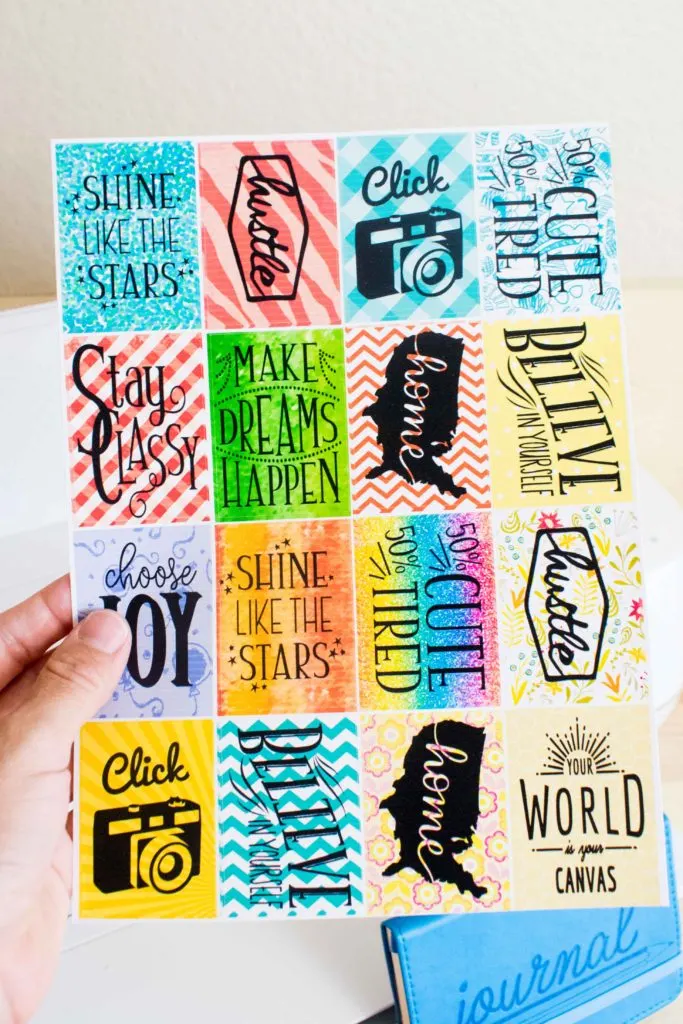

31. What in the world are Cricut cartridges, and Do I need them?
The word cartridge in the Cricut world is different from the printing world; I think that’s why I thought the Cricut could print!
Cricut cartridges are images, graphics, or fonts you can purchase and get to keep forever. They are usually designed around a specific theme such as Disney, Pop Corn party, and anything you can pretty much think of.
There are two types of cartridges, physical and digital.
Physical cartridges can be inserted into some machines (Explore One, Air, and Air 2), and the digital ones can be purchased from Cricut’s website or Design Space.
Once you activate the cartridges, they will be available to you on the software, and the physical versions are no longer needed.
Physical Cartridges are no longer available.
32. What is Cricut Infusible Ink?
Cricut infusible ink is a material that allows you to create and transfer your designs to a base material. This technology is unique because the infusible ink transfer will become one with your chosen base material.
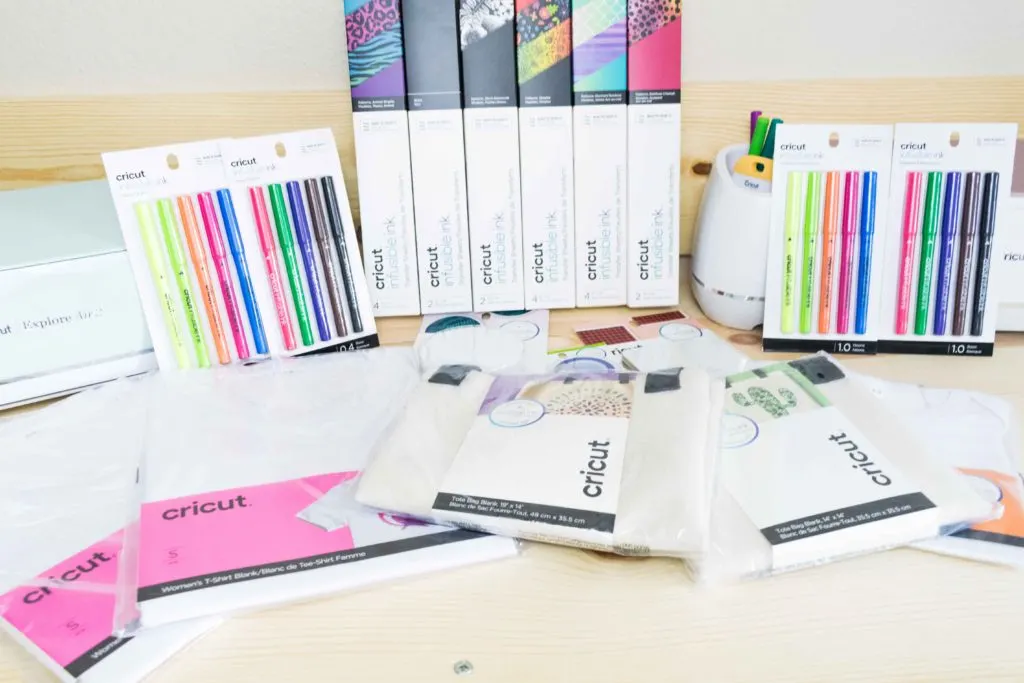
The results after applying Cricut infusible ink are breathtaking and extremely high quality. They are seamlessly smooth, don’t peel away, and stay in your base material forever.
Read more about it in my Infusible Ink Guide.
Here are some infusible projects I’ve made so far.
33. What in the world are Cricut Mats, and which one do I need?
You have no idea all of the headaches I got trying to figure this out!
A Cricut Mat is the surface you use for cutting materials. They come in two different sizes: 12 x 12 and 12 x 24 inches.
Note: The 2×2 Cardmat is 13 in x 16.25 in, but it’s intended for cardmaking.
The Cricut Mats are sticky, and depending on the material you will cut, you are better off using different levels of stickiness or grips.
Currently, there are five types of mats for the Cricut Explore and Maker:
- Light Grip (Blue): for light materials like copy paper and light cardstock.
- Standard Grip (Green): for medium-weight materials such as thick cardstock,
- Strong Grip (Purple): use this mat for heavy materials such as chipboard, balsa wood, etc.
- Fabric Grip (Pink): designed to cut fabric.
- CardMat 2×2 (Blue): the newest addition. It allows you to cut up to four cards at the same time.

The Cricut Joy has three different mats:
- Light Grip (Blue) for lightweight materials.
- Standard Grip (Green) for medium-weight materials.
- CardMat (Blue) is designed to make cut-out cards.
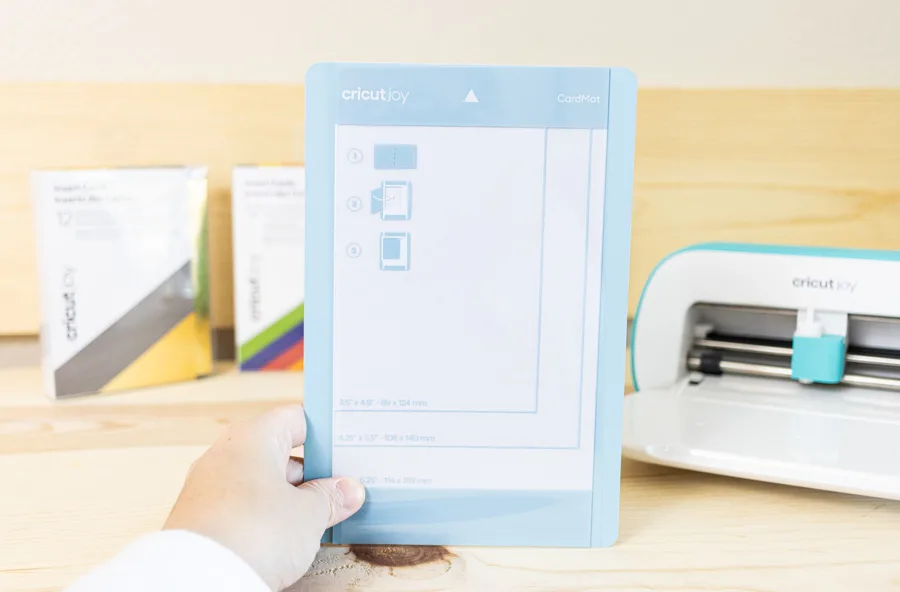
Note: Cricut Joy Mats are smaller, 4.5×6.5 in and 4.5x12in.
If you are just getting started, the best mat is the StandardGrip.
For instance, if you are cutting regular and thin paper, you would use a LightGrip mat, but if you plan to cut a heavier material like thick cardstock, you are better off with a StrongGrip mat.
Older machines used to come with at least one mat; however, the Explore 3 and Maker 3 don’t come with them. I use mats all the time, so make sure to get at least one if you’re getting some of the new machines.
Read this article if you want to learn more in-depth about Cricut mats. It will show you everything you need to know.
34. What is a Cricut Blade, and which one do I need?
The blade is what cuts the materials. Lol Right?
However, there’s something essential for you to know before you start and if you plan to cut thicker materials.
There are seven types of blades and three other crafting tools available for the bigger machines (Explore and Maker).


- Fine Point Blade: Ideal for light and medium materials like paper, vinyl, and cardstock. It comes now in gold color.
- Deep Point Blade: Great for thick materials like chipboard, thick cardstock, foam sheets, etc.
- Bonded Fabric Blade: Ideal for cutting a wide variety of fabrics! The fabric needs to be bonded with a backing material.
- Rotary Blade (Only for the Cricut Maker): Cuts pretty much any fabric, and you can place it without any backing material on the mat. It comes with the Maker.
- Knife Blade (Only for the Cricut Maker): This impressive little blade can cut thick materials like basswood!
- Quick Swap Perforation blade: This particular blade will allow you to create projects with a tear finish. With this tool, a new world of possibilities has opened. It only works with the Cricut Maker.
- Quick Swap Wavy blade: This tool will create wavy effects on your final cuts instead of cutting straight lines like the rotary or fine point blade. It only works with the Cricut Maker.
- Quick Swap Debossing tip: This tip will push the material in and create beautiful, detailed designs. The debossing will bring your projects to a whole new level because of the detail you can now add to your designs. It only works with the Cricut Maker.
- Quick Swap Engraving tip: The Engraving tip is what many crafters have waited for! With this tool, you’ll be able to engrave various materials. It only works with the Cricut Maker.
- Quick Swap Scoring Wheel tips: The Scoring Wheel is a tool that allows you to create beautiful, edgy, and crisp folds on your materials. It only works with the Cricut Maker.
- Foil Transfer Kit: The “Foil Transfer Kit” allows you to create beautiful, crisp foil effects on your projects. This kit has 3 tools in 1; fine, medium, and bold tips to best suit your project. It’s compatible with the Cricut Maker and any of the Explore family machines.

The Cricut Joy only has two different tools; the fine point blade and the foil transfer kit. The foil kit only has one tip.
Read this ultimate guide to learn more about all of the Cricut Blades and their differences.
35. What blades come with each Cricut Machine?
When you buy a machine (No bundle), they usually come with a blade. Let’s see what blade comes with each device!
- Cricut Explore Air 2: fine point blade
- Cricut Explore 3: fine point blade
- Cricut Maker: rotary blade, fine point blade
- Cricut Maker 3: fine point blade
- Cricut Joy: fine point blade
36. How long does the Cricut Blade Last?
Cricut Blades last depending on the material and frequency you use them.
There’s not a specific time for it. If you see your materials aren’t being cut with the same crispiness and ease that they used to. Then it’s time for you to replace it.
37. What Are Smart Materials?
Cricut Smart materials were created with one end in mind! To cut without a mat with your Cricut Maker 3 and Explore 3.
There are three types of Smart Materials:
- Smart Vinyl: Ideal for mugs, tumblers, walls, etc.
- Smart Iron-On: for personalizing t-shirts, wood, etc.
- Smart Sticker Cardstock: Ideal for card making and scrapbooking (13″ x 13″ sheets)


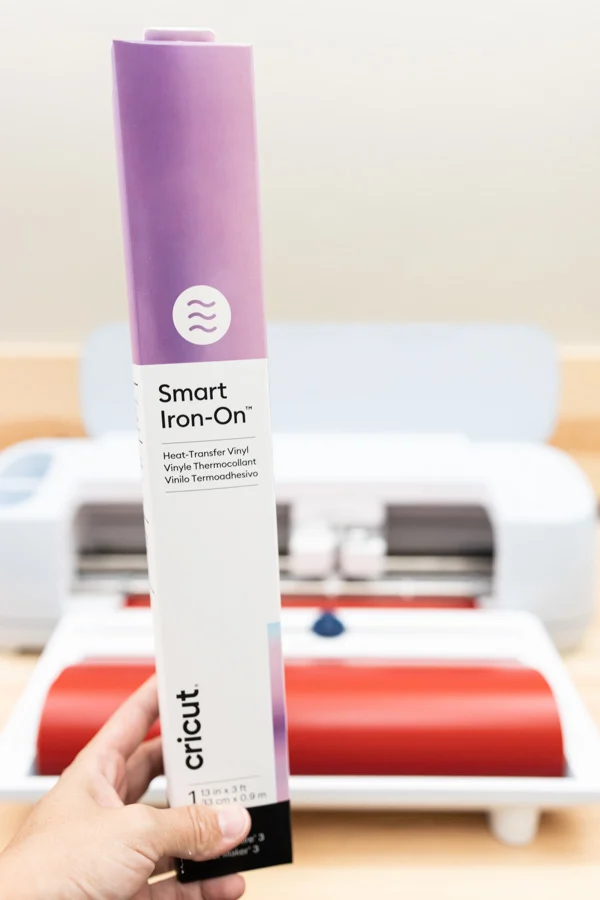
Smart Vinyl and Iron-On come in different roll sizes:
- 13 in x 3 ft
- 13 in x 9 ft
- 13 in x 12ft
- 13 in x 21 ft
- 13 in x 75 ft
Color selection is limited on larger rolls.
38. What is a Vinyl Roll Holder?
If you plan to use large rolls and cut large iron-on and vinyl decals, getting the vinyl roll holder may be a great idea as it keeps the material in one place and not all over your table.
Like anything Cricut, the roll holder feels heavy and high quality. It looks pretty cute on the machines, but I agree it’s a little expensive for what you get.


It has a built-in trimmer so that you can do a clean cut between the roll and your project.
39. What Other Cricut Accessories do I need?
This is a tricky question, and It depends on the kind of materials you want to work with and cut.
Although the Cricut machines are capable of many things, you need to use them with the right tools to make them work. For instance, if you have any of the Explore machines and want to cut fabric, you need to make sure that you have:
- Backing Material
- Fabric Bonded – Blade
- Standard Grip Mat
On the other hand, if you want to cut fabric with the Maker, you can also use the above tool or opt for a rotary blade plus a Fabric mat.
Most common and lightweight materials can be cut with the Fine Point Blade (The blade that comes with each machine) and the StandarGrip Mat.
But as you explore and become more aware of your machine and your materials, things will become much easier!
I know it’s tricky, but you will be an expert once you get it. The good thing about this machine is that the program will tell you exactly what tools you need when you cut a particular material!
Cool right?
Another important thing here and something that I consider extremely important is to get is some of their great tools.
There are many different sets for you to choose from. However, the most common are the Basic and the Essential Tool set.

– The Basic Tool Set comes with:
- Tweezers: Great for manipulating delicate materials
- Weeder: Helps you separate and remove negative cuts
- Scissors with blade cover
- Spatula: For you to take your cut from the mat
- Scraper: Cleans your mat and helps transfer designs from one surface to another.
-The Essential Tool Set comes with (The one I currently work with):
- All of the above, plus
- Scoring stylus: Great for adding folding lines for 3D projects, cards, etc.
- Trimmer + Replacement blade: For you to cut materials that are wider than 12 inches
- Scoring blade (For the trimmer): Add folding lines to your project.
If you get a bundle, most likely, it will come with the Basic Tool Kit.
40. Is it better to get a bundle or just the machine?
You will see tons of bundles you can purchase if you visit the Cricut online store, Amazon, and other online retailers.
I got a bundle myself from Amazon. They are of excellent value and come with a starting pack for you to start as soon as possible.
When looking for bundles, ensure they include what you want to start with.
For instance, if you are going to start cutting vinyl and paper. The perfect bundle for you will include your favorite machine, some vinyl sheets, a mat, and a basic tool kit.
My favorite “get started” package is the Cricut Maker 3 Everything Materials Bundle comes with the essentials for you to get started and a pack of Cricut Mats because the bundle doesn’t come with mats.
41. Is there something else I need besides the Cricut and Accessories:
There are other things you may also need and haven’t covered yet:
- Materials you want to cut and learn with. I recommend you practice with cheap construction paper before you decide to cut something like fabric, vinyl, or wood that can be more expensive.
- Patience: It’s a learning curve. Not everything will come easy, but it will become easy.
- YouTube binge tutorials for you to completely master this machine – I plan to put TONS of excellent tutorials. If you like this post make sure to subscribe (It’s also a great way to support my work)
42. What in the world is a Cricut Heat Press?
A Cricut Easy Press is an incredible device that allows you to transfer your iron-on or infusible ink (sublimation) projects to a particular blank.

Cricut has four different categories of presses.
Cricut EasyPress
Since its initial release, Cricut has come with three generations of heat presses.
- EasyPress: comes in one size, only 9″ x 9″, and it reaches up to 350° F. It no longer sells on Cricut’s website. You can buy a used one.
- EasyPress 2: comes in three different sizes 6″ x 7″, 9″ x 9″, and 12″ x 10″ and reaches 400° F.
- Read my EasyPress 2 review.
- Read my EasyPress 2 review.
- EasyPress 3: comes in two sizes, 9″ x 9″ and 12″ x 10″, and reaches 400° F. The cool thing about the EasyPress 3 is that it connects to the Cricut Heat app making the transferring process more smoothly.
The EasyPress mini is one of my favorite tools ever. It’s a mini iron that allows you to transfer iron-on or infusible ink to your base materials. I seriously recommend you get one like yesterday.
As its name says, this mini iron is meant for tiny projects, so think of shoes, baby clothing, paper, and areas where a regular-sized press can’t get to, such as pockets.
Read my EasyPress mini-review.
The Cricut Mug Press is a new device that allows you to make peel-proof mugs using infusible ink transfer sheets, pens, and even sublimation prints you can buy on “Etsy.”
Cricut also released mug blanks that go with the new press, and they are the perfect gift for any occasion.
I have one, and I will be linking my review so you can make an educated decision on whether you need it or not.
It’s a heat press designed for hats. It’s curved and comes with a hat pressing ball that fits pretty much all types of hats out there.
I received mine a couple of days ago and will review it as soon as possible.
Meet the most expensive machine Cricut has ever released!
The Cricut AutoPress features a 15″ x 12″ heat plate and a new “Zero Effort” technology that allows you to easily close the device and auto-release it when the pressing cycle is complete.
You can use materials with up to 2″ in thickness; this is fantastic because you can press wood, coasters, and any type of fabric you can think of.
The price of this press is relatively high! However, if you have a t-shirt company, I think this is a marvelous machine.
One day I’ll buy it so I can review it, but in the meantime, let’s move to the next question.
43. Are the Cricut Heat Presses worth it?
Yes and no.
It all boils down to the types of projects you want to make and the quantity!
Want to make t-shirts all the time? Then get an Easypress 2 or 3.
Do you hate hats (no offense, some people do, lol), then maybe a hat press should be the last thing you get, don’t you think?
Are you in the t-shirt business? Maybe start saving for an AutoPress.
Cricut’s presses are so easy to learn, and I can attest to the quality of their products. Yes, you’re paying a premium, but the quality is there.
The only must-have press is the EasyPress Mini, this tiny tool is my companion, and I use it all the time for all sorts of projects.

44. Is the Cricut easy to use?
Everything in life has a learning curve.
When my Cricut arrived, I felt a little overwhelmed, I confess! It can be intimidating at first, but once you get it. I am sure those overwhelming days will be just things of the past.
Check out all my Cricut tutorials so you ditch the overwhelm.
The main thing is to stick with it. Watch as many YouTube channels (subscribe to mine) and Instagram videos as possible. Look for tutorials! I will be putting EVERYTHING you need to know. For real 🙂
Don’t be anxious; we are in the information age, and knowledge is seriously at the tip of a google search.
45. Do I need to be tech-savvy to be able to use the Cricut?
You don’t need to be super tech Savvy. However, you need to know some basics and essentials about how computers work.
General knowledge about opening a webpage to download and later on install the software is required to use your machine.
If you have a smartphone and want to work your machine within the app. You also need to be familiar with how to download the app.
Do you feel you won’t be able to learn it? Don’t feel like that! Everything is possible if you put in the time and effort.
I am here cheering you up. Plus, I have all of the intentions of making this knowledge accessible to you!
46. What is the Cricut compatible with?
You need to be connected to the Cricut Design Space for your machine to work.
The Cricut Design Space is only compatible with Windows and Mac operating systems. But if you don’t have a computer, they also have an app for iOS and Android uses. The app will allow you to make most projects. However, it’s not as powerful as its desktop counterpart.

47. Can I connect my Cricut via Bluetooth to my phone or computer?
All machines* except for the Cricut Explore One have Bluetooth capability.
*This doesn’t include older machines like the Expressions or Cricut Cake.
48. Do I need to have Internet to use the Cricut?
No, you don’t need an ongoing online connection to work on your projects.
However, you need to be connected to the Internet to set up your machine with Cricut Design Space.
Keep in mind that If you want to use Cricut images and fonts, you need to download them (while you’re online) for future offline use.
Also, if you have an iOS (iPhone – iPad), you can cut and create projects offline, but you can’t download images and fonts for future use.
Cricut is still working on an offline feature if you have an Android device.
49. Is there an alternative Software to use the Cricut?
Nope!
There was a way for you to do it with a third-party program, but it’s not available with the newer machines.
I design what I need to cut on Illustrator, then upload it to Design Space. However, Cricut Design Space is just enough if it’s just text and basic shapes.
50. How does the Cricut work?
So far, you’ve learned about the Cricut itself, things like the mats, blades, materials, accessories, and what the machines are compatible with.
But how does the Cricut work?
For the Cricut Machine to cut, you need to use it along with the Cricut Design Space. This is the area where you’ll lay and organize your design to be cut.
51. What is Cricut Design Space?
Cricut Design Space is the software that allows you to organize, create, and finally cut your projects. Without Design Space, you can’t work your machine. That’s why you must learn how to use it.
The Cricut Machine is excellent, but it’s like buying a camera and not taking photos if you don’t learn how to use Design Space. Or buying a Smart Phone and not making a phone or video call.
- Read my complete tutorial on how to use Cricut Design Space on Desktop.
- Read my complete tutorial on using Cricut Design Space on iPad/iPhone.
52. Is Cricut Design Space Free?
Yes!
Well, if you have a machine is free 🙂
You can upload your designs to be cut. You can even access your system’s fonts and some shapes to create simple cuts for free.
What’s not free is Cricut Access.
53. What is Cricut Access?
Cricut Access is a GIANT library that will allow you to select and create already designed projects. This is very useful if you are just getting started.
They have projects for any occasion and any materials you like to work with. It’s pretty impressive.
Compare prices and plans for Cricut Access.
If you plan to use your Cricut all the time and buy different machines, just by being part of their subscription, you get 10% off cricut.com purchases, including machines, and 20% on materials (when you subscribe to their premium plan).
So far, I’ve saved hundreds of dollars with the subscription.
If you plan on just buying your machine, you can try it for a month or two and then cancel it if you don’t like it. You still get a good discount, especially with that first purchase where you usually get more goodies to get started.
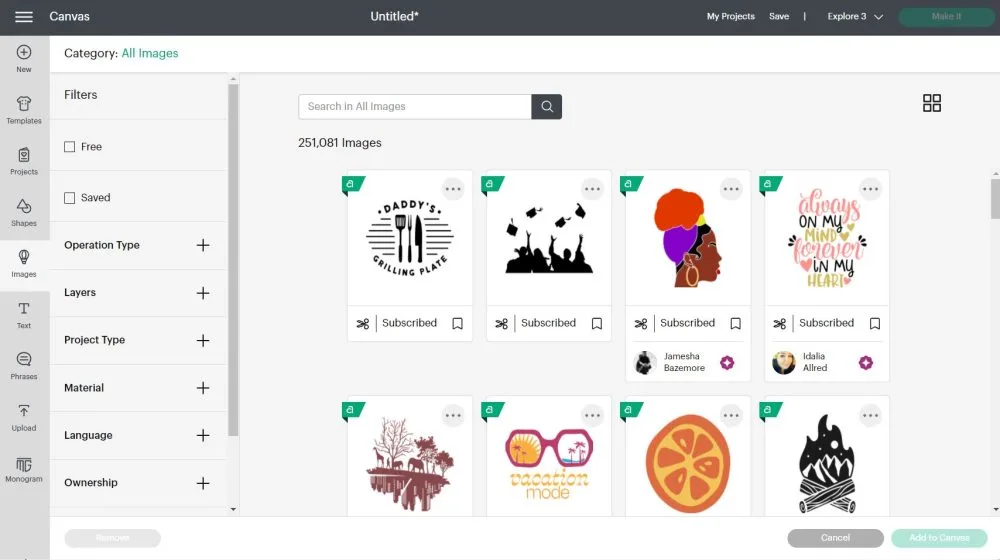
If you want to learn more about Cricut Access, read this complete guide!
54. Does Cricut Have Free Images
Yes, they do! If you go to the canvas, click on “Images,” and check the “Free” box, you’ll see all the cut files you can use without spending a single cent.
This is cool because it motivates you to use your machine and explore new features. You can search for them within Cricut Design Space.
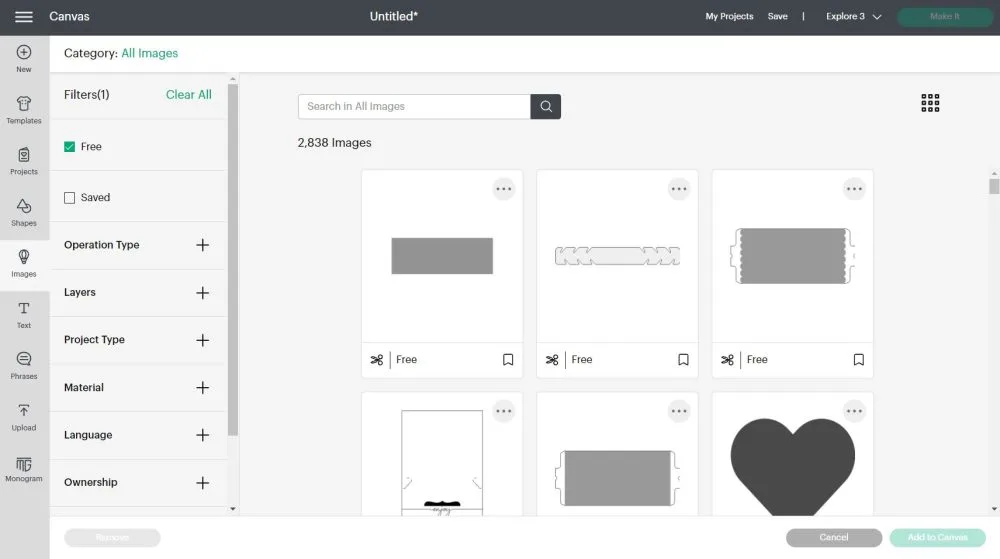
Keep in mind that what is free today may not be free tomorrow. Usually, the image selection will change every week.
55. Where can I find free cut files for the Cricut?
There are many places where you can find FREE cut files. I am creating a HUGE LIBRARY full of them and other things like patterns and images for you to cut.
Here’s a list of some places to find SVG files as well
- Daydream Into Reality Library: These goodies are only available to my subscribers. And trust me. This library is growing a lot. Not only can you get cut files, but also other sorts of unique printables for any occasion. You can get access to my library right here. Or you can check a live preview of it here.
- Cricut Design Space: Cut the free images of the week.
- SVG & ME: Amazing and beautiful library 🙂
- Pixabay: They have tons of SVG files that you can download for free and even use for commercial purposes!
Did I miss something?
Thank you for reading until the end. I am sure that this post will address your main concerns if you are trying to figure out which Cricut you should get. Or even if you need one in the first place.
If there’s a question that should be added to the list, don’t be shy and let me know in the comments down below 🙂

Christine
Monday 11th of March 2024
Thank you so much for all the great informations, I have learned so much. I am thinking at buying the Maker very soon.
Lorna
Friday 30th of December 2022
Thank you so much for all this valuable information, I have a Cricut Maker 3 - it is out of the box 🙀, but too scared to try anything. I did Jennifer Maker’s beginners 3 sessions but she speaks so fast I had no time to jot anything down and felt I needed to spend a whole load of money to get started. I have Cuttlebug and Gemini cutting machines and my husband bought me this frightening state of the arts machine. I am going to try it out as soon as I feel confident enough.
Many thanks again and I have safely saved all this information 😊😊 Lorna (UK)
Catalina
Wednesday 4th of January 2023
You're very welcome :) I'm glad you learned a lot :)
Danielle
Wednesday 2nd of November 2022
Thank you so much for this! It answered alot of my questions. I am about to purchase the explore air 2 and I'm pretty nervous as its my first cricut but super excited and this article made me feel alot better about my decision to purchase. P.S wish I could afford the cricut maker at the moment but I'm sure it will come in the near future once I conquer the learning curve of the cricut machine.
THANK YOU AGAIN!
Tracey Crawford
Thursday 27th of October 2022
Hi, thanks for the great article! Sorry if this is a dumb question but what is Sublimation? I keep seeing the word pop up. Thanks 😊
Catalina
Wednesday 4th of January 2023
It's when you transfer dye to fabric or other sublimation-compatible materials.
Kim
Monday 10th of October 2022
What does svg stand for
Catalina
Wednesday 4th of January 2023
It means Scalable Vector Graphics.