Hi Daydreamers!
Today I want to tell you everything you need to know about Cricut Maker vs Cricut Explore Air 2 before you hit that buy button.
Before I got my Cricut I had so many questions. I read multiple articles, watched tons of YouTube videos, and there were still many questions.
In this article, you will learn all of the differences between these two machines!
My very first post about the Cricut Machines was after buying the Cricut Explore Air 2. On that post, I was answering all of the questions I had – 50+ – before I decided to buy and get into the Cricut World.
It’s very informative, and if you have not idea what a Cricut is I totally recommend you to read it.

I said before I wasn’t going to get a Maker, because I just wanted to cut paper, and I wanted more money for other materials… So before I tell you all of the differences – And after I swallow my own words lol – If I could go back in time, I would’ve bought the Cricut Maker in the first place.
I don’t want to predispose you, but this is how I feel… But keep an open mind and learn if we both agree or disagree… Savvy?
Disclosure: I love the Cricut Brand and all of the things that come with it, I feel that as a crafter I have more good than bad things to say.
Although I make a small commission when you buy through my links. This is not a sponsored post, I bought both machines on my own money along with other materials and other and accessories you see here.
Are you ready? Let’s dig in
Did you know there are new machines? Read my Cricut Maker 3 vs. Explore 3 comparison.
Quick differences between Explore Air Family Machines
Although this post is mainly directed to the Cricut Maker vs Explore Air 2 because those are the machines I happen to have on hand; there are two other versions of the Explore machines that you may want to consider as well.
All of the Cricut Explore Family machines can cut the same materials, and use the same tools. However, each one of them has different features.
- Cricut Explore One: Firstborn of the Explore family and only has one tool holder so you cut and draw, score separately. You need to connect it with a cable to your computer or buy a separate adapter. (No longer offered on Cricut’s website)
- Cricut Explore Air: Has Bluetooth, which is a must for me I don’t like having a cord attached to my computer, and both tool holders so you can cut and draw at the same time! (No longer offered on Cricut’s website)
- Cricut Explore Air 2: Has the same capabilities, that the explore air but it’s 2 times faster.
- Cricut Explore 3: Newest addition to the Explore family machines. It allows you to cut matless and twice as fast as the Air 2 when using Smart Materials.
Check Out Prices and a Comparison chart on Cricut’s Website
What do the Cricut Maker and Explore Air 2 have in Common?
The Cricut Maker and Explore Air 2 are both EXCELLENT machines. You can feel the quality; everything seems so sturdy and well made. I am quite impressed.
You won’t be disappointed. Every time I have ordered from Cricut everything is packed to perfection and you can just feel that they truly care for what they do.

With both machines you will have:
- Both machines work with the same software Cricut Design Space for free
- Upload your own personalized designs and projects
- FREE Ready to cut projects: Each machine comes with more than 50 free projects. Normally ready to cut projects cost money that you can get access by individual purchase or via a monthly or yearly subscription called Cricut Access
- They both can cut more than 100 materials – the MOST common ones – including paper, vinyl, fabric, leather, etc! To see the whole materials check out the full Cricut Guide.
- With both machines, you can Cut, Draw, Score and add foil effects with the “foil transfer kit.”
- Both Machines come with a first Project for you to get familiar with your machine
What are the differences between the Cricut Maker and Explore Air 2?
The biggest difference between the Cricut Maker and any of the Cricut Explore machines is the cutting force. The Cricut Maker has 10X the strength and cutting force than any of the Explore family machines.
The cutting force of the Cricut Explore Air 2 is 400 grams and the Cricut Maker’s cutting force is 4000 grams. THIS IS A HUGE AND GIGANTIC STEP, and because of this force, you are now able to use more powerful tools and more complex materials.

Cricut Maker 
Cricut Explore Air 2
Think of it like the force and pressure you need to apply when you cut a tomato vs a big sweet potato. The harder the material – sweet potato – the more pressure and even bigger knife you will need to succeed.
By adding 10 times the strength Cricut has been able to add more powerful tools to cut more complex materials, like wood, fabric without backing material, etc.
Check out the following table and then let’s chat a little bit more about some of the different tools you can use with either the Maker or Explore
| Feature | Maker | Explore Air 2 |
| Cutting Force | 4 kg | 400 gr |
| Technology | Adaptive tool system | Smart Set Dial |
| Max Cutting Size | 12 x 24 inches | 12 x 24 inches |
| Cartridge Slot | No – Needs Adapter | Yes |
| Software | Cricut Design Space | Cricut Design Space |
| Color | Blue Rose Champagne Lilac Mint | Pink, Mint, Black, Blue, Red, more! |
| Weight | 15.02 Pounds | 14 Pound |
| Dimensions | 24 x 9.5 x 9.5 inches | 22.6 x 7.1 x 6.2 inches |
| Max Depth Cut* | Up to 2.4 mm | Up 2 mm |
| Fine Point Blade | Yes | Yes |
| Deep Point Blade | Yes | Yes |
| Bonded Fabric Blade | Yes | Yes |
| Foil Transfer Kit | Yes | Yes |
| Rotary Blade | Yes | No |
| Knife Blade | Yes | No |
| Quick Swap Tools | Yes | No |
| Cricut Pens | Yes | Yes |
| Scoring Stylus | Yes | Yes |
| Print then Cut | Different Colors | White Only |
| Cut | Yes | Yes |
| Draw | Yes | Yes |
| Check out Prices | Cricut Maker | Explore Air 2 |
*It depends on the type of material and/or blade.
Different tools you can use with the Cricut Maker vs Cricut Explore Air 2
This is where things start to get better!
We just talked about the cutting force and how important it is to be able to cut strong materials. Now, what you need to consider are the tools you need to cut different types of materials.
I think the best way to explain this is by using examples of different knives you use when you are cooking.
When you need to spread something you use a butter knife when you are cutting bread, a bread knife is better, and we all know the importance of a steak knife when we cutting and eating meat.

Could you get away with cutting bread with a butter knife? Maybe, but your bread will be tear apart. The same will happen with other different types of knives.
The same thing happens with the Cricut!
You may think that you can cut everything with the same blade after getting a Cricut, but that’s not possible. Each blade has been designed to cut different types of materials under different types of pressure.
What tools does the Cricut Explore Air 2 support?
Check out an overview of all of the tools you can use with any of the Cricut Explore family machines.

Fine Point Blade
The fine point blade is the most common blade and it comes with all of the Cricut Machines. It’s made out of German Carbide, which is an extremely durable and high-quality material most commonly used for cutting tools materials.
This blade is perfect for making intricate cuts and it’s designed to cut medium-weight materials. It used to be silver, but it now comes in a beautiful golden color.
Although I just got my maker and it came in silver.

Deep Point Blade
If you need to cut thicker materials, the Deep Point Blade will be your best friend. You can use it with any of the Cricut Explore Family machines and/or Cricut Maker!
The angle of this blade is so much steeper – 60 degrees compared to 45 degrees for the fine point blade – This really allows the blade to penetrate and cut intricate cuts in thick materials.
Bonded Fabric Blade
The Bonded Fabric Blade was specifically designed to cut fabric. Don’t use this blade for any other type of material. You will ruin your blade!
There’s a big caveat with this blade though. The fabric you are going to cut needs to be bonded to a backing material. If you are a sewer you might know what bonded fabric is, but if are like me and have no prior experience with fabrics, let me explain to you real quick.

Basically, the backing is a type of material – like heat & bond – that you need to adhere – bond – to your fabrics in order to be cut with this blade, hence the name Bonded Fabric Blade.
Scoring Stylus
The Scoring Stylus is a tool that allows you to created folds on your materials. It’s perfect for making boxes and card making.
Foil Transfer Kit
The “Foil Transfer Kit” allows you to create beautiful and crisp foil effects on your projects.
It’s compatible with the Cricut Maker and any of the Explore family machines. This kit is 3 tools in 1; it comes with fine, medium, and bold tips.
Cricut Pens
The Cricut Pens are amazing, because not only you can cut and score, but you can also write on your materials. The Pens allow you to create a more personalized project.
Print Then Cut
This is not the tool itself but is a feature that allows you to print – on white color paper – your designs and then cut them. This is great if you are into planner stickers, patterns, card making, etc.
What tools does the Cricut Maker support?
The Cricut Maker supports everything! Check out all of the details so you see the potential of this machine.

All of the Cricut Explore Air 2 blades & tools
The Cricut Maker allows you to use all of the available tools and features of the explore and this is why I get more inclined to recommend the Maker. I know it’s more expensive but you get to grow with your machine because rumor has it that there are more tools coming up soon.
Note: the Print Then Cut option allows you to print on colored paper!

Rotary Blade
The Rotary Blade cuts through, pretty much, any type of fabric. And best of all, you don’t need any backing material to stabilize the fabric on the mat. That alone should get you super happy!
This blade also comes with the Cricut Maker (this is a big deal because you normally have to buy these sorts of tools separately or in a bundle) and can only be used with the Fabric Grip Mat.
Knife Blade
This blade is what makes the Cricut Maker a total-making machine. The knife blade is the strongest of all and with it, you can cut really strong materials such as thick leather, balsa, and basswood.
The projects you can do with this baby are just amazing. You can create wood signs for your home, boxes, extremely sturdy cake toppers, and more.
Quick Swap Tools

Unlike the rest of the blades that have a different housing, The QuickSwap system allows you to use five different tools (2 blades, and 3 tips)
- Scoring Tip
- Engraving Tip
- Debossing Tip
- Wavy Blade
- Perforation Blade
Something cool, and that I am quite thankful for is that you can use all of these tools with the same housing and that my friend equals savings!
Let’s see a little bit more about all of these tools.
The Scoring Wheel is a tool that allows you to create beautiful, edgy, and crispy folds on your materials. To give you the best results, Cricut has designed The Scoring Wheel with two different tips, 01 and 02. Depending on the material you select, Design Space will suggest to you the tip you need.
The Engraving Tip is something that many crafters have been waiting for! With this tool, you’ll be able to engrave a wide variety of materials.
The Debossing Tip will push the material in, and it will create beautiful and detailed designs. The debossing will bring your projects to a whole new level because of the detail you can now add to your designs.
With the Wavy Blade instead of cutting on straight lines like the rotary or fine point blade, this tool will create wavy effects on your final cuts.
The Perforation Blade allows you to create projects with a tear finish. With this tool, a new world of possibilities has open. You can create coupons, raffle tickets, etc!
Physical Differences between the Maker and Explore Air 2
I actually think that the Cricut Explore Air 2 looks better than the Cricut Maker. They are both lovely but there are just some details that I like better from the explore air.
I know this is silly… But it’s what I think!
Most of them were mentioned in the comparison table. However, let’s chat a little bit more about some of the physical differences.
Weight & Color: the Cricut Explore Air 2 comes in so many colors, but the maker only comes with 3. Champagne, Blue, and green. I got a Mint Color for the Explore and Rose for my Maker

Storage Space: I like being able to store all of my blades and weeding tools on the machine itself. Both machines have good storage for the tools and blades that they are capable of using. The Maker has way more storage than the explore, I like this because I am able to store more goodies in it.
Cartridge Slot: In the past, you could buy physical Cartridges and connect them with your machine. A Cartridge is a set of images and/or ready-to-cut projects; now all of these Cartridges can be bought inside the software itself, so that’s why the Maker doesn’t have a slot for them.

More Storage 
No Dial on the Maker
Smart Set Dial: The Smart Dial allows you to pick from a range of materials before you cut. Although I love how cute the dial looks, I always leave it on “Custom” and I select materials from Design Space. There are so many types of iron-on, cardstock, etc. that using the dial only will cause you to ruin your materials from time to time.
Adaptive Tool System: This system is what makes the Maker 10X stronger than any of the Explore Family Machines. This technology controls the direction and of the blade at all times. In fact, This tool is so amazing that it can adjust the pressure of the blade to match the materials you are working with!

Smart Set Dial 
Adaptive Tool System
Docking Station: The Maker allows you to dock your phone or Ipad on top of the machine. If you plan on using your Ipad or Phone, this is a cool feature. There’s also a USB port that allows you to charge your device as well.
Should you get the Explore Air 2 or Maker?
If you haven’t purchased your machine I would truly encourage you to get the Maker. I know it’s more expensive – 100 to 150 dollars more – but there are so many things going on for the Cricut Maker that I don’t want you to feel like you are missing out.
I got the Explore Air 2 first because I work with paper and vinyl most of the time, but at some point, I still wanted some of the other things that the Maker is able to do like cutting fabric without backing material, wood, and making perfect and sharp folds on dense materials.
The Cricut Explore Air 2 is an excellent machine, It is beautiful, and if you already have one you don’t have to go and run to get the Maker.

Here’s the thing; I mainly got it because it’s my line of work and I want to make sure I provide you tutorials for both machines as I need to keep my website up to date.
If you are going to stick to only paper, vinyl, and other thin materials, sure go for the Explore Air 2. But if it comes to mind that you will update your machine in the future because you may want to cut wood, and other thicker materials just wait a couple of weeks until you have a little bit more money.
In my first article, I said you should get a machine that allows you to buy extra materials because they can be expensive. I still believe that, but I also believe that you can get around by practicing with paper and then as time goes on you can invest in other tools or materials.
At the end of the day, the money is coming out of your pocket. So ask yourself, what do you really want from this machine?
I can’t answer that for you, however, I really hope you can make a wise decision by reading this post.
Should you get a bundle or a machine?
Both times I got my machines I got a bundle! If you actually look at the price of the machine individually and the bundles, you’ll see that you are getting so much more value for your money.
I think a bundle is a great way for you to get you started. Normally you have bundles that come with different types of blades and a few materials; or some other bundles that come with just materials.

The first bundle I got – on amazon – was a mixture between tools and materials, and the second one – from Cricut’s website – was everything materials because I already had the blades and other important tools.
If you are starting from zero I recommend you to get a bundle that has a little bit of everything, and then expand as you go. These things can get quite expensive.
If you don’t know what materials or tools you need, make sure to check this super useful guide!
Here are some really cool bundles to get started with:
- Cricut Explore Air 2: It comes with a fine point blade and a lot of extra goodies for you to get started!
- Cricut Maker: This bundle is the one I got and it comes with the fine point blade and rotary blade PLUS TONS OF MATERIALS!
Learning how to use your Cricut Maker or Explore
If you decide to buy a Cricut you may feel intimated at first by their software.
This machine comes with a learning curve. However, don’t be discouraged I went through the same thing and this is why I have written multiple articles to help you with your Cricut Journey!

- Learn how to use Design Space from beginning to end
- Learn how to use your Design Space from your iPhone/Ipad
- Check out all of my other Cricut Blog posts
Oh!
Just so you know, I also have a library full of free SVG files and Printables for all my subscribers, a.k.a. Daydreamers. You can see a preview right here or get access by filling out this form.
So…
This is it, I really hope this article helps you to make the right decision. Whether it is the Maker or the Explore Air 2. I am sure you will be amazed at all of the projects you can make.
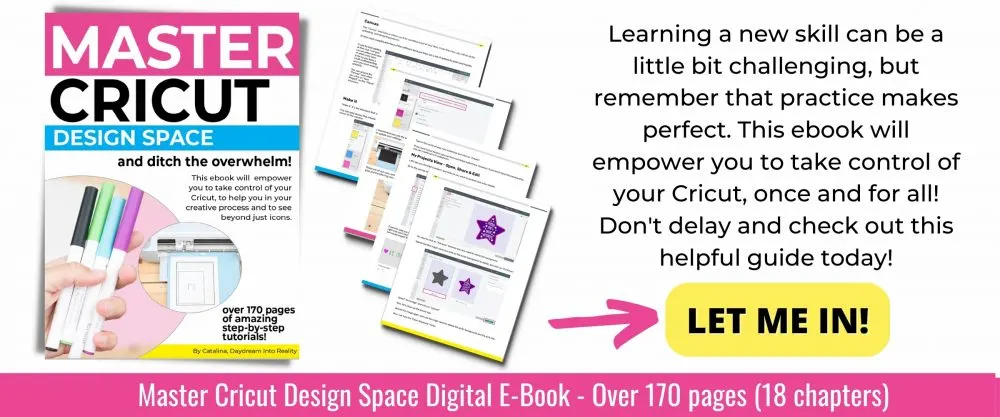
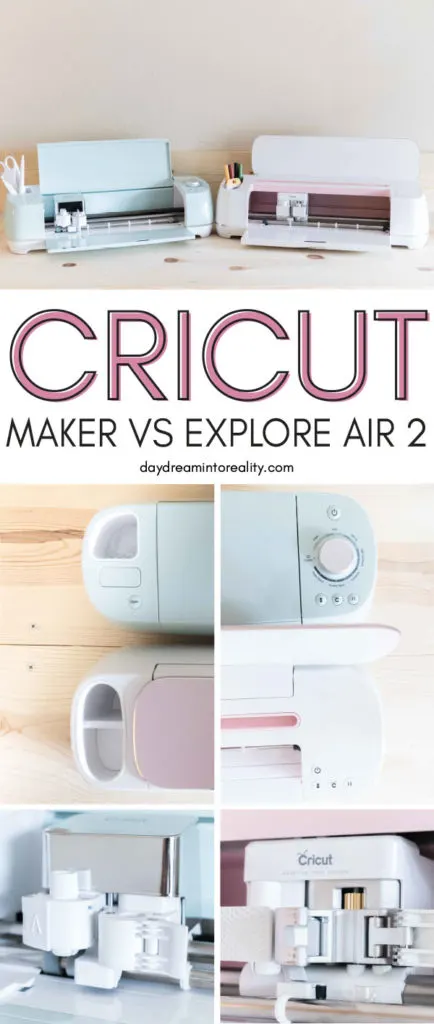

Dee
Wednesday 9th of March 2022
I own air2 and I am considering purchasing the maker. I know that air2 will work with smart materials after trying it, will the maker also? Thank-you for your article.
Catalina
Wednesday 18th of May 2022
There's some tutorial that will teach you. You can make it work. However, it's not guaranteed by Cricut.
MarCo
Saturday 16th of October 2021
Sorry if I missed any info on this but I mainly want to do stickers and labels and thinner things so I'm thinking the explore BUT I want colored stickers and want to be able to have a machine that prints color and cuts all in one which is why I'm thinking the maker HOWEVER lol, that would mean I would have to buy cricut ink for that particular model right? Is the ink expensive? Is there a generic brand I could buy to save $$$? Does the ink last long? Ink can get get pretty pricey sometimes and esp if it's specific ink..I saw a video where a girl just makes her own on a cannon printer and then uses her cricut to simply cut what came from another machine. Idk lol please help!!!:) oh and great information on both models this was all very helpful:)
Catalina
Saturday 16th of October 2021
So, there's a tiny confusion. The Cricut doesn't print. What the Cricut does is send the project to your printer and then cut it on your machine. The Maker has a better sensor and reads on shiny materials. If you still like the small side of the Explore. I recommend checking out the Explore 3 as it has a better sensor than the Explore Air 2. I hope this makes sense.
I have a better article with the FAQ about the Cricut Machines.
Kim Gray
Sunday 29th of August 2021
Thank you so much for all your informative info, it’s really helped me make up my mind on the maker, I can’t wait to buy it now 🥰
Eva Evangelista
Monday 19th of April 2021
Enjoyed reading your post! I got the Explore Air 2 in March 2020, so I could work on craft projects at home during Covid. At the time I felt it was cheaper and "all I needed" based on the things it could cut. Now, a year later, I am upgrading to the Maker and wish I had spent the extra to buy that in the first place! I think for some non-crafty people (like myself) the Maker is a bit intimidating and it's hard to justify the price tag, not knowing if and how much you will use it. They are both GREAT machines though and you really can't go wrong with either. Now that I've been using the Explore Air 2 for a while I want to try engraving and using materials other than vinyl and paper. I should have taken the plunge at the start!
Catalina
Wednesday 5th of May 2021
The same happened to me!
Kathy J in Ellicott City
Sunday 11th of April 2021
Your article was wonderful. I have an old expression machine and am getting ready to upgrade. I was sure I just wanted and Explore Air 2 as I am mostly purchasing to cut out stamped images and stop buying the dies to match. But I do sew and quilt, so I may be getting a maker I am still undecided, but you gave me a lot to think about. I think the really big point to me is the more force the maker has. I also don't want to buy a machine that is as old in design as the Explore Air 2 as I don't want to replace the machine in a few years. Lots to think about.
Catalina
Saturday 17th of April 2021
Yep! If you have the budget I would go for the maker :)