Hello Daydreamers!
In today’s article, you’ll be looking at the most comprehensive and real review of the Cricut Maker machine.
I’ve had and used the Cricut Maker machine for over a year, so you can truly trust what I am about to write about it.
Wait! If planning on buying the Cricut Maker, check out my Cricut Maker 3 review. You may want to get that one instead!
In a nutshell, these are the topics I’m going to be covering in this article:
- What is and how does the Cricut Maker Work.
- Cricut Maker specifications
- Cricut Maker Physical Characteristics
- What is the Adaptive System
- What does the Cricut Maker come with, and where to buy it
- Blades you can use with the Cricut Maker
- Cricut Mats you need
- Other tools you can use with the Maker
- Considerations with fabric and the Cricut Maker
- Materials you can cut with the Cricut
- Project Ideas with Cricut Maker
This article is NOT SPONSORED! I bought this machine and the tools you see here with my own money, and what you see here is 100% honest!

If you are just learning what a Cricut machine, take some time and read these 50+ questions, I had before and after I bought my Cricut Machine.
What is a Cricut Maker, and how does it work?
The Cricut Maker is a die-cutting machine that allows you to cut and make beautiful crafts you wouldn’t be able to do with regular scissors or a precision knife.
The intricacy of the cuts is quite amazing, and there are so many projects you can do with the Maker, that if you use this machine often enough, your money will be well invested.
But, how does the Cricut Maker work?
I am glad you ask!
The Cricut machine is part hardware (the machine itself) and part software (a computer program or app).
To use the Cricut Maker, you need to learn how to use Cricut Design Space. Design Space is the software where you design, arrange and select the materials and tools you need for your projects.
Learning how to use Cricut Design Space can be a little bit intimidating at first, especially if you don’t have any experience with designing programs.
If you end up buying a Cricut Maker, make sure to visit my great tutorials on how to use Design Space on Desktop and phone/iPad.
What’s the main difference between the Cricut Maker and the Explore Machines.
The main difference between the Cricut Maker and Explore Family machines is the technology that powers them.
The Cricut Maker is powered by the Adaptive Tool System.

The Adaptive system makes the Cricut Maker 10X stronger than any of the Explore Family Machines. Because of the “Adaptive System,” the Cricut Maker has extra tools that none of the “Explore” machines can use.
Note: I will develop more about the Adaptive Tool System in this article.
Cricut Maker Specifications
The following table shows the most relevant specifications of the Cricut Maker. However, I will cover most of these characteristics throughout this article.
| Cricut Maker Feature | Description |
| Weight | 24 lbs |
| Dimensions | 22.6 x 7.1 x 6.2 inches (in the box) |
| Colors | Champagne, blue, pink, mint, lilac. |
| Force | 4k |
| Technology | Adaptive Tool System |
| Cartridge Slot | Adapter Needed |
| Max Cut Depth | Up to 2.4 mm |
| Bluetooth | Yes |
| USB Port | Yes |
| Fine Point Blade* | Yes (included) |
| Fabric Bonded Blade | Yes |
| Deep Point Blade | Yes |
| Foil Transfer Kit | Yes |
| Rotary Blade* | Yes (included) |
| Knife Blade | Yes |
| Quick Swap Tools | Yes |
| Docking Station | Yes |
| Print then Cut | Yes (Different Colors) |
| Cricut Pens | Yes |
| Scoring Stylus | Yes |
| Price | Check Prices |
Wow!
Don’t be overwhelmed, though, I will walk you through the most important points as you keep reading this article, so you make an informed decision.
Is the Cricut Maker Worth it?
Right off the bat, let me tell you that a Cricut Maker and any other materials you need to complete your projects are far away from cheap.
Just like any other hobby or passion in life, money always goes somewhere, and crafting is not the exemption.
Tip: sometimes, there are outstanding sales that can save you a lot of money!
Getting a Cricut is more than that, though!
I love my Cricut Maker, more than my explore, and it’s with no doubts one the best investments I’ve ever made.
Believe it or not, what I love the most about it, it’s that I can teach my readers all about it. I have a teacher’s heart.
But, my passion doesn’t have to be your passion.
Ask yourself
- Do you like crafting?
- Do you enjoy creating something new?
- Do you think the Cricut can give you a better lifestyle?
- Are you willing to learn and push through the initial difficulties?
If you answer yes, to those, then the Cricut is such a small price to pay for such a fantastic machine.
Cricut Maker Physical Characteristics
The Cricut Maker comes in a wide variety of colors. I bought mine pink because I like girly colors.
However, if I could go back in time, I think I would’ve gotten the champagne instead. It looks more classy and elegant.
One of the most important things I look at when I buy something new is quality.
This machine is heavy, but every single corner is smooth and beautiful. I love all the details on it.
When you first open it, you will notice this elegant decor on the cover, it’s seamless, but it adds so much beauty to the machine. (You can’t see it on photos).

On the left side of the Maker, two tool holders allow you to store the tools you use the most, and on the right side, there are four different buttons to control your machine.
The main button is to turn the machine on and off. And the other three buttons are to load the mat with your materials, start the cut and pause your project
The Cricut Maker also has a docking station where you can place your iPad or iPhone while you’re cutting your project. There’s also a handy USB port that can charge your device as well.

Ducking Station 
Control Buttons
One of my favorite things about the Cricut Maker is the storage compartments. Inside these compartments, you can store blades, weeding tools, and replacement blades.

Right inside the machine, you’ll find the Adaptive System. This system is the technology that powers the Cricut Maker and what allows it to cut with 10x the strength of any other machine.
Let’s see how it works!
How does the Adaptive System Work?
The “Adaptive System” is where you install the blades and other tools to cut and personalize your project.
Something fascinating about this technology is the gears that control the blade or tip.
Check out the following photo, and let’s have a little chat.

If you buy the Cricut Maker, you’ll notice that some of the blades and tools have a golden top. The whole system is called “drive housing,” and when you install it in your machine, the “Adaptive System” will drive the blade.
It’s quite impressive, and if you’re nerdy like me, you’ll notice how the “Adaptive System” will spin the “drive housing” to adjust the pressure and the direction of the blade and tip during the cutting process.
What does the Cricut Maker come with?
A regular Cricut Maker box usually comes with:
- Cricut Maker Machine
- Power cable
- Rotary Blade
- Fine Point Blade
- Fabric Grip Mat (Pink)
- Light Grip Mat (Blue)
- Black Pen
- Practice Project
The “Practice Project” is one of the features/addons that reiterate my love for Cricut so much!
When you open that magic box with your machine, you may feel very overwhelmed, especially if you are not that technologically savvy. The practice project gives you some direction on what to do the first time.
I have an excellent Youtube video where I unbox the machine, connect it to the PC, and do the practice project in case you want to have a more in-depth first impression.
By the way, don’t forget to hit that subscribe button!
Should you buy a Machine or a Bundle
When you buy the machine, you are going to be presented with a lot of options.
This, as a new user, can be overwhelming!
I remember when I was there, on your shoes, trying to figure it out, but it seemed that everywhere I went, there was no clear explanation of what to get.
So confusing!
Let me save you the time and the headaches I went through when I started on this journey.
If you are BRAND NEW to the Cricut world, get a bundle with the main tools that will allow you to get going right away.
Most bundles don’t come with all the tools Cricut has, but they usually come with a wide variety of materials that will get you through while you learn the basics of this machine.
I have affiliate links with the best deals I could find while writing this article.
Tip: Sometimes, you can get better deals for Cricut Mats on Amazon.
If you want to get every tool the Maker can use add this to your cart:
- Quick Swap Tool Bundle
- Knife Blade
- Foil Transfer Kit
- Deep Point Blade
- Bonded Fabric Blade (You don’t need it, you can use the Rotary Blade instead)
Where can I buy the Cricut Maker?
All major craft stores like Michael’s, Joann’s, Hobby Lobby, and even Walmart have the Cricut Maker.
If you have a Cricut fever, you can drive and get it today; I won’t judge you, I would do the same thing!
But, in my own experience, I’ve found that cricut.com (even more than Amazon) has the best deals and the best options for the machine itself.
Always compare prices between Amazon and Cricut.com. My first machine, I got in on Amazon, and after that, everything I get from Cricut, I buy it on their website.
Sometimes they have really hot sales.
Something to expect when you buy a bundle from Cricut.com, it’s that sometimes things will ship on different days. Even though I placed my order on the same day, my machine arrived sooner than the other goodies.
It can be alarming, and a little disappointing (it was to me), but don’t worry, everything will come.
What Blades Can I use with the Cricut Maker
All of the blades that Cricut has on the market can be used with the Cricut Maker.
Yay!
Let’s see some pictures and a little overview of each blade.
Fine Point Blade
The Fine Point blade is one of the blades you’ll be using the most. It’s made out of “German Carbide,” a very strong material used for cutting tools.
Use the fine point blade on light to medium-weight materials as printer paper, vinyl, cardstock, glitter cardstock, etc.
Deep Point Blade
The Deep Point blade has a steeper angle than the Fine Point Blade. This angle allows the blade to cut thicker materials such as craft foam, genuine leather, magnetic sheets, etc.
Bonded Fabric Blade
The Bonded Fabric blade is the same as the Fine Point Blade. The only difference is the color.
The color difference is useful if you want to cut fabric with it. Just like you wouldn’t use fabric scissors to cut paper, it’s a good idea to keep a blade that is meant to be used with fabric away from paper, vinyl, and other materials that can compromise its ability to cut fabric.
Note: To cut fabric with this blade you need to bond the fabric to a backing material, the most common one is called Heat-and-Bond.

Foil Transfer Kit (New)
The “Foil Transfer Kit” allows you to create beautiful and crisp foil effects on your projects. It’s compatible with the Cricut Maker and any of the Explore family machines.
I love using foil on my projects and on many occasions I used iron-on. However, with iron-on, you don’t have the intricacy that the “Foil Transfer Kit” has.
The foil kit is a 3 tools in 1 system and to best suit your projects, Cricut has fine, medium, and bold tips.
Rotary Blade
The Rotary blade was the most popular blade when Cricut released the Maker.
This blade can cut, pretty much, any type of fabric without a backing material!
These are some of the fabrics the Rotary blade can cut.
- Canvas
- Cotton
- Cashmere
- Denim
- Felt
- Fleece
- Nylon

Knife Blade
The Knife blade is the strongest of all of the blades!
With this blade, you can cut the strongest materials the Cricut Maker was designed to cut.
Some of the materials you can cut with the knife blade are:
- Tooling Leather
- Balsa Wood
- Heavy Chipboard 2.0 mm

Note: To have a successful experience with the knife blade always use with the StrongGrip (purple) mat and tape your material on the edges to the mat.
QuickSwap
The QuickSwap tool is a “Drive Housing” that allows you to use six different tools (blades and tips combined).
These are the blades and tips the QuickSwap works with:
- Scoring Tip (01 and 02)
- Engraving Tip
- Debossing Tip
- Wavy Blade
- Perforation Blade

The Scoring Wheel is a tool that allows you to create beautiful, edgy, and crispy folds on your materials. To give you the best results, Cricut has designed The Scoring Wheel with two different tips, 01 and 02. Depending on the material you select, Design Space will suggest you the “tip” you need.
The Engraving Tip is something that many crafters have been waiting for! With this tool, you’ll be able to engrave a wide variety of materials. You can make dog tags, personalized jewelry, etc.
The Debossing Tip will push the material in, and it will create beautiful and detailed designs on materials such as leather, paper, etc.
With the Wavy Blade instead of cutting on straight lines like the rotary or fine point blade, this tool will create wavy effects on your final cuts.
The Perforation Blade allows you to create projects with a tear finish. With this tool, a new world of possibilities has open. You can create coupons for birthdays, raffle tickets, etc.!
For more information on all blades, please check out my Cricut Blades Guide, where I show you everything you need to know.
Cricut Mats Overview, Do you need them when using a Cricut Maker?
So far, we’ve touched basis on the Cricut machine itself, the features, and the blades you can use with it.
Now let’s talk about the mats you need to use with your Cricut Maker.
“Cricut Mats” are the surface where you stabilize your materials before your Cricut machine cuts them. For every project you make with your device, you need a mat.

There are four different mats:
- LightGrip (blue): use for thin materials like copy paper, light cardstock, and vinyl.
- StandardGrip (green): use with medium-weight materials such as glitter cardstock, regular cardstock. You can also use vinyl.
- StrongGrip (purple): use with heavy-weight materials like chipboard, poster board, leather, glitter cardstock if placing glitter side down.
- FabricGrip (pink): use with any type of fabric.
Check Mat Prices on Cricut’s Website.
Here’s the caveat, up until this moment, Design Space will guide you through the tools you need to use when doing this project. However, choosing the right mat is your responsibility.
I don’t mean to scare you, it’s quite easy, and once you’ve cut some projects, you’ll know what mat to use.
If still in doubt, check out my Cricut Mat differences guide.
What other tools can I use with the Cricut Maker?
But wait…
There’s more (read in infomercial voice).
Not only you can use the Cricut Maker with all of the blades and mats, but you can also use Cricut Pens to make cards, gift tags, and more!
And, just in case you didn’t know, Cricut has the Infusible Ink pens and markers where you write on regular laser paper and can transfer to T-Shirts, coasters, totes, and more!
Read my guide on infusible ink.
With the Maker, you can also use the Scoring Stylus. The Stylus is a tool similar to the Scoring Wheel (less powerful) that allows you to make folds in cards, boxes, and other 3D projects.
If you can’t invest in all of the tips, the Stylus is a great beginner tool to have as well.

For more info on which scoring tool you need, check out my Scoring Wheel vs. Scoring Stylus article.
If you are curious about what materials you need to get started with your Cricut, I also have a great guide that can walk you through that process.
What materials can the Cricut Maker Cut?
The Cricut Maker can cut, draw, and personalize over 300 materials.
Do you remember the last time you crafted with more than 300 different types of materials?
… me neither.
To see all the materials, you can check out Cricut’s website, however, here’s a table with the most popular materials, blade, and the mat you need.
Disclaimer: For some materials, you can use two different mats, this table is based on my experience, it may vary with your own likes, and as you learn.
| Material | Blade | Mat |
| Adhesive Foil | Fine Point Blade | LightGrip/ StandardGrip |
| Balsa – 1/16 and 3/32 | Knife Blade | StrongGrip |
| Basswood – 1/16 and 1/32 | Knife Blade | StrongGrip |
| Burlap | Rotary Blade | Haven’t cut it yet, I’ve seen people using StandarGrip mat. |
| Canvas | Rotary Blade | Fabric Mat |
| Cardstock (for intricate cuts) | Fine Point Blade | StandardGrip |
| Cardstock, Light | Fine Point Blade | LightGrip |
| Cardstock, heavy | Fine Point Blade | StandardGrip or StrongGrip if mat has been used multiple times. |
| Construction Paper | Fine Point Blade | LightGrip |
| Copy Paper | Fine Point Blade | LightGrip |
| Cotton | Rotary Blade | Fabric Mat |
| Everyday Iron-On | Fine Point Blade | LightGrip/ StandardGrip |
| Foil Iron-On | Fine Point Blade | LightGrip/ StandardGrip |
| Freezer Paper | Fine Point Blade | LightGrip/ StandardGrip |
| Garment Leather | Knife Blade | StrongGrip |
| Genuine Leather | Deep Point Blade | StrongGrip |
| Glitter Cardstock | Fine Point Blade | StandardGrip. StronGrip, if glitter is facing down. |
| Glitter Vinyl | Fine Point Blade | LightGrip/ StandardGrip |
| Holographic Iron-On | Fine Point Blade | LightGrip StandardGrip |
| Heavy Chipboard | Knife Blade | StrongGrip |
| Infusible Ink Transfer Sheet | Fine Point Blade | Standard Grip |
| Lycra | Fine Point Blade | Fabric Mat |
| Magnetic Sheet (0.5mm) | Fine Point Blade | StandardGrip |
| Nylon | Rotary Blade | Fabric Mat |
| Photo Paper | Fine Point Blade | StandardGrip |
| Poster Board | Fine Point Blade | StrongGrip |
| Sticker Paper | Fine Point Blade | LightGrip |
| Vellum | Fine Point Blade | LightGrip |
| Wrapping Paper | Fine Point Blade | LightGrip |
Wow, that’s a lot of materials!
Cricut Maker – Cutting Fabric Considerations
At this point, you should know you can cut any type of fabric with your Cricut Maker.
Cricut Design Space has tons of patterns available with Cricut Access (their membership) and other cool licensed patterns from Simplicity and Riley Blake Designs.
Tip: If you bought a Cricut Maker, you get a couple of free sewing projects with your machine.
The Cricut Maker is an excellent tool for quilters and small projects like cosmetic bags, hats, stuffed animals, etc.
But…
Can we address the elephant in the room?
The Cricut Maker won’t cut big patterns for adult clothing or projects larger than 11.5 x 11.5 in and 11.5 x 23.5 in (Although mat sizes are 12×12 and 12×24, the actual cut is bit smaller).
If your hopes were on cutting patterns for large sewing projects, the Cricut Maker wouldn’t meet your expectations.
Pros and Cons of the Cricut Maker
Hopefully, after reading this article so far, you have an idea of your pros and cons of getting a Cricut Maker.
Pros of getting a Cricut Maker
- If you are into crafting and like home decor, this machine is a great tool to have. There are countless projects you can make!
- Cut virtually any type of paper and vinyl ever created.
- Cut fabric without backing materials when using the rotary blade to make small projects like bows, dolls, clothes, small bags, etc.
- Join a community of crafters that will share the same passion for Cricut Crafts.
- Push yourself to learn something new, to get out of the comfort zone.
Cons of getting a Cricut Maker
- Trying to get the entire machine along with the rest of the tools can be quite expensive if you’re not willing to use and get good at it.
- Some knowledge of (no super technical) how to use a phone or computer is required to work the machine.
- The cutting space is limited. You can only cut projects that are between 11.5 x 23.5 inches (if using a large Cricut mat).
Cricut Maker Project Ideas
After all of the information I just typed in, let’s see some of the projects you can make with the Cricut Maker.
The ones I am showing you here can also be made with the Explore; I haven’t had the time to write articles on all the QuickSwap tool, Rotary Blade, and Knife blade.
Make sure to click on them to learn how to make them, get the files, or just to get inspired.
Oh, and if you end up buying this excellent machine, make sure to follow and tag me on Instagram! I’d love to see your creations.
Personalized T-Shirts
One of the biggest reasons people get a Cricut Maker is to personalize T-Shirts!
Your imagination is the limit; you can make matching shirts for you and your kids, you can make them for a wedding, special occasions, etc.
Not only can you personalize your t-shirts, but you can also use different techniques!
The following photo is from t-shirts made with HTV/Iron-on.
Learn how to make t-shirts with your Cricut Maker.

Here are the other two techniques for making t-shirts with your Cricut Maker!
On the left is using Infusible Ink Pens, and on the right, I cut freezer paper stencils and painted on my t-shirt.
All different techniques are beautiful and the technique!
Card Making
With the Cricut Maker, you can make beautiful cards for the people you love.
A unique card that represents you, not one from the store where everything is mass-produced (not that is wrong, by the way).

To learn how to make cards with your Maker, go to my step by step tutorial.
Planner Stickers
Making stickers with the Cricut Maker is one of my favorite projects ever! There’s no way you can ever get a sticker sheet 100% customized for your personality, colors, hobbies, etc
Stickers are so fun, and they are the perfect way to track notes, important dates, etc.
Party Decoration
If you are into hosting and decorating for parties, the Maker is the best tool you’ll ever have.
Whenever I finish a project to decorate a party or event, I am always amazed at the end products.
I always stared at my creations, amazed thinking how in the world I can make such a beautiful project.
Here are some party projects to make with the Cricut Maker if you end up getting it.

- Photo Booth Props to make your photos and your parties more fun and memorable.
- Cake toppers to make any cake to look beautiful and unique.
Christmas Ornaments
With the Cricut Maker, you can decorate for the holidays, and use personal phrases, or names you would love to see on your Christmas tree.
Learn how to make and decorate Christmas ornaments with your Cricut Maker.
What do you think?
What do you think after this extensive review? Is the Cricut Maker worth it or not?
As for me, the Cricut Maker is daydreamintoreality.com approved.
Don’t forget to compare the prices on Amazon (here) and Cricut.com (here).
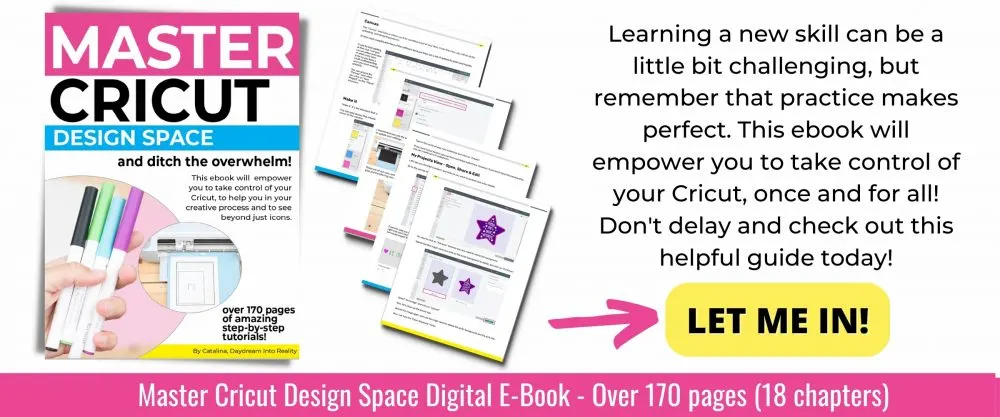
Oh!
Just so you know, I also have a library full of free SVG files and Printables for all my subscribers, a.k.a. Daydreamers. You can see a preview right here or get access by filling out this form.



















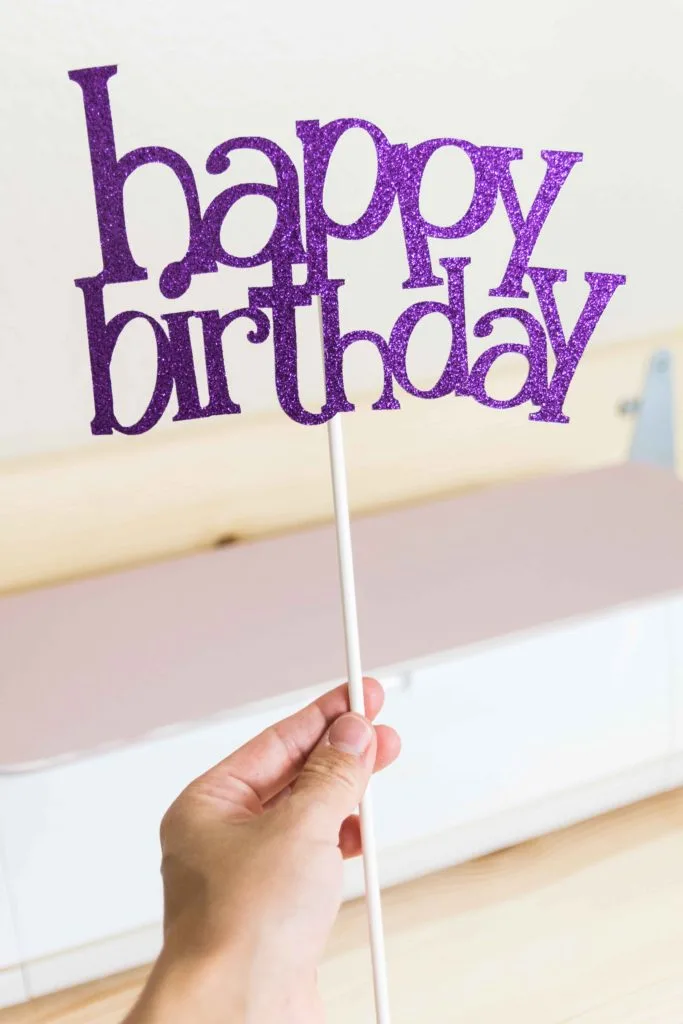





Cyndi McNeill
Thursday 4th of November 2021
Your reviews are amazing! Do you know if you can use the new Smart Materials with the Cricut Maker? (not the 3). Thanks!
Catalina
Monday 8th of November 2021
Yes, you can. However, you'll need a mat to cut them.
Cyndi McNeill
Thursday 4th of November 2021
Thank you so much!! I am a newbie, and this definitely helped. At first I was convinced I wanted the Maker 3. But after reading your reviews, I think I'll go with the Maker and buy some of the extra blades with the money I save.
Catalina
Monday 8th of November 2021
Happy I was able to help! :)
Cathy K
Thursday 29th of July 2021
SO MUCH INFORMATION!!! Thank you for taking the time to weed through and present all this information for newbies like myself. I will definetly be working through all your articles to learn how to better appreciate and use my new machine.
Catalina
Wednesday 18th of August 2021
You're welcome :)
Shayla
Sunday 16th of May 2021
Thanks so much for your post! I have been researching and trying to figure out if I should buy or not! I’m buying! Subscribing too!
Angie
Monday 5th of April 2021
This is a tsunami of information!! Thank you SO VERY MUCH for taking the time & not only that..but, the links as well..I'm now on your I.G. group & cannot wait to see how that goes!! You are a wealth of knowledge & have sold me on what I thought I wanted; The Maker!! ♡♡
Catalina
Saturday 17th of April 2021
That sounds amazing! I am very happy to hear.