Hi Daydreamer!
Every day is a good day to learn, and today we are going to compare the Scoring Stylus against the Scoring Wheel.
Before we dig in let’s see a quick review of what these tools are.
Both, the Scoring Stylus and the Scoring Wheel, are accessories you can use with your Cricut Machines. They allow you to make folds on different types of materials like paper, cardstock, poster-board, etc. If you enjoy making boxes, cards, or other type of projects that require you to make folds, then; these accessories will make your life extra easy and also fun.
Here’s the thing, although the Scoring Stylus can be use with any of the Explore Family Machines and the Cricut Maker; the Scoring Wheel can only be used with Cricut Maker.

Make sure to read this article, If you want to learn all of the differences between the Cricut Maker and the Cricut Explore Machine.
On this post I will be covering all of the differences between the Scoring Stylus and the Scoring Wheel. I am also going to show you some pictures of how the score lines look in different types of materials, so you can make and informed choice of which accessory you need.
This is NOT a tutorial of How the Scoring Wheel works in Cricut Design Space. If you want to learn how this tool works check out my completely guide and step by step tutorial.
Are you ready?
Let’s get started!
Differences between Scoring Stylus vs Scoring Wheel
Although, the Stylus and the Wheel have the same purpose – make folds – they both look very different.
The Scoring Stylus looks very similar to other Essential Tools – weeding tools, spatula, etc – that Cricut has to offer. However, the Scoring Wheel looks very similar to a blade.
Something extremely cool about the Scoring Wheel is that it has two different tips that you can use. 01 for light materials like cardstock and regular paper and 02 for thicker materials like poster-board and chipboard; 01 stands for Scoring Wheel, and 02 stands for double scoring wheel.
All Cricut Machines, except for the Cricut Explore One, have two tool holders or clamps. Clamp A is for accessories, and Clamp B is for Blades. The Scoring Stylus is always used with Clamp A and this is why you can use it with any of the Cricut Machines.
However, the Scoring Wheel can only be used on Clamp B. Here’s the caveat; though, just like the knife blade and the rotary blade the Scoring Wheel was built with Cricut’s new technology, the Adaptive Tool System.

Scoring Stylus Clamp A 
Scoring Wheel Clamp B
The Adaptive Tool System controls the direction of t the new blades and scoring wheel at all times. In fact, This technology is so amazing that it can adjust the pressure of the Scoring Wheel to match the materials you are working with!
That’s why, the Scoring Wheel has 10X the strength and power than the Scoring Stylus has. Therefore, by using the Scoring Wheel you are going to get extra deep and extra sharp score lines.
Awesome Right?
Scoring with different Materials
Now that you’ve learned the differences between the Scoring Stylus and the Scoring Wheel let’s see how they both work on different materials.
For this comparison I will be using the following Materials and using both the Stylus and Scoring Wheel (01 and 02).
- Colored Construction Paper
- Colored Cardstock
- Craft Board
- Metallic Poster-board
- Corrugated Paper
- Craft Foam
In total we will have 2 materials for light, medium-weight, and thick materials.
Note: If you have the Scoring Wheel, Design space will always show you what tip is recommended. However, I decided to try with both tips just so are able to see how each tip would look and all of these materials.
On some of the materials – the ones that Made sense – I also scored a star on top of the design. Sometimes you would want to score other elements, not just just lines.
Right?
Let’s see the results!
Beforehand, let me apologize for the way some of these photos look. In order for me to show you the score lines I really had to decrease the exposure and brightness of some of the photos. They don’t look as pretty; However, my commitment to you is far superior than just having pretty photos. 🙂
Colored Construction Paper & Cardstock
For thin materials you can barely see any difference in the depth or smoothness of the scoring line. Honestly they seem pretty much the same. However, if you look at the stars, you will see that the lines that make up the star with the Scoring Wheel 01 are overlapped.
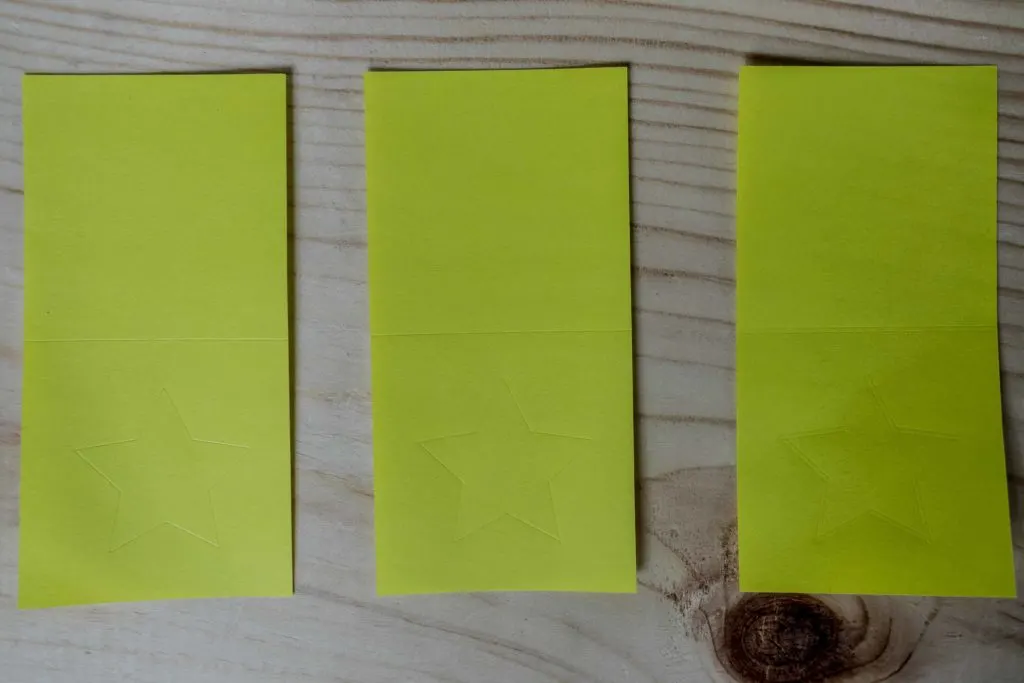
This is a little disappointing actually, but it’s totally understandable. You see, the scoring tip is driven by the Adaptive Tool System therefore it makes sense for some overlapping in the score lines. You will be able to see this difference in our next materials.
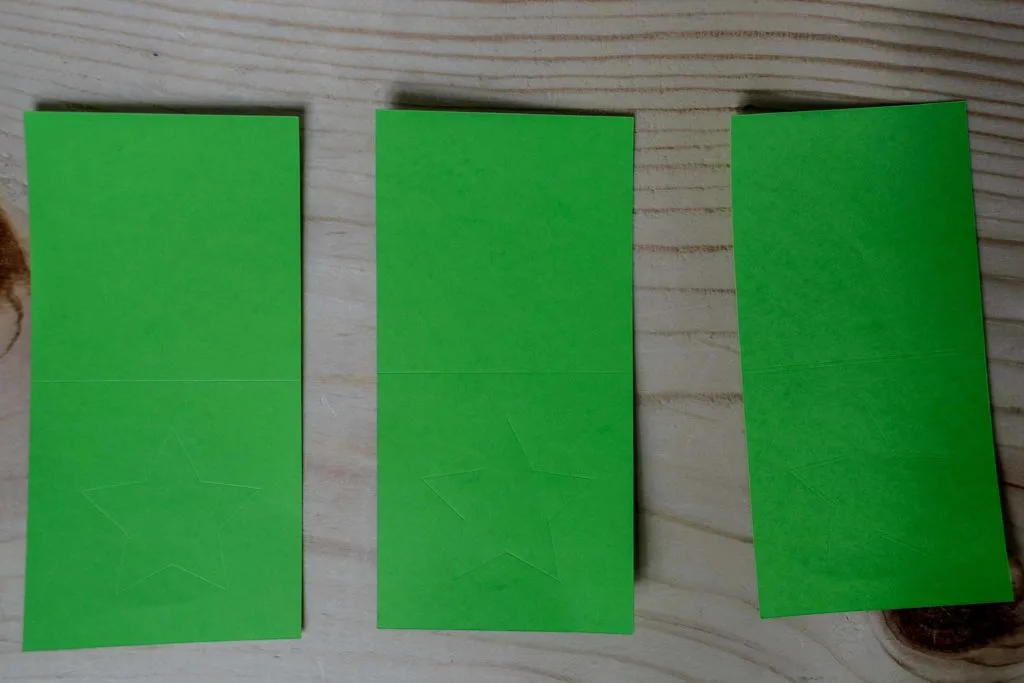
This overlapping doesn’t happen with the Scoring Stylus because there’s no driven process and every line is made in a single stroke.
Craft Board & Metallic Poster – Board
For these two medium weight materials I started to see some differences. As you can see, the score lines look somewhat smoother than the ones made by the Scoring Stylus.
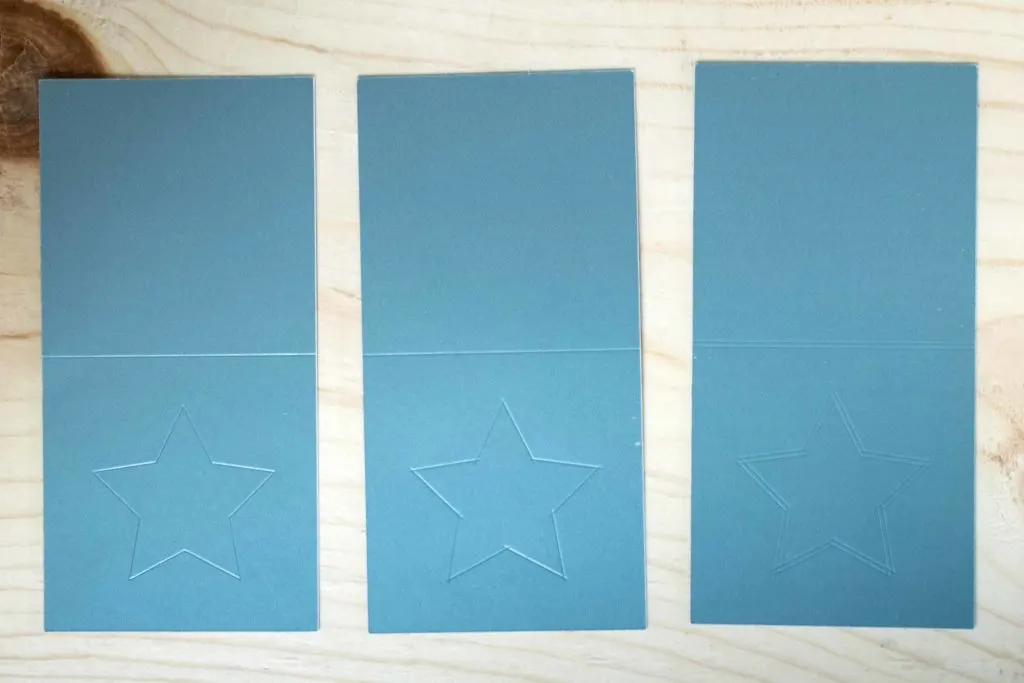
Stylus, Wheel 01 and Wheel 02 in Order – Metallic Poster Board 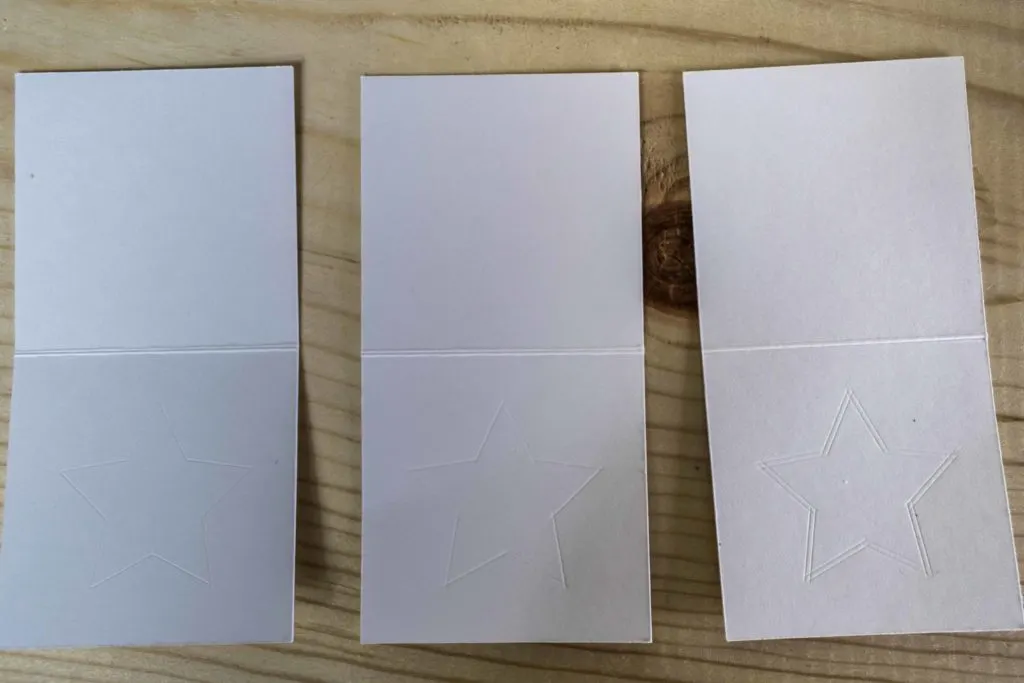
Stylus, Wheel 01 and Wheel 02 in Order –Kraft Board
The Stars I made with the Scoring Wheel where also overlapped, but they do look smoother than the ones made by the Scoring Stylus.
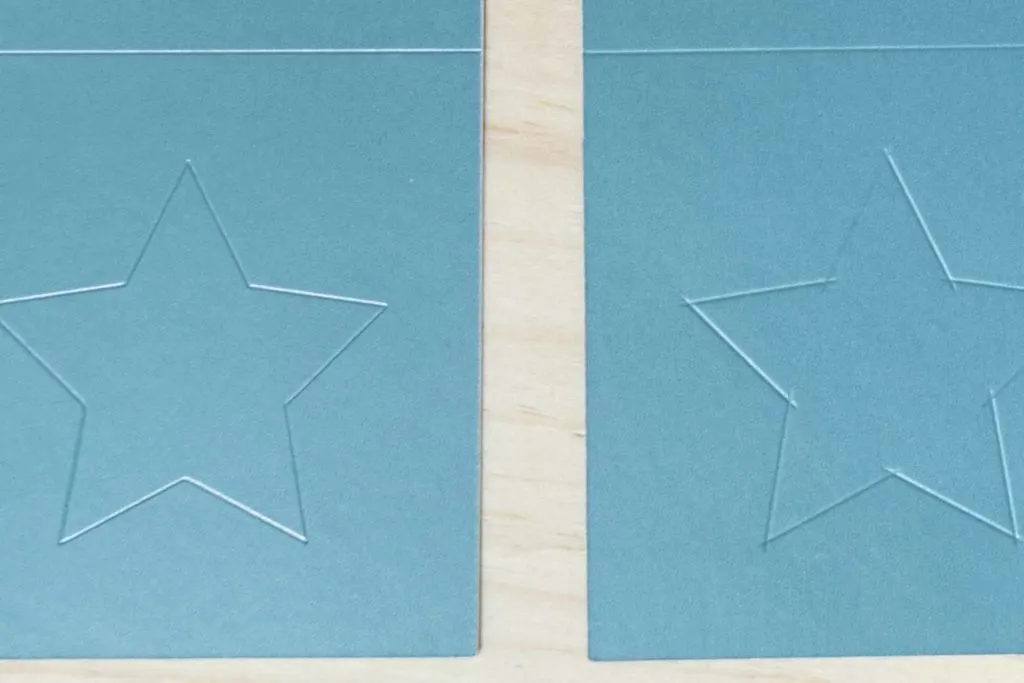
Now let’s look at how the Metallic Poster Board behaved when I folded it. Here’s is where you can see why the wheel is so powerful.
Materials that are coated like Glitter Cardstock and or Metallic Poster board tend to crack on the folding process. When using the wheel with the 02 tip you create a two scoring lines that will make the folding process way smother.

Notice how much the Metallic Poster Board cracked with the Stylus. It even cracked with the 01 Tip. However, look the fold with the 02 tip! It’s beautiful.
Corrugated Paper & Craft Foam
For these two relative thick materials I decided not to score the star I stuck with the horizontal score line.
Finally, with these thick materials – specially the corrugated paper – I was able to notice the difference in quality and crispiness for the score lines made with the Wheel.
This is what makes the wheel a one of a kind tool!
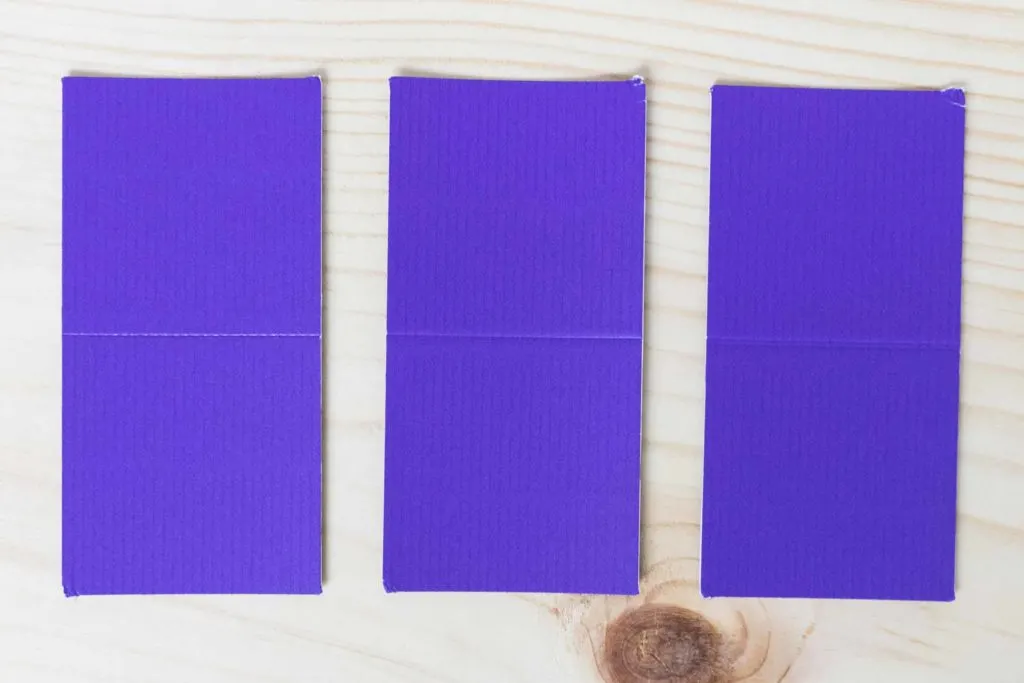
The Scoring Stylus was very tough with the corrugated paper and Craft Foam. Believe or not, this doesn’t surprise me at all.
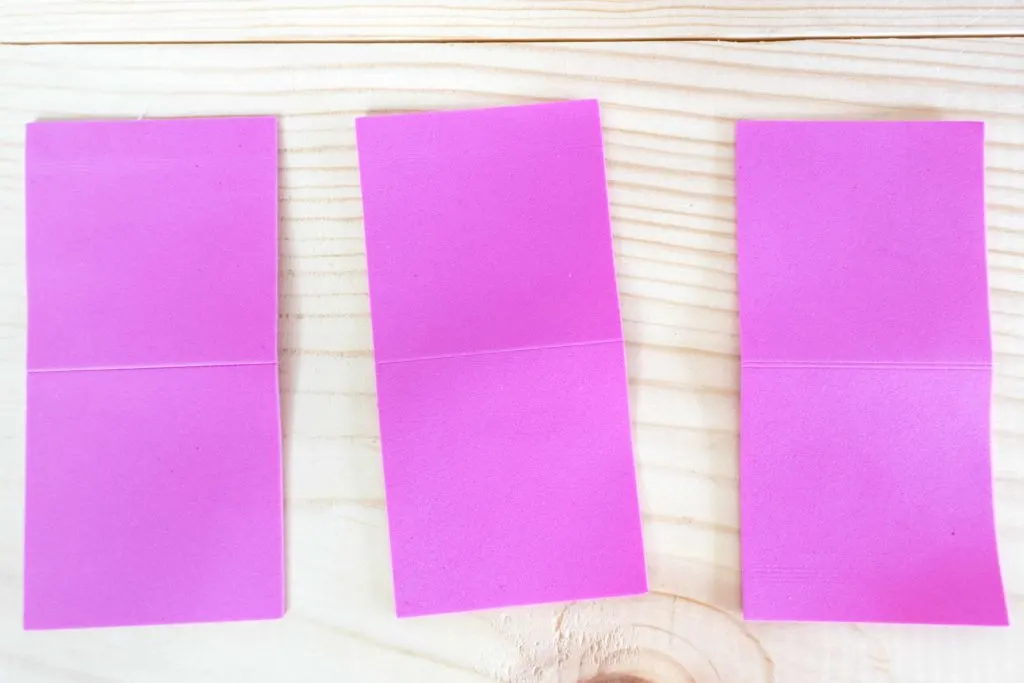
Think about it!
The Stylus works by exercising pressure on its – pointy – tip. So, it’s expected that when you are working with thicker materials, the pressure of the stylus will be concentrated on a tiny point.
However, with the Scoring Wheel the pressure is well distributed across of the 01 and/or 02 tip. And, in my opinion, this is what makes the scored lines look crispy on thicker materials.
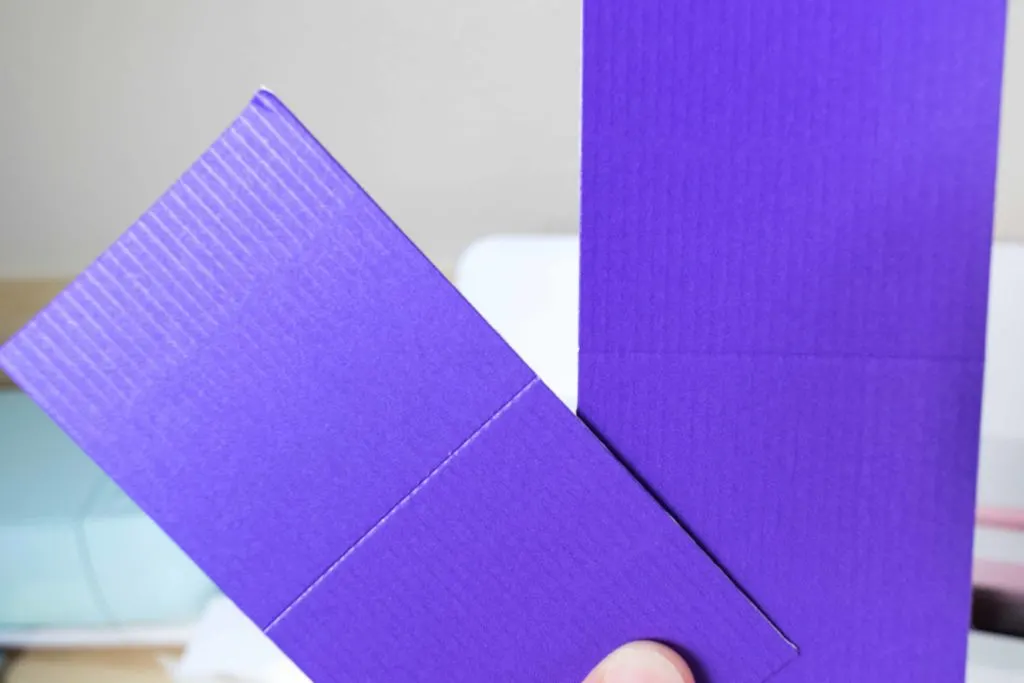
Which one Should you the Scoring Stylus or the Scoring Wheel?
I think the Scoring Stylus is a must have at all times. It’s so affordable, and you can create so may cools with it, that it does’t make any sense for you not to get it.
Now, the Scoring Wheel is a more expensive accessory. You can get it with just the 01 Tip, or as combo with both tips.
Compare Prices: For all of the scoring tools here
The decision of you getting the Scoring Wheel depends on what materials you are going use. As you just saw, when I used the Stylus and the Wheel on Light and Medium weight materials, the differences were very little.
Yes, it’s easier to fold when you score with the wheel, but not in a way that will leave you in disadvantage.

If you are planning on working with thick and coated materials, like the ones I used on this post, and or chipboard I highly encourage you to get the Scoring Wheel with both tips. Cricut Materials can be quite expensive and if you re planning on doing multiple projects you want optimal results every time.
I didn’t have chipboard on hand, but I am sure if I had used the Stylus instead of the Wheel I would’ve totally scratch it. You don’t want this to happen to you.
Note: Remember that the Scoring Wheel is only compatible with the Cricut Maker, so if you have any of the explore family machines, you can only use the Scoring Stylus.
Pros and Cons
While doing these comparisons with the Wheel and the Stylus I got a couple of mixed pros and cons that I would like to share with you:
- I love that with the Scoring Stylus you can Score and Write without extra intervention – you can set it and forget it – Since the Scoring Wheel goes on Clamp B – where all blades go – you need to change it and babysit your project till is done is scoring.
- The Scoring Wheel will work great on any type of material. However, if you have very intricate score lines – like the stars I showed you above – the folds will overlap each other.
- The Scoring Stylus works wonders to trace and score intricate designs. However, you are limited by the types of materials you can use. It works wonders with light and medium well materials, but not so great on thick materials.
What do you think?
Which tool is right fit for you? The Stylus or Wheel?
I can’t wait to find out, so make sure to let me know on the comments down below.
I love when I have comments ❤ I feel like I am not talking to the wall lol!
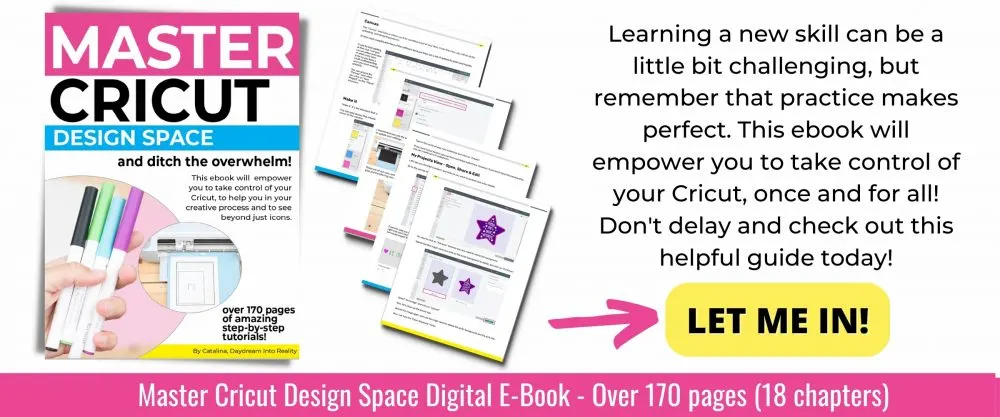
Oh!
Just so you know, I also have a library full of free SVG files and Printables for all my subscribers, a.k.a. Daydreamers. You can see a preview right here or get access by filling out this form.
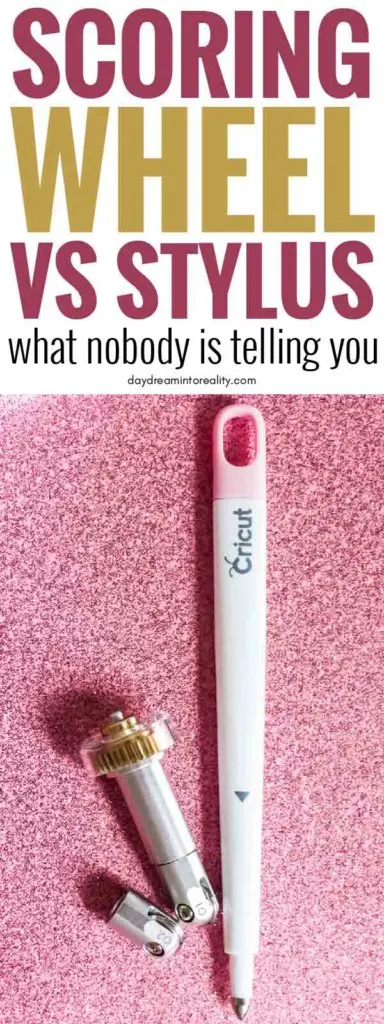

Brad
Sunday 18th of February 2024
Has anyone substituted the debossing tool for the scoring wheel? I don’t have either tool, but was wondering if the debossuing tool could be used for (sorta) scoring purposes. I just don’t know how wide of a path the debossing tool tool leaves, so I’m wondring if it’s too wide, or if the trough from debossing is deep enough. Let me kn ow your thoughts?
Stephanie
Sunday 18th of December 2022
Thank you so much for this! It was incredibly helpful. I've never really known the difference between the stylus and the whee and this made it clear that I don't necessarily need the wheel for the crafting I do! Thanks again!
Theresa
Sunday 27th of November 2022
Thank you so much for taking your time to put this together. I haven't made my box yet, but shortly I will be using the wheel. You are a wonderful person for sharing this with everyone. Have a wonderful 2022 Holiday season!
Martha
Thursday 11th of August 2022
I keep trying to use my scoring stylus but have terrible results, it gouges and tears my cardstock nearly every time even with simple envelope scoring. I'm so frustrated. It's a new maker and has good mats/blades. I'm thinking the wheel will help. Have you had this issue?
Catalina
Thursday 29th of September 2022
What type of cardstock are you using? Only once it did this to my paper, other than that it works just fine.
Karen
Sunday 15th of May 2022
thank you for putting this together!