Hi Daydreamers!
This post will be dedicated to communicating the latest Cricut Design Space Updates.
I care so much about having updated articles and screenshots on all of my tutorials, and If a particular update completely changes the way a tutorial works, I will make the respective changes.

I run daydreamintoreality.com all on my own and when an update comes, it’s impossible for me to update every screenshot and text right away, so please be patient.
I suggest you bookmark this article on your browser because if something new comes to Cricut Design Space you will know how to work the changes in all of my tutorials.
Cricut Design Space March 2021
There are really cool features coming to Design Space like collections to save and organize your projects, and also offset path (making outlines).
As soon as this upgrade rolls out I will be updating my articles accordingly.
On March 12th 2021 Cricut made the following statemen:
“Also, soon we will be making changes that affect members who use the free Design Space app without a Cricut Access plan. Every calendar month, these members will be allowed to upload up to 20 personal images and/or patterns. Members with a paid Cricut Access plan will have unlimited uploads. All members, with or without a paid plan, will keep all of their existing uploads in Design Space.”
Honestly…
I am disappointed.
Although I have Cricut Access myself, I got it after almost a year of having my machine.
I hope they come around and increase the number of images a month by like a thousand. Or scrap this idea.
I already called and voiced my opinion. And, I encourage you to do so as well, but always with respect and kindness. I’m still going to keep publishing tutorials and trying to find a way around that limit with my SVG files as well.
Also, in the near future I will start incorporating tutorials with other cutting machines.
On March 18th Cricut took back the 20 image limit for members that don’t use Cricut Access
“So, we’ve made the decision to reverse our previously shared plans. Right now, every member can upload an unlimited number of images and patterns to Design Space for free, and we have no intention to change this policy. This is true whether you’re a current Cricut member or are thinking about joining the Cricut family before or after December 31, 2021.”
Cricut Design Space March 3rd, 2021
On the first days, Cricut released a new and refreshed Cricut Design Space/
“Linetype” disappeared and was changed for “Operation.” I’m working hard to update my content.
Cricut Design Space March 2020 Update
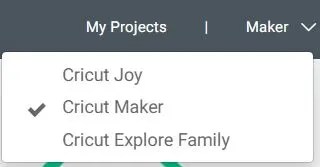
In March 2020, Cricut released a new machine called Cricut Joy. Therefore, you’ll have a new device listed in the “machine” drop-down menu.
Does this update affect daydreamintoreality.com tutorials?
No, it doesn’t affect my tutorials. However, most of my tutorials are to work with the Maker and the Explore machine.
No worries, though! I will be adding tutorials for this particular device.
Cricut Design Space January 2020 Update
As of February 2020, you can no longer use Cricut Design Space from your Internet Browser.
You need to download the software to your computer and follow the prompts to install it.
It’s super easy!
Does this update affect daydreamintoreality.com tutorials?
No, it doesn’t because it’s the same interface.
Cricut Design Space July 2019 Update
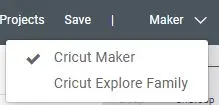
From now on you will need to choose the type of machine you have before cutting your project.
You can change your Machine type on the right-hand corner of the canvas, next to the green “Make it” now button.
Cricut Design Space will remember your device, so once you choose the Cricut model you have, you are good to go.
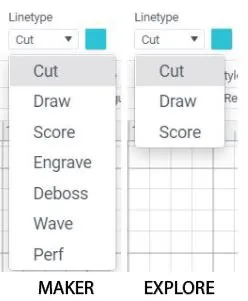
If you have a Cricut Explore (One, Air, or Air 2) machine there will be no changes in Cricut Design Space.
However, if you have a Cricut Maker, you will now have four more options in Linetype (Engrave, Deboss, Wave, and Perf)
These four new tools can be used with the QuickSwap tool, and you can learn more about them on my Cricut Blades and Tips Guide.
How will this update affect Daydreamintoreality.com tutorials?
Thankfully, there’s not too much change. At some point, I will be updating some of the screenshots to show the machine I have on the top. (Not really necessary)
What you need to do is to choose the machine you have as I showed right above and follow the tutorial.
In some of my tutorials, I show you all of the Linetype options you have with your machine, so if you have a Cricut Maker you now have four extra options.
Cricut Design Space January 2019 Update
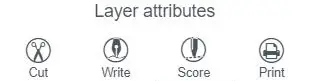
In January 2019 Cricut Design Space changed the way layer attributes work. Before you had to make changes in the Layer Panel to assign Cut, Score, or Print.
With this update, you will now, assign Cut, Score, or Print with Linetype and fill located on the Top Panel of the canvas.
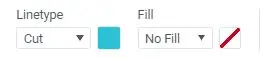
Linetype will tell your machine when you are cutting your project, what tool you will be using. (Blade, Scoring Wheel or Stylus, or Pens)
The fill option is mainly to be used for printing and patterns.
It will only be activated when you have Cut as a “linetype.” No Fill means that you won’t be printing anything. From “Fill” you will also find your and Cricut’s patterns.
How will this update affect Daydreamintoreality.com tutorials?
Most of my tutorials are up to date, and the ones that still show “old” screenshots don’t have any repercussions because I am not using Linetype or Fill.
Yay!

Sonia
Wednesday 16th of June 2021
This is very helpful, thank you! I have noticed with this latest update, that many files I create or have purchased are now importing incorrectly. In files I create in AI, they now ONLY import correctly if every single path is converted into a compound path. Do you know why this is happening? I would LOVE to know if this glitch is known to Cricut (or if they care) and if it'll be a permanent bug, meaning an overhaul of every cut file I've designed and/or purchased.
Catalina
Thursday 17th of June 2021
Anytime I make a design on AI I expand my designs and make compound shapes. Otherwise, I always get errors.
Bridgette
Sunday 2nd of August 2020
Bridgette,
Hello, your print then cut tutorial shows filters on right and a drop down box mine does not show the word filters on the right its on the left but there us no drop down box to activate and no word printables to click so I can find just cut and print images. Can you assist is my version different, I’m also using my mac laptop. Are your tutorials pic from your phone and will screens look different from phone and mac?? It’s frustrating that my screen does not have same as tutorials. I’m a visual learner. Thanks
Catalina
Tuesday 11th of August 2020
You're correct! I just updated the "Images" screenshot, hopefully you'll be able to follow along. Sometimes Cricut updates little things and it's hard to remember to update.
Whitnee
Wednesday 1st of July 2020
Has anyone had troubles cutting material in the last few weeks? I had an update on Design Space and now it won't cut Vinyl, Faux Leather, Card-stock with the normal settings. I kind of got Vinyl to cut but I had to change the pressure by a ton! Anyone else having these problems?
Catalina
Tuesday 14th of July 2020
I didn't have these difficulties you're mentioning. Is it working now?
Wendi
Tuesday 9th of June 2020
So I have had my cricut maker since Christmas and haven’t used it yet except to make the sample card .I had been working with cricut to upload all my cartridges to design space they finally got them all on there but now that I have time to do anything with it it seems like design space is different I can’t locate my cartridges and layout looks different .is it me or did it change ? When I watch tutorials on how to use design space mine don’t look like theirs. It is so confusing to me very frustrating
Catalina
Friday 19th of June 2020
It changed. I have to update this article. Everything is in the same spot but in a new presentation!
Kathy H
Wednesday 3rd of June 2020
Question. I have an android tablet Galaxy View 2 and many functions do not work. How can I find out if there is a software version newer for android than my 3.6.1? And where do I locate it?
Catalina
Thursday 18th of June 2020
I don't own an Android device. Please contact customer service and tell them about your issues. They may be able to help!